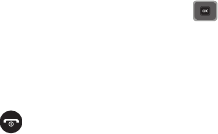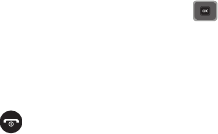
Camera 76
5.
Press the
Options
soft key to view the following options:
• Take another
: allows you to take another picture.
• Send to
: sends this image to the last called or received numbers, Recent recipients, Contacts, Groups, or Online Album.
• Send via
: allows you to send this image via Message, Email, Exchange email, or to another Bluetooth enabled device.
• Default destination
: allows you to remove or change the default destination for the location of photos. Options include: Recent
recipients, Contacts, Online album, New Email, or New number.
• Print via Bluetooth
: sends this image to a Bluetooth enabled printer.
•Delete
: allows you to delete this image.
•Set as
: allows you to set this image as Faves Gallery Icons, Picture ID, or Wallpaper.
•Edit
: allows you to edit your image attributes such as: Effects, Adjust, Transform, Crop, Insert, Set as, Send via, or Print via
Bluetooth printer.
•Rotate
: rotates the page from landscape to portrait view and vice versa.
• Slide show
: displays several images as a slide show.
•Properties
: displays basic details about this image.
6. Press
Options
➔
Send via
to send this message as a Message, Email, Exchange Email, or to a Bluetooth
enabled device.
– or –
Press
Options
➔
Send
to
to send to the last called or received numbers, Recent recipients, Contacts, Groups,
or to an Online Album.
7. If you selected Message in Step 6, press and select one of the following:
• Recent recipients
: allows you to select a number or an address from the last 10 destinations you entered.
•Contacts
: allows you to enter the phone number you want from your Contacts.
•Groups
: allows you to send this image to a group.
• Online Album
: allows you to save this image to an Online Album.
8. Press to return to the Idle mode.