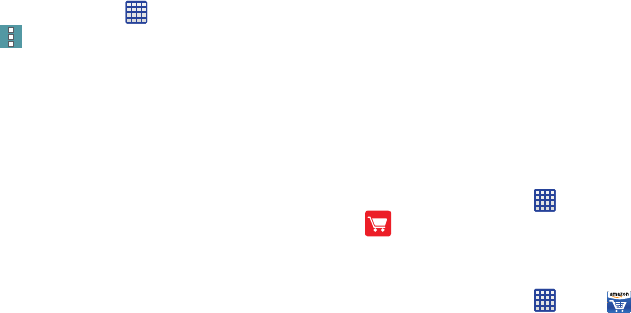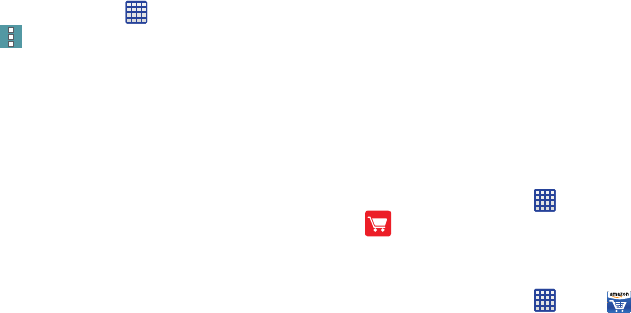
Applications 53
Apps screen options
1. From the Home screen, tap
Apps
.
2. Touch
Menu
for these options:
•Edit
: Touch and hold an app icon then drag it to an option:
–
Create page
: Creates a new apps screen and places the icon
on it.
–
Create folder
: Creates a new folder to hold the icon.
–
App info
: View information about the app.
–
Disable
: Disables the app. The app will not run, and will no
longr display on the apps screen.
•Create folder
: Create a new folder to hold the app icon.
•View as
: Choose how icons display, in a customizable grid, or
alphabetically.
• Downloaded apps
: View downloaded apps.
• Uninstall/disable apps
: Remove an app that you downloaded
from your phone, or disable certain preloaded apps. Preloaded
apps cannot be uninstalled, but disabling prevents them from
running.
•Hide apps
: Remove app icons from the apps screens. The
apps are still installed, just are no longer visible.
• Show disabled apps/Show hidden apps
: Display apps that
you hidden or disabled.
• GALAXY Essentials
: Find and install apps that are specially
chosen for your device.
•Help
: Learn about using your device.
Accessories
Verizon Accessories allow you to shop for and purchase
accessories for your new device. You can also track your
orders.
Ⅲ
From the Home screen, tap
Apps >
Accessories
.
Amazon
Shop with Amazon.
Ⅲ
From the Home screen, tap
Apps > Amazon
.