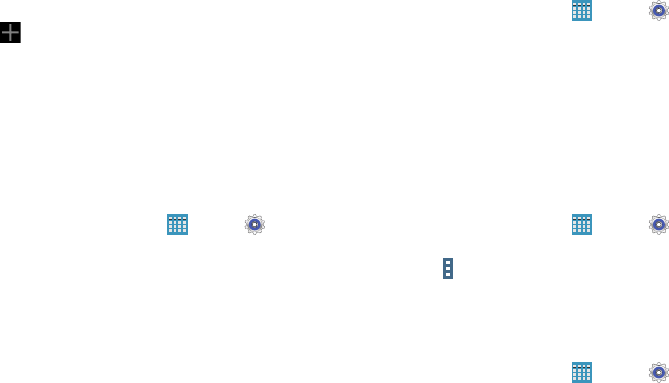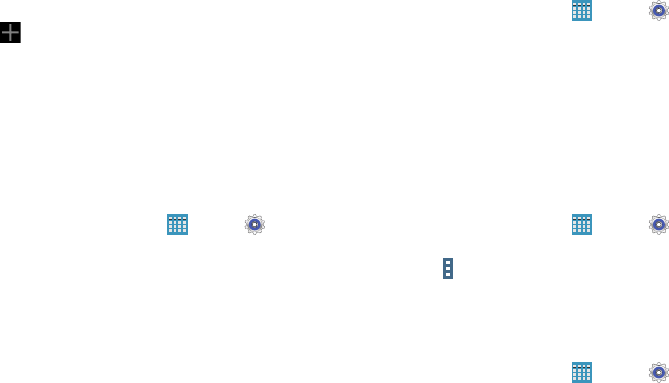
115
Configure an Advanced IPsec VPN
1. Touch
Advanced IPsec VPN
and then touch
Add VPN Connection
.
2. Set a password to protect the private keys and shared
secrets.
3. Re-enter the password and then touch
OK
.
4. Enter the IPsec configuration information, then touch
Show advanced options
to configure additional options.
5. Touch
Save
.
Connecting to a VPN
1. From a Home screen, touch
Apps
➔
Settings
➔
More networks
➔
VPN
.
2. Touch the VPN to which you want to connect.
3. In the pop-up window, enter any requested credentials.
4. Touch
Connect
.
Edit or Delete a VPN
1. From a Home screen, touch
Apps
➔
Settings
➔
More networks
➔
VPN
.
2. Touch and hold the VPN that you want to edit or delete.
3. In the pop-up window, touch:
•
Edit network
, make the desired VPN setting changes, and
touch
Save
.
– or –
•
Delete network
to delete the VPN.
VPN Options
1. From a Home screen, touch
Apps
➔
Settings
➔
More networks
➔
VPN
➔
Basic VPN
.
2. Touch
Menu
➔
Always-on VPN
to select a VPN
profile to always stay connected.
Ethernet
Manage your ethernet connection and ethernet device.
1. From a Home screen, touch
Apps
➔
Settings
➔
More networks
➔
Ethernet
.
2. Touch
Ethernet
and follow the onscreen instructions to
connect to an ethernet network.