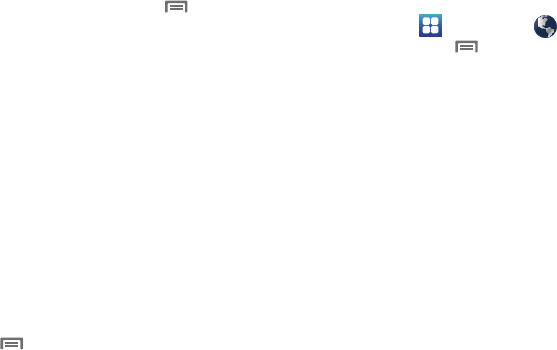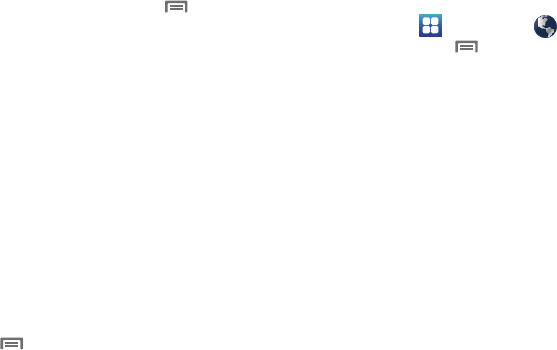
Web and Social Networking 73
MetroWEB Menu
While viewing a web page, touch
Menu
for these options:
•
New window
: Open a new browser window. The previous browser
windows remain open in the background (use the Windows option to
switch between windows).
•
Windows
: Switch between windows, or open a new window.
•
Refresh
: Update the current page’s content from the server.
•
Forward
: Move forward to a previously-viewed page.
•
Add bookmarks
:
Create a bookmark for the current page
.
•
More
:
–
Add shortcut to home
: Create a shortcut to home.
–
Add RSS feeds
: Search the Really Simple Syndication feeds/channels to
which you subscribe for new information.
–
Find on page
: Search for content on the current page.
–
Page info
: View information about the current page, including the URL.
–
Share page
: Send the current page’s URL via Bluetooth, Facebook,
Email, Gmail, or
Messaging
.
–
Downloads
: View a list of downloads. While viewing downloads, touch
Menu
for access to
Clear list
and
Cancel all downloads
commands.
–
Settings
: Customize MetroWEB (see “MetroWEB Settings”).
MetroWEB Settings
1. Navigate to a Home screen panel, then touch
Applications
➔
MetroWEB
.
2. Touch
Menu
➔
More
➔
Settings
:
• Page content settings
–
Default zoom
: Choose a default zoom level for web pages.
–
Open pages in overview
: When enabled, displays an overview of
newly-opened pages.
–
Text encoding
: Choose a default character set for web pages.
–
Block pop-up windows
: When enabled, blocks pop-up windows.
–
Load images
: When enabled, images are automatically loaded when
you visit a page. When disabled, images are indicated by a link, which
you can touch to download the picture.
–
Auto-fit pages
: When enabled, the browser automatically sizes web
pages to fit your phone’s display.
–
Landscape view only
: When enabled, MetroWEB displays all pages
in the wider landscape orientation (rotate your phone counterclockwise
to view pages in landscape mode).
–
Enable JavaScript
: When enabled, MetroWEB will automatically run
JavaScript scripts on pages you visit.
–
Enable plug-ins
: When enabled, MetroWEB will automatically load
and run plug-ins on pages you visit.
–
Open in background
: When enabled, new windows open behind the
current window.