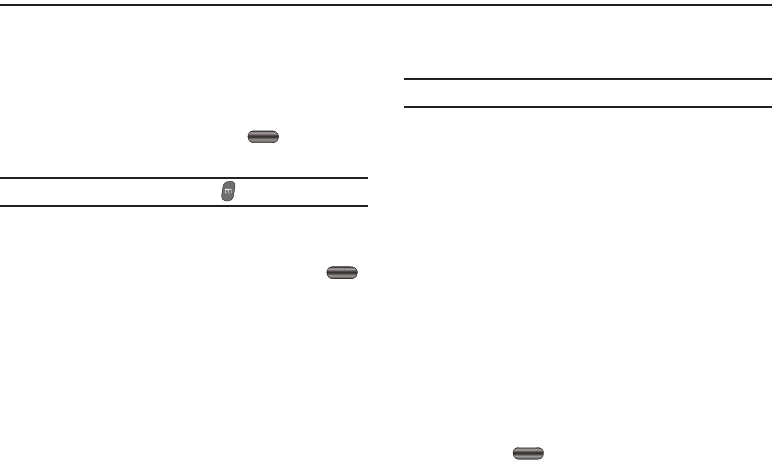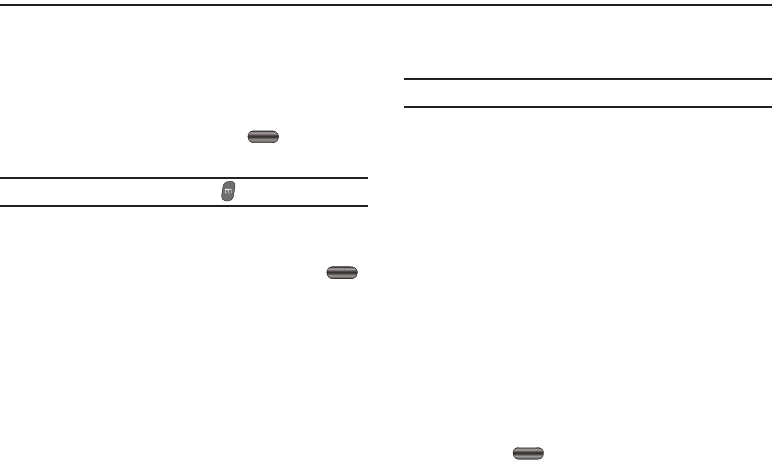
79
Section 15: Calendar
This section explains how to use your Calendar to view the
current, past, or future month in a monthly calendar layout. While
viewing the calendar, the current date is highlighted and days
with scheduled appointments are surrounded by a box.
View an Appointment
1. In standby mode, press Main Menu , then select
Calendar.
Tip:
You can all access Calendar by pressing .
The current month is displayed, with the current date highlighted.
2. To add an appointment, press the
Add
soft key.
3. To view details of the highlighted date, press
VIEW
.
4. Press the Options soft key for the following options:
• Go to Date
— Select a specific date entry that you want to view.
•Go to Today
— Returns you to today’s view.
• Weekly
— Shows the current week in weekly view.
•Erase Old
— Erase events that are older than a specified time (one
day, week, month, or year).
•Erase all
— Erase all events and appointments on your phone.
Add an Appointment
1. At the
Tools
menu, select Calendar.
Tip:
You can all access Calendar by pressing [Calendar on keyboard].
The current month is displayed, with the current date highlighted.
2. To add an appointment, press the
Add
soft key. The
New
Event
screen appears in the display:
•
Appointment Name
•
Start Date
•
Start Time
•
End Date
•
End Time
•
Recurrence
•
Alert
•
Reminder
•
Alert time
3. Enter or select values for each setting by highlighting the
setting and selecting values by pressing the Navigation key
Left or Right.
4. Press
Save
.