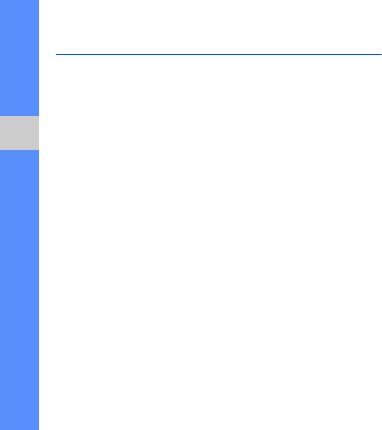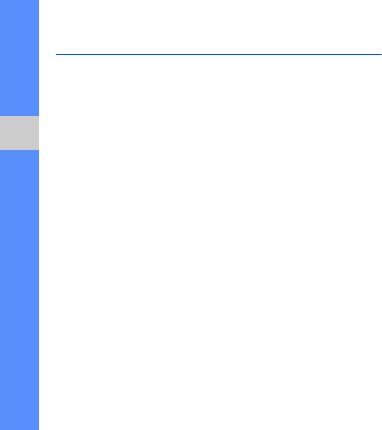
48
using tools and applications
Edit images
Learn to edit images and apply fun effects.
Apply effects to images
1. In Menu mode, select Applications → Image
editor.
2. Press <Options> → New image → Open or
Take photo.
3. Select an image or take a new photo.
4. Press <Options> → Effects → an effect option.
5. Select a variation of the effect to apply and press
<Done>.
6. When you are finished with applying effects,
press <Options> → Save as.
7. Select a memory location (if necessary).
8. Enter a new file name for the image and press
<Save>.
Apply a blur effect to a specific area of
an image
1. In Menu mode, select Applications → Image
editor.
2. Press <Options> → New image → Open or
Take photo.
3. Select an image or take a new photo.
4. Press <Options> → Partial effects → Partial
blur.
5. Move the rectangle over the area you want to
apply the blur effect and press <Options> →
Blur.
To resize or reshape the rectangle, press
<Options> → Resize or Shape.