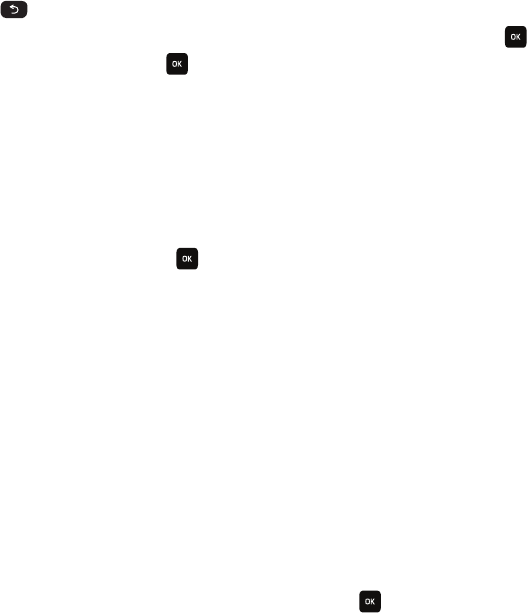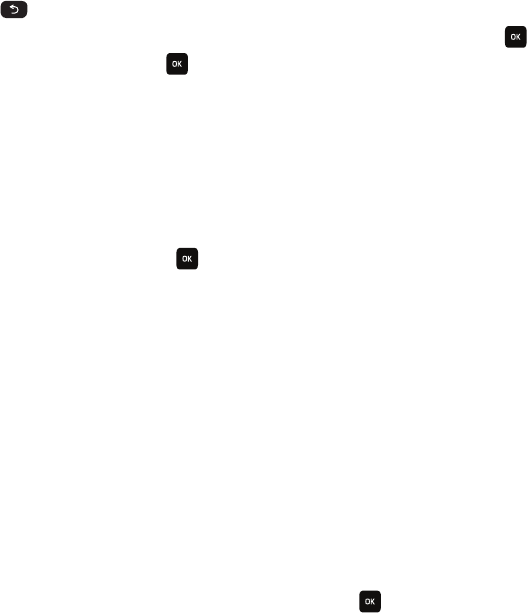
People 62
4.
Press to backspace, enter a new name in the
Rename group
text box and press
Save
.
5. To change the image associated with the Caller group, press
Options
➔
Group settings
and press .
6. Highlight the
Picture
field and press to create or change the picture for this new caller group. Select
from one of the following locations:
•
Stored on the
Phone
:
–
Wallpapers
: displays a list of available wallpapers.
–
Downloaded images
: displays a list of downloaded images from which to select as a Caller ID.
–
myFaves Icons:
displays a list of predefined Caller ID icons (if you subscribe to myFaves).
•
Stored on
Media
(if installed):
– Photos
: displays a list of available photos.
– Images
: displays a list of available images.
7. Highlight the
Ringtone
field and press to create or change a ringtone for this new caller group. Select
from one of the following options:
•
Stored on the
Phone
:
–
Sounds
: displays a list of sounds from which to select as a ringtone.
–
Voice list
: displays a list of voice messages from which to select as a ringtone.
•
Stored on
Media
(if installed):
– Music
: displays a list of music files.
– Sounds
: displays a list of available sounds.
– Videos
: displays a list of available videos.
8. Press
Options
➔ Save when you are finished.
Speed Dial
Once you store phone numbers for your Contacts, you can set up to 8 speed dial entries and then easily dial them
whenever you want, by pressing the associated numeric key.
ᮣ
In Idle mode, to speed dial the numbers assigned to keys (2 to 9), press and hold the appropriate key.
Setting Up Speed Dial Entries
1. In Idle mode, press
Menu
➔
People
➔ Speed dial and press Select or .
t559.book Page 62 Friday, June 19, 2009 11:09 AM