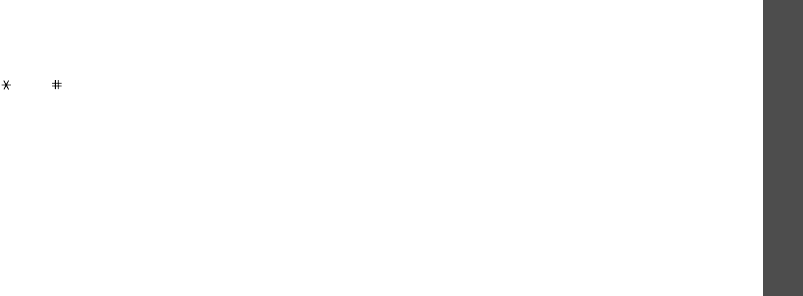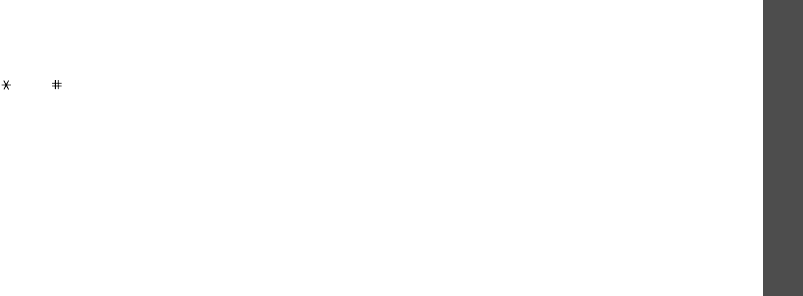
Menu functions
Funbox
(Menu 6)
43
Editing a melody
While composing a melody or after opening a saved
melody, you can edit it.
1. To change an entered note or rest, move the
selection point by pressing [Up] or [Down].
2. Change the position of the note or type of the note
or rest the same as you would when inserting it.
3. Press [ ] or [ ] to move a note to the next
semitone higher position or lower position.
You can access the following options by pressing
<
Options
>:
•
Range
: select more than one note or rest. The
selected ones are indicated in yellow.
•
Copy
: copy the note or rest.
•
Cut
: cut the note or rest.
•
Paste
: paste the note or rest.
•
Change
: change the note or rest.
•
Delete
: delete the note or rest.
•
Play
: play back the current melody.
4. After editing, press [Right] until the selection point
moves to an input position.
5. Press <
Options
> and select
Save
to save the
changes to the melody, or
Save as
to save the
melody as a different name.
Using composer options
While composing a melody, press <
Options
> to
access the following options:
•
New
: open a new composer screen.
•
Open
: open the list of your own melodies.
•
Play
: play back the current melody.
•
Save
: save the melody.
•
Save as
: save the melody as a different name.
•
Instrument
: change the musical instrument to be
used for playing the melody.
•
Background melody
: use the background
melody.
•
Add note
: add notes in different chord.
•
Tempo
: change the tempo for the melody.
•
Volume
: adjust the volume level of the main and
background melodies separately.
X480Eng4Asia.book Page 43 Wednesday, February 1, 2006 9:43 AM