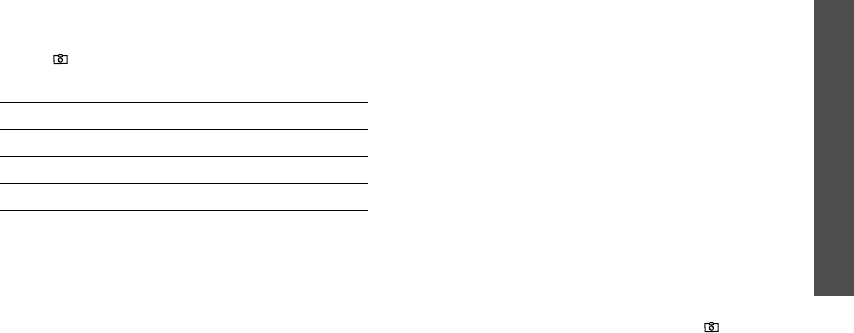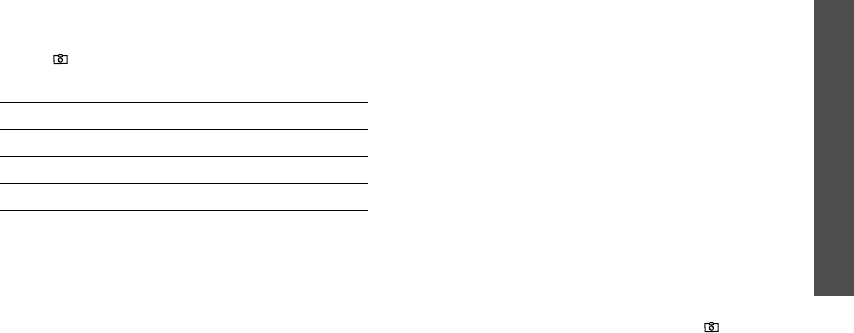
Menu functions
Camera
(Menu 8)
67
2. Adjust the image by aiming the camera lens at the
subject.
• Press the left soft key to access the camera
options.
• Use the keypad to change the camera settings
or switch to other modes.
p. 68
3. Press [
]
to take a photo. The photo is saved in
the
Photos
folder.
Using camera options in Capture mode
In Capture mode, press the left soft key to access the
following options:
•
Record video
: switch to Record mode.
•
Shooting mode
: take a photo in the following
modes:
Single shot
: take a photo in normal mode.
Multi shot
: take a series of action stills. Select the
number of photos the camera will take.
Mosaic shot
: take several stills and save them in
one frame. Select the number of still images the
camera will take.
•
Effects
: change the colour tone or apply a special
effect to photos to be taken in normal mode.
•
Frames
: apply a decorative frame to photos to be
taken in normal mode.
•
Flash
: determine the flash use.
•
Timer
: set a time delay before the camera takes a
photo.
•
Go to photos
: go to the
Photos
folder.
•
Settings
: change the default settings for taking a
photo.
Size
: select an image size.
Quality
: select an image quality setting.
Viewfinder mode
: select a preview screen.
Shutter sound
: select the sound that you hear
when you press the shutter release, [
]
.
•
Short cuts
: view the functions of the keys you can
use.
4.
To Press
use photo options <
Options
>.
p. 68
delete the photo [
C
] and then <
Yes
>.
return to Capture mode <
Preview
>.
E720.book Page 67 Thursday, May 26, 2005 2:55 PM