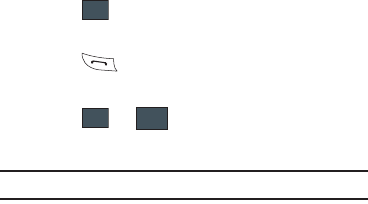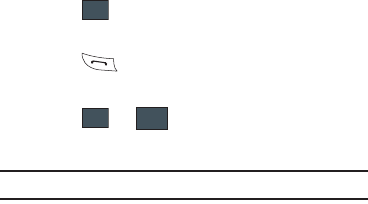
38
In-Call Options
During an active call there are several functions available by
touching a corresponding onscreen button.
•
Spkr On/Off
routes the phone’s audio through either the speaker or
through the earpiece.
–
Slide
Speaker
to
On
to route the audio through the speaker. (You can
adjust the speaker volume using the volume keys.)
–
Slide
Speaker
to
Off
to use the phone’s earpiece.
•
Mute/Unmute
turn the onboard microphone either on or off.
–
Touch
Mute
during a call to mute the microphone.
–
Touch
Unmute
to unmute the microphone.
•
Video Share
lets you share video during an active call. For more
information, refer to
“Video Share”
on page 32.
•
Dial
to display the onscreen keypad, where you can choose to Save
the entered number to your Address Book, Send a new text message,
or initiate a new call.
•
Hold
to place the current active call on hold.
•
More
to access additional in-call options such as:
–
Address Book
to display your current Address Book entries.
–
Save to Address Book
to store the current phone number into your
Address Book.
–
View Address Book Details
to view the detail information for the
current Address Book entry. This function is only available when the
number was previously entered into the Address Book.
–
Send Message
to send a new text message.
–
Memo
to create a new memo during the active call.
Placing a Call on Hold
You can place the current call on hold at any point during a
conversation. You can also make another call while you have a
call in progress if your network supports this service.
1. While on a call, touch Hold. This action places the current
caller on hold (which is displayed onscreen as a
greyed-out box).
2. You can later reactivate this call by touching Resume.
To making a new call while you have a call in progress:
1. While on a call, touch Hold.
2. Touch ➔
Address Book
to look up a number in the
Address Book.
3. Press to dial the second number.
- or -
Touch ➔ . Once connected, each call is
displayed within either an
In call
or
On hold
tab.
Note:
The caller currently on hold appears within the
On Hold
tab.
More
Dial