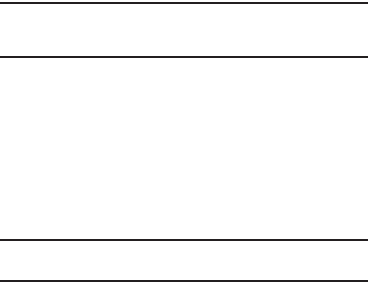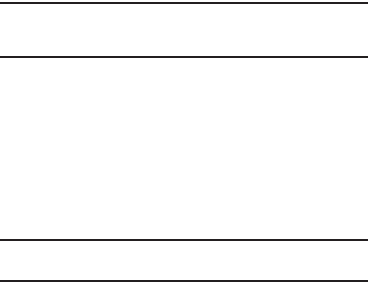
122
5.
Touch and enable
Use incoming call volume for
notifications
.
– or –
Touch and drag the slider to set
Notification volume
.
6. Touch
OK
to save your setting(s).
Incoming calls
Phone ringtone
Choose a default ringtone for all incoming calls.
Tip:
You can also set songs as ringtones for all calls, or for a selected
contact. (For more information, see “Setting a song as a ringtone”on
page 81.)
1. From the
Settings
menu, touch
Sound
➔
Phone ringtone
.
2. Touch a ringtone to hear a sample and select it.
3. Touch
OK
to save the setting.
Notifications
Notification ringtone
Select a default ringtone for message, alarm, and other
notifications.
Tip:
You can also set songs as alarm ringtones. (For more information, see
“Setting a song as a ringtone”on page 81.)
1. From the
Settings
menu, touch
Sound
➔
Notificationringtone
.
2. Touch a ringtone to hear a sample and select it.
3. Touch
OK
to save the setting.
Feedback
Audible touch tones
When enabled, tones play for when you dial numbers on the
Phone Dialer.
ᮣ
From the
Settings
menu, touch
Sound
➔
Audible touchtones
to enable or disable tones. When
enabled, a check mark appears in the check box.
Audible selection
When enabled, tones play when you touch the screen for
selections (other than the Phone Dialer).
ᮣ
From the
Settings
menu, touch
Sound
➔
Audible selection
to enable or disable tones. When enabled, a check mark
appears in the check box.
Screen lock sounds
When enabled, tones play when you lock or unlock the screen.
ᮣ
From the
Settings
menu, touch
Sound
➔
Screen lock sounds
to enable or disable tones. When
enabled, a check mark appears in the check box.