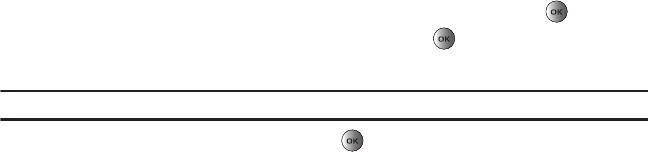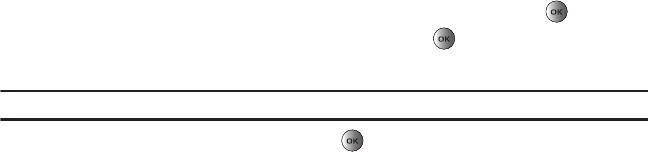
75
The following options are available:
–
Reload
: reloads the current page.
–
Page size
: allows you to select the page size to view (Large, Normal or Small).
–
Go to
: navigates to the URL address, Homepage, Bookmarks, History, or Saved pages.
–
Save
: allows you to save the Image or Page.
–
Add to bookmark
: adds the current URL to Bookmarks.
–
Send URL via message
: sends the currently viewed URL to a recipient as a message.
–
Page details
: allows you to view details about the current page such as: Title, URL, Mimetype, and Size.
–
Browser settings
: various settings are available, see
“Browser Settings”
on page 76.
–
Exit browser
: exits the browser page you are viewing and returns to the Home page.
Enter URL
This menu allows you to manually enter the URL address of a web site that you wish to access.
For further details about entering characters, see “Entering Text” on page 33.
Bookmarks
This menu stores up to 50 URL addresses.
To store a URL address:
1. In Idle mode, press Menu ➔ t-zones ➔ Bookmarks and press the Select soft key or the key.
2. Press
Options
➔ Add bookmark and press the Select soft key or the key.
3. Enter a name for the bookmark in the Title text box and press the Down key.
Note:
For further details about how to enter characters, see “Entering Text” on page 33.
4. Enter the address in the URL text box and press
Save
.
5. Highlight an item after saving a bookmark, then press the Options soft key to access the following:
•Edit bookmark
: allows you to edit the address.
• Delete
: allows you to delete the selected address, or multiple addresses.
• Add bookmark
: allows you to enter a new bookmark URL.
• Send URL via message
: allows you to send the selected bookmark as a text message.
t459.book Page 75 Tuesday, October 7, 2008 1:26 PM