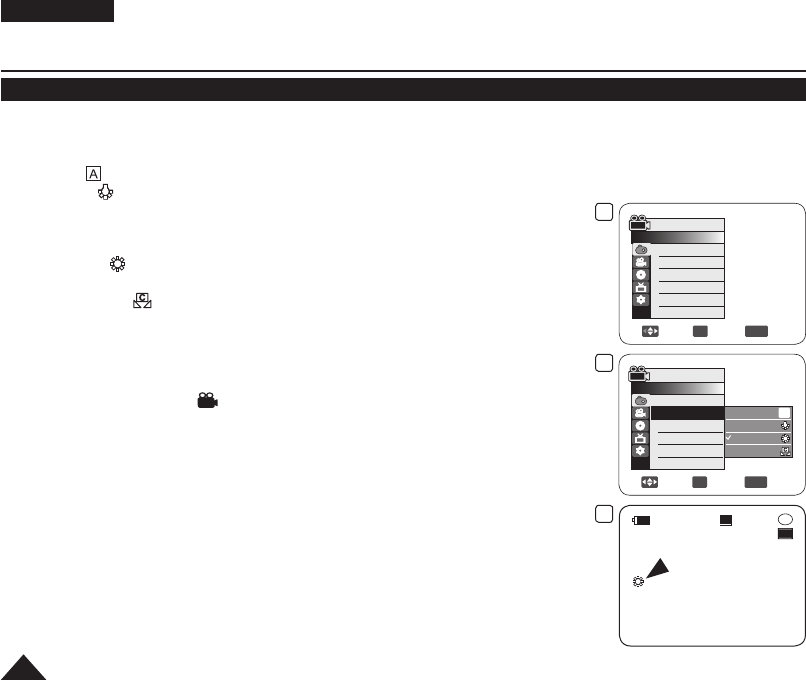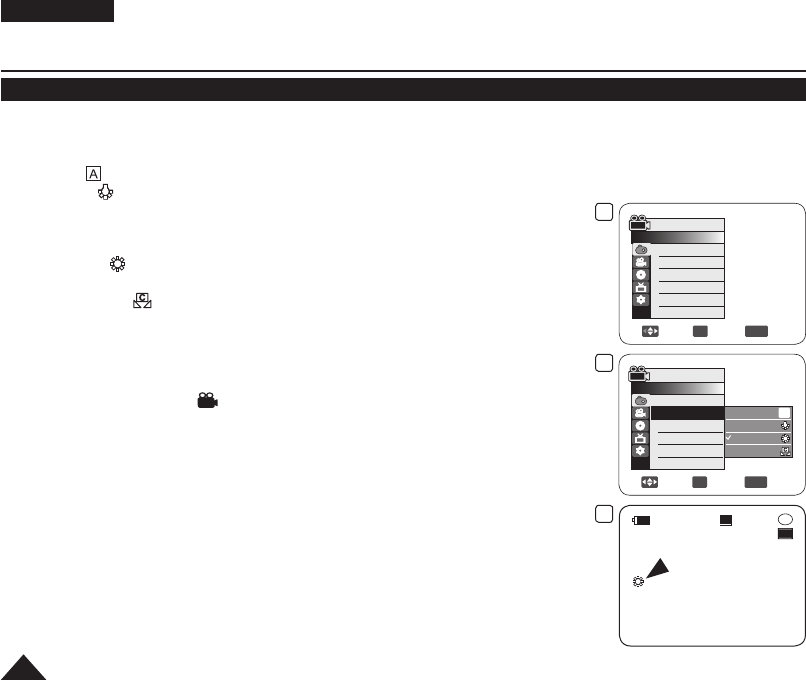
Setting the White Balance (White Balance)
The White Balance function works in both Camera Mode and M.Cam Mode.
page 26
The White Balance is a recording function that preserves the unique image colour of the subject in any recording condition.
You may select the appropriate White Balance mode to obtain good quality image colour.
Auto ( ): This mode is generally used to control the White Balance automatically.
Indoor ( ): This controls the White Balance according to indoor ambience.
- Under halogen or studio/video lighting
- Subject is of one dominant colour
- Close up
Outdoor ( ): This controls the White Balance according to the outdoor ambience.
-
In daylight, especially for close up and where the subject is of one dominant colour.
Custom WB ( ): This controls the White Balance according to the recording
environment.
1. Set the
[Mode] switch to [DISC] or [CARD].
(VP-DC173(i)/DC175WB/DC175W(i)/DC575WB/DC575Wi only)
2. Set the
[Power] switch to [ (Camera)].
3. Press the
[MENU] button.
The menu list will appear.
4. Move the [Joystick] up or down to select <Camera>, then press the [Joystick].
5. Move the
[Joystick] up or down to select <White Balance>, then press the [Joystick].
6. Move the
[Joystick] up or down to select the desired mode (Auto, Indoor, Outdoor or
Custom WB), then press the [Joystick].
Refer to page 57 for details on setting Custom WB.
7. To exit, press the
[MENU] button.
The icon of the selected mode is displayed.
When the <Auto> mode is selected, no icon is displayed.
DVD Camcorder: Advanced Recording
4
Move
OK
Select
MENU
Exit
Camera Mode
►Camera
Program AE
White Balance
Digital Effect
Shutter
Exposure
16:9 Wide
►Auto
►Auto
►Off
►Auto
►Auto
►On
6
Move
OK
Select
MENU
Exit
Camera Mode
►Camera
Program AE
White Balance
Digital Effect
Shutter
Exposure
16:9 Wide
▼
Auto
Indoor
Outdoor
Custom WB
A
7
STBY
30 min
SP
-
RW
VR
0:00:00
16:9 Wide
AD68-01230G_UK_R2.indb 56 2007-07-09 ¿ÀÈÄ 1:58:17