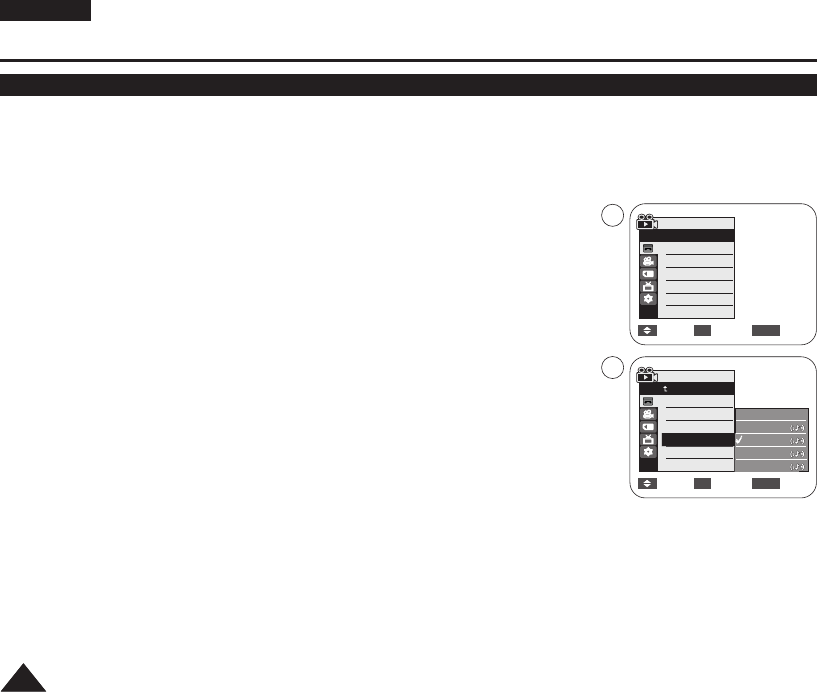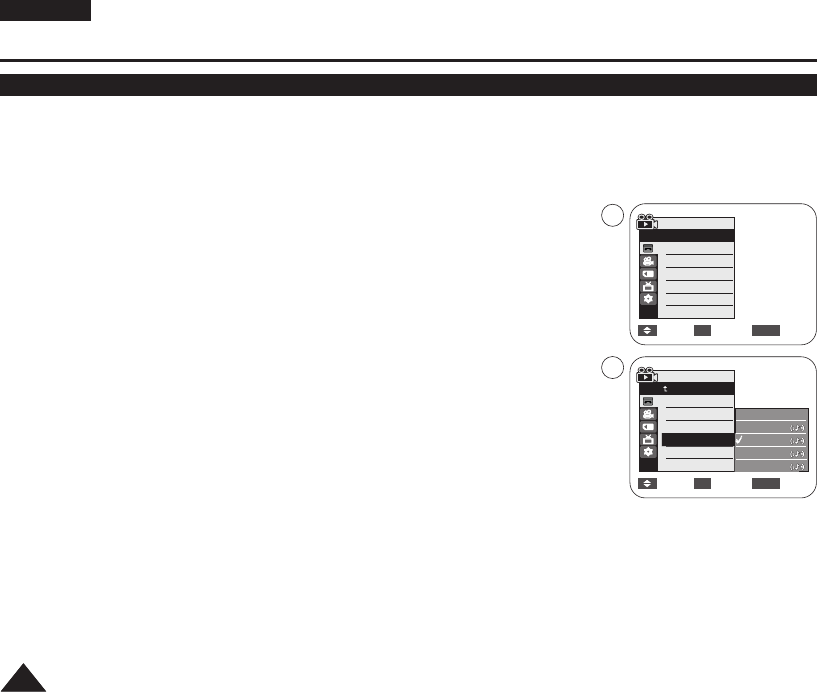
ENGLISH
6868
✤ Audio Effect function works only in <Player> mode. ➥page 19
✤ Audio Effect provides various playback effects to audio signals stored on a tape.
1. Set the [Power] switch to [PLAYER].
2. Set the [Mode] switch to [TAPE]. (VP-D375W(i)/D975W(i) only)
3. Insert the recorded tape and press the [MENU] button.
4. Press the [
……
/
††
] button to select <Tape>, then press the [OK] button.
5. Press the [
……
/
††
] button to select <Audio Effect>, then press the [OK] button.
6. Press the [
……
/
††
] button to select the audio effect channel, then press the [OK] button.
■
<Voice>: Highlights the human voice.
■
<Music>: Highlights the sound by enhancing the bass and treble.
■
<Wide>: Magnifies the stereo effect by enhancing the left and right sounds.
■
<Echo>: Gives an echo effect.
7. To exit, press the [MENU] button.
[ Notes ]
■
It is recommended to use stereo type output devices (TV, speakers) for better audio effects.
■
Audio Effect function is not available with USB (VP-D375W(i)/D975W(i) only) or DV connection.
Playback
Audio Effect
Move Select Exit
MENUOK
√Sound[1]
√Off
Move Select Exit
MENUOK
Player Mode
√Tape
Photo Search
Photo Copy
Audio Select
Audio Effect
Off
Voice
Music
Wide
Echo
4
6
Player Mode
Back
Photo Search
Photo Copy
Audio Select
Audio Effect
01227G VPD371 UK~071 2/1/07 12:04 PM Page 68