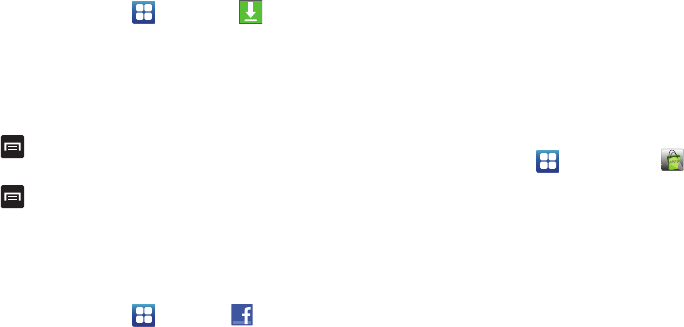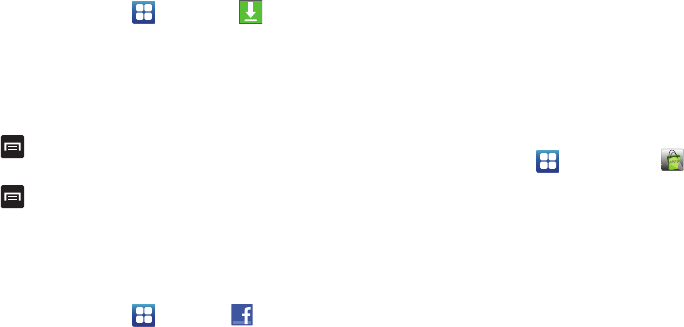
149
Downloads
The Downloads application allows you to manage all of your
downloads from the Market and the Browser.
1. From the Home screen, tap ➔
Downloads
.
All of your downloads are listed.
2. Tap the
Internet Downloads
tab to see all of the downloads
you have made from the Browser.
3. Tap the
Other Downloads
tab to see all other downloads.
4. Tap
➔
Sort by size
to see your downloads sorted in
size order.
5. Tap
➔
Sort by time
to see your downloads sorted in
time order.
Facebook
You can use the Facebook app to go directly to your Facebook
account rather than accessing it from the Browser.
1. From the Home screen, tap ➔
Facebook
.
2. The first time you use the application, read the End-User
License Agreement and tap
I agree
to continue.
3. If you already have a facebook account, tap on the
Email
and
Password
fields and enter your information using the
on-screen keyboard, then tap
Login
.
– or –
If you don’t have a Facebook account, tap
Sign up
and
follow the on-screen instructions.
Featured Apps
The Featured Apps application allows you to see the latest
featured applications available on the Android Market.
1. From the Home screen, tap ➔
Featured Apps
.
2. Sign in to your Google account.
3. The first time you use the application, read the End-User
License Agreement and tap
Yes, I agree
to continue.
4. Tap the left or right arrow keys to scroll through
information on the featured applications.
5. Scroll down and tap on an application that you would like
to download.
6. Follow the on-screen instructions.
7. Tap the
Go To Android Market
bar at the bottom of the
display to go to the Market.