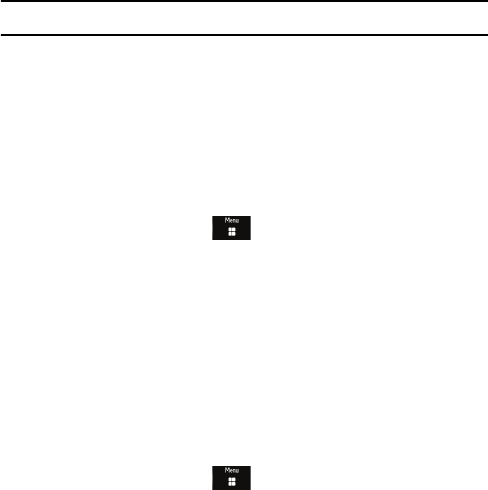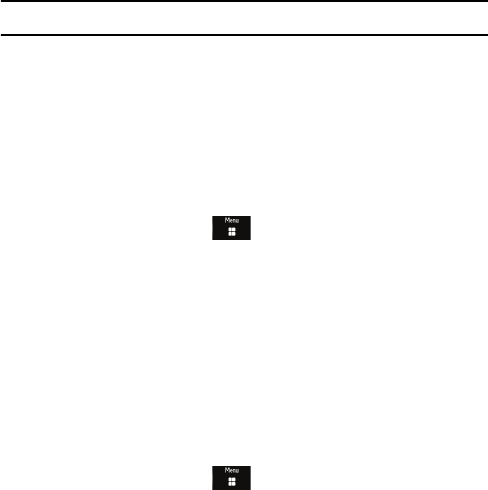
Messages
97
6. Touch Sync on the Exchange ActiveSync client screen to begin using
Exchange Activesync.
Note: SSL (Secure Socket Layer) helps protect your data so use is recommended.
Templates
Templates let you save and reuse commonly used content for text and
picture messages. For further details on sending messages, see
“Messages” on page 87.
Create a Text Template
1. From the Idle screen, press and select Messages
Templates.
2. Touch Text Templates.
3. Scroll to an Empty template location and touch
Create to open a blank
template. Using the onscreen keypad/keyboard, enter the text you want
to save as a template.
4. When you are finished entering text, touch Save to save the template
file.
Create a Multimedia Template
1. From the Idle screen, press and select Messages
Templates.
2. Touch Multimedia Templates.
3. Scroll to an Empty template location and touch
Create to open a blank
template. Using the onscreen keypad/keyboard, enter the text you want
to save as a template.