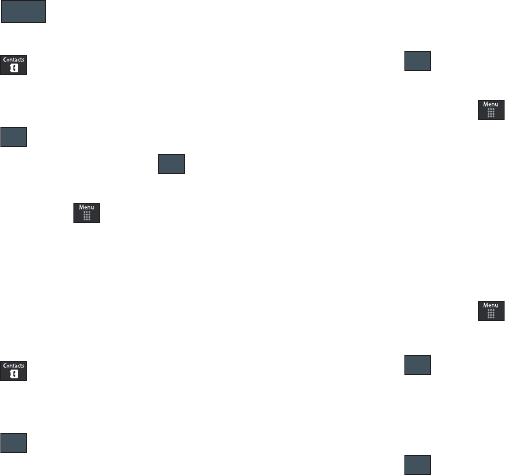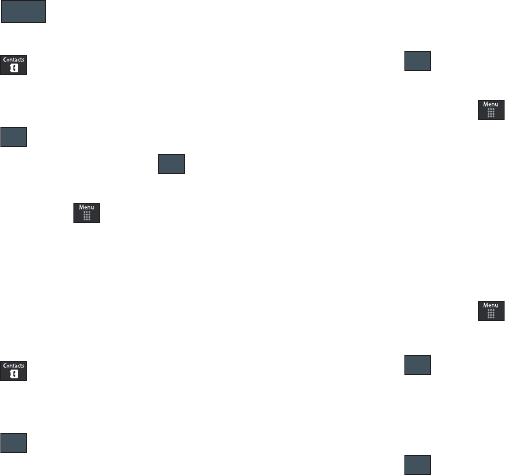
Understanding Your Address Book 87
6.
Touch to store the new Group category.
Adding an Entry to a Group
1. Touch , then touch an Address Book entry from the
list to reveal the
Entry Options
page (page 84) for the phone
entry.
2. Touch ➔
Group.
3. Touch a current Group category ➔ .
– or –
1. In Idle mode, touch ➔
Address Book
➔
Group
.
2. Touch a group entry.
3. Touch
Add Member
and place a checkmark alongside those
entries you wish to add to the current Group.
4. Touch
Add
.
Removing an Entry From a Group
1. Touch , then touch an Address Book entry from the
list to reveal the
Entry Options
page (page 84) for the phone
entry.
2. Touch ➔
Group.
3. Touch a remaining Group category to then assign the entry
to this new group.
4. Touch to store the new assignment.
– or –
1. In Idle mode, touch ➔
Address Book
➔
Group
.
2. Touch a group entry.
3. Touch
Remove Member
and place a checkmark alongside
those entries you wish to add to the current Group.
4. Touch
Remove
.
Editing a Caller Group
To edit a Group entry, there must be at least one member as part
of the selected group.
1. In Idle mode, touch ➔
Address Book
➔
Group
.
2. Touch a current Group entry.
3. Touch ➔
Edit Group
.
4. Make modifications to the
Group Name
,
Group Picture
,
Group Ringtone
,
Group Vibration
fields. For more
information, refer to “Creating New Group” on page 86.
5. Touch to store your changes.
a877 Impression.book Page 87 Thursday, May 13, 2010 3:29 PM