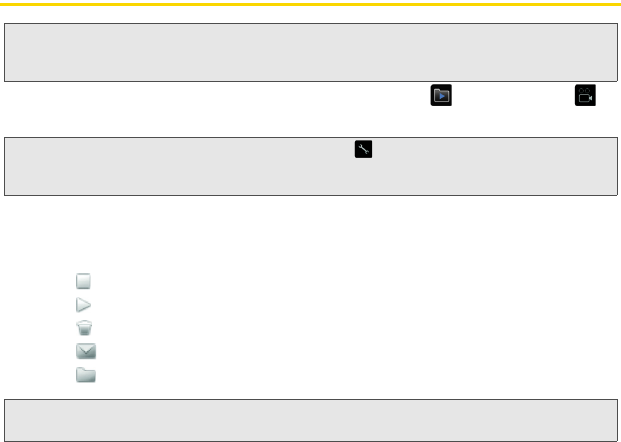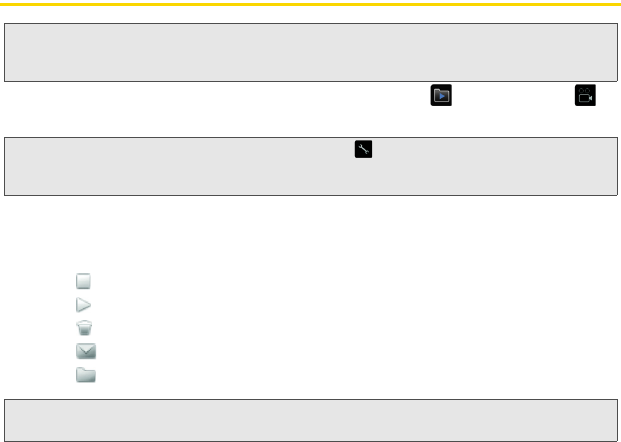
28 Using Your BlackBerry 9650
Video Camera
1. Make sure a microSD card is present, and then click Media () > Video Camera () to
launch the video camera.
2. Using the display screen as a viewfinder, click the trackpad to begin recording.
3. Select an option to continue.
Ⅲ Click the trackpad to pause recording. Click the trackpad again to resume recording.
Ⅲ Click to stop recording and save the video.
Ⅲ Click to play the video.
Ⅲ Click to delete the video you just recorded.
Ⅲ Click and follow the onscreen instructions to send the video to an email address.
Ⅲ Click to rename the video.
Note: Before using the Video Camera, a microSD card must be inserted into the media card holder. The
microSD card is preinstalled in your BlackBerry device. See “Inserting a microSD Card” on page 31
for details.
Tip: To make sure a microSD card is installed, click Options () > Memory and scroll to the bottom of the
screen. If
Media Card is shown along with Total Space and Free Space, the microSD card is properly
installed and ready.
Note: If your BlackBerry device is associated with an email account that uses a BlackBerry
®
Enterprise
Server, your organization may restrict your use of camera and/or video recording features.