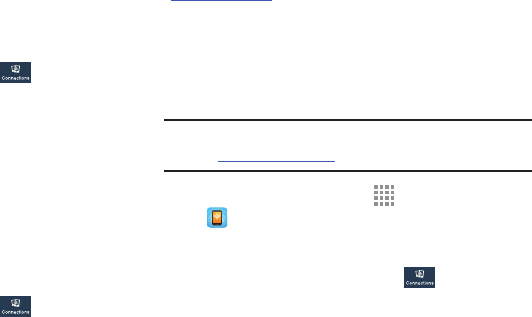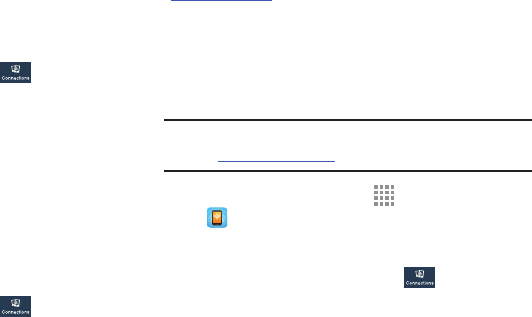
Settings 150
Default Setup Options
Your phone default is set to Automatic, which causes your
phone to automatically search for an available network.
To select a network each time you connect, set this option to
Manual:
1. From the Settings screen, touch
Connections
➔ More networks ➔ Mobile networks.
2. Touch Network operators.
3. Touch Default setup.
4. Touch Manual to locate and connect to a network
manually or touch Automatic to allow the device to
automatically select a network.
AT&T MicroCell
To search for an AT&T MicroCell:
1. From the Settings screen, touch
Connections
➔ More networks ➔ Mobile networks.
2. Touch Network operators ➔ Touch Search for
AT&T MicroCell.
Your AT&T MicroCell must be installed and activated
before you can connect to it. For more information, visit
att.com/esupport
.
Tethering and Portable Hotspot
Use this option to share your phones’s mobile data
connection with a portable Wi-Fi hotspot or USB tethering.
Mobile Hotspot
Note: To enable Mobile Hotspot on your phone, dial 611 or go
to att.com/mywireless to set up the service.
1. From a Home screen, touch Apps ➔
Mobile Hotspot.
– or –
From the Settings screen, touch
Connections
➔ More networks ➔ Tethering and portable
hotspots ➔ Mobile Hotspot.
The Mobile Hotspot screen displays.
2. Touch OFF/ON to enable the feature.