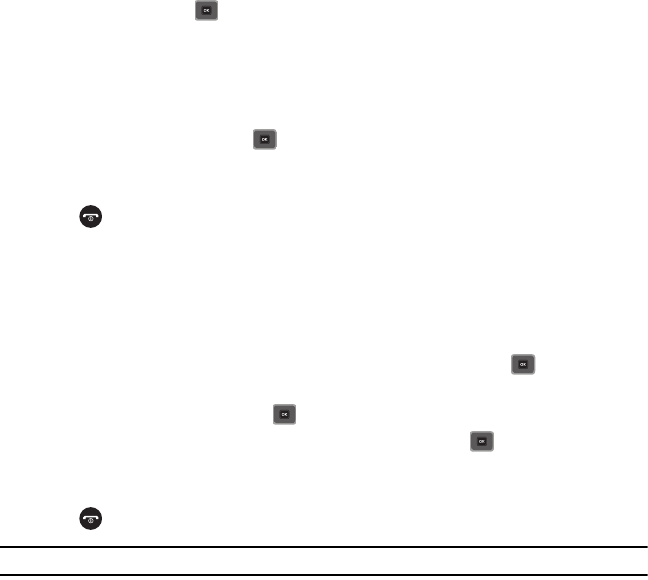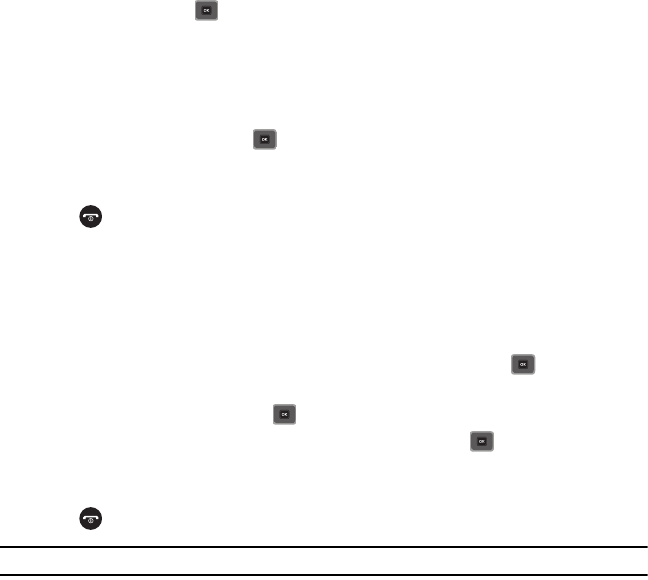
37
To change the image associated with the Caller group:
5. Press
Options
and select
Group settings
.
6. Highlight
Picture
and press .
7. Select an image from one of the folders, press
Select
, then press
Options
➔
Save
. Your Caller group settings
save.
To change the ringtone associated with the Caller group:
8. Press
Options
and select
Group settings
.
9. Highlight the Ringtone field and press .
10. Select a sound from the
Sounds
folder, press
Select
, then press
Options
➔
Save
. Your Caller group settings
save.
11. Press to return to Idle mode.
Speed Dialing
Once you store phone numbers from your Contacts list, you can set up to 8 speed dial entries and then easily dial
them whenever you want, by pressing the associated numeric key.
ᮣ
In Idle mode, to speed dial the numbers assigned to keys (2 to 9), press and hold the appropriate key.
Setting Up Speed Dial Entries
1. In Idle mode, press
Menu
➔
Contacts
➔ Speed dial and press the Select soft key or .
2. Use the Navigation key to select the keypad number key to where you want to assign the new speed-dialing
number and press the Assign soft key or .
3. Highlight a contact entry number from the list and press the Select soft key or .
4. You receive a
Speed dial assigned
confirmation and the Speed dial menu displays the contact assigned to the
number key you selected.
5. Press to return to Idle mode.
Note:
Memory location 1 is reserved for your Voicemail server number and this speed dial location can not be changed.