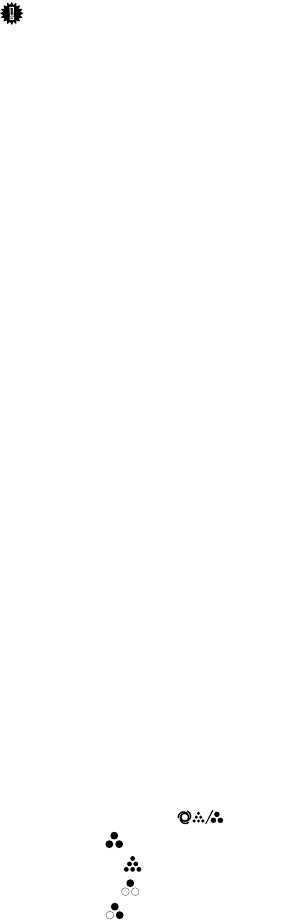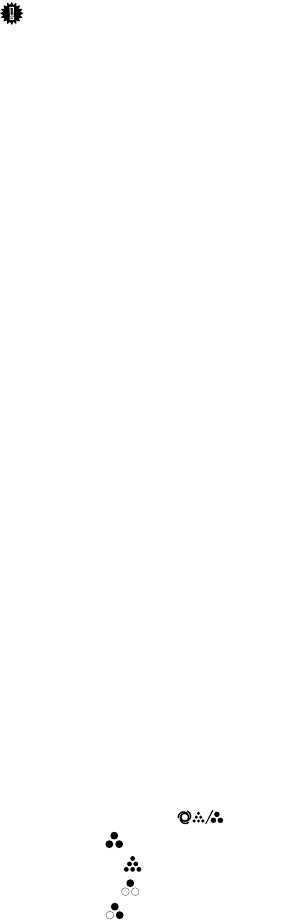
6
12.
Main power indicator and On
indicator
The main power indicator turns on when
you turn on the main power. The On in-
dicator lights when the power is on.
Important
❒ Do not turn off the main power
switch while the On indicator is lit
or blinking. Doing so may damage
the hard disk.
13.
Operation switch
Press to turn the power on (the On indi-
cator turns on). To turn the power off,
press again (the On indicator turns off).
See “Turning On the Power”, General Set-
tings Guide.
14.
{
{{
{Sample Copy}
}}
} key
Press to make a single set of copies or
prints to check print quality before mak-
ing multiple sets. See p.43 “Sample
copy”.
15.
{
{{
{Start}
}}
} key
Press to start copying. Press to start scan-
ning or printing documents stored using
the Document Server function.
16. {
{{
{Clear/Stop}
}}
} key
• Clear
Press to delete a number entered.
• Stop
Press to stop a job in progress.
17. {
{{
{#}
}}
} key
Press to enter a numerical value.
18.
Number keys
Press to enter the number of copies and
data for a selected function.
19.
Colour Selection Key (Copy
mode)
Switch keys depending on the type of
original, or the copying purpose:
{
{{
{Auto Colour Selection}
}}
} :
{
{{
{Full Colour}
}}
} :
{
{{
{Black & White}
}}
} :
{
{{
{Single Colour}
}}
} :
{
{{
{Two-colour}
}}
} :
See p.28 “Colour Functions”
20.
Function keys
Press to select one of the following func-
tions:
• Copy
• Document Server
• Facsimile
• Printer
• Scanner
21.
Function status indicators
Display the status of the above functions:
• Green: active
• Red: interrupted
ThemisC1_AE_Copy_F_FM.book Page 6 Tuesday, June 21, 2005 9:09 PM