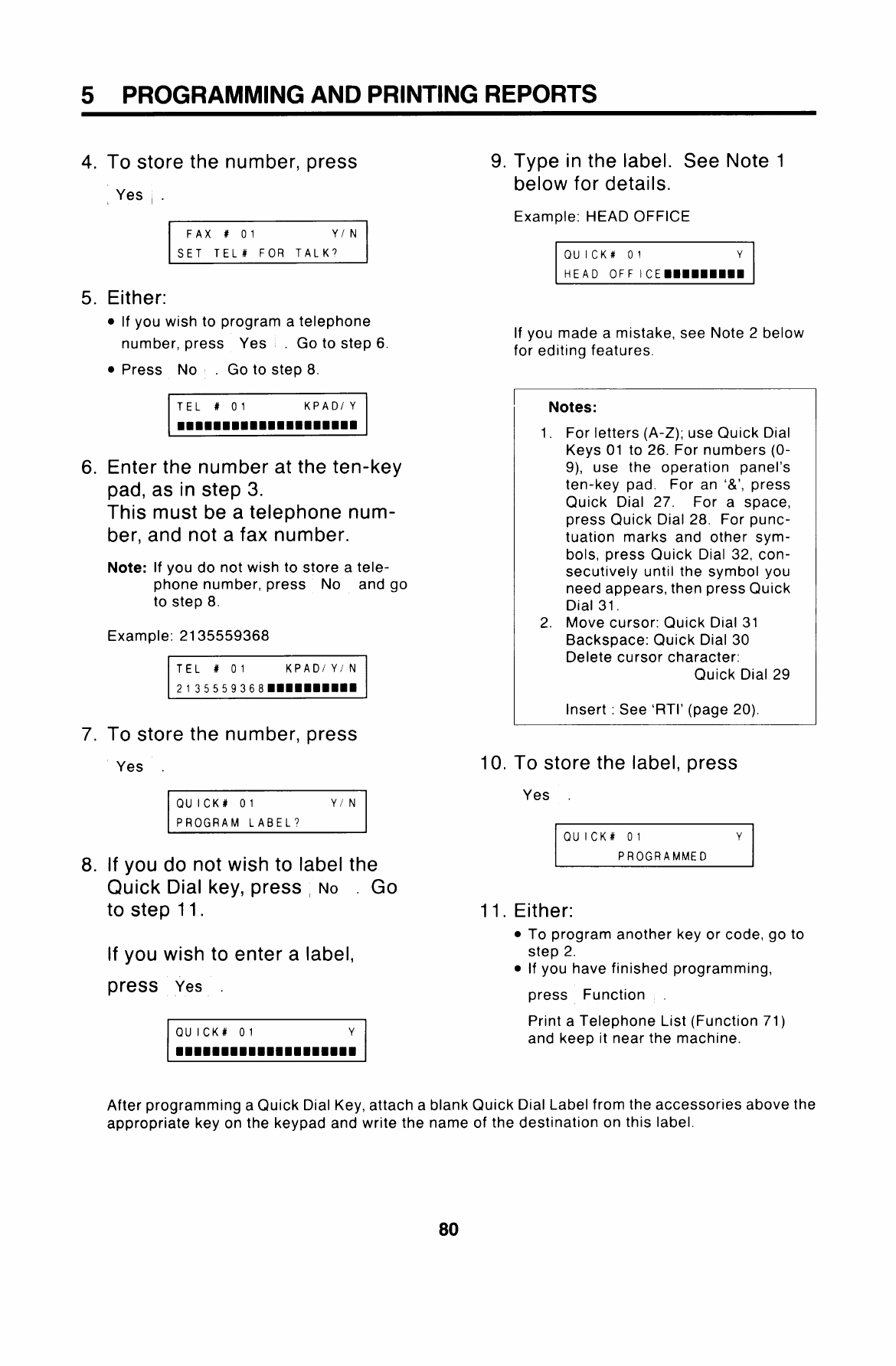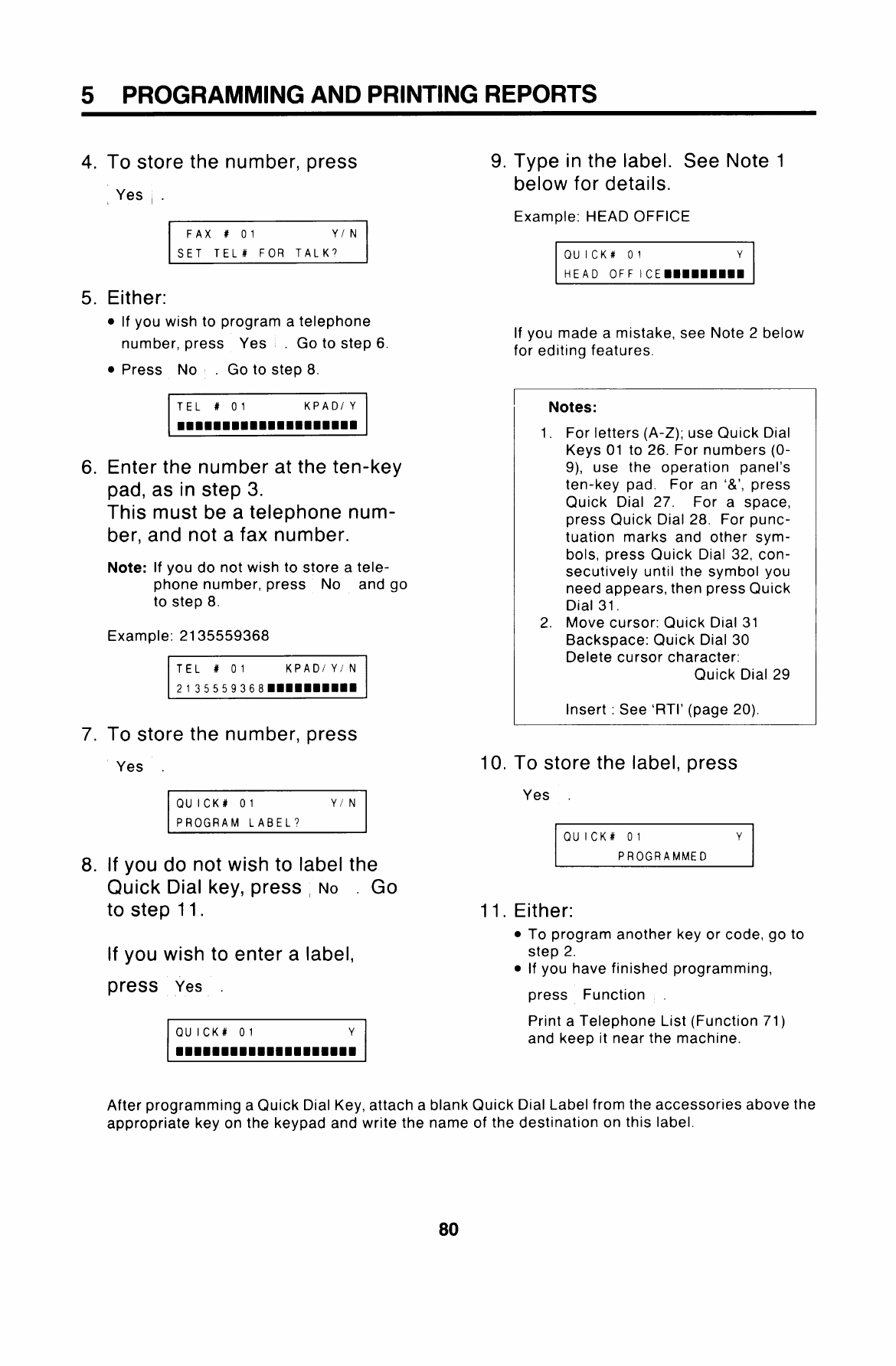
5 PROGRAMMING AND PRINTING REPORTS
4.
5.
6.
7.
8.
To store the number, press
Yes , .
FAX # 01
YIN
SET TEL# FOR TALK?
Either:
. If you wish to program a telephone
number, press Yes . Go to step 6.
● Press NO .
Go to step 8.
Enter the number at the ten-key
pad, as in step 3.
This must be a telephone num-
ber, and not a fax number.
Note: If you do not wish to store a tele-
phone number, press No and go
to step 8.
Example: 2135559368
To store the number, press
Yes .
QUICK# 01
YIN
PROGRAM LA BEL7
If you do not wish to label the
Quick Dial key, press
NO . Go
to step 11.
If you
press
wish to enter a label,
Yes .
9.
10.
11.
Type in the label. See Note 1
below for details.
Example: HEAD OFFICE
If you made a mistake, see Note 2 below
for editing features.
Notes:
1. For letters (A-Z); use Quick Dial
Keys 01 to 26. For numbers (O-
9), use the operation panel’s
ten-key pad. For an ‘&’, press
Quick Dial 27.
For a space,
press Quick Dial 28. For punc-
tuation marks and other sym-
bols, press Quick Dial 32, con-
secutively until the symbol you
need appears, then press Quick
Dial 31.
2. Move cursor: Quick Dial 31
Backspace: Quick Dial 30
Delete cursor character:
Quick Dial 29
Insert : See ‘RTI’ (page 20).
To store the label, press
Yes .
QUICK# 01
Y
PROGRAMMED
Either:
●
●
To program another key or code, go to
step 2.
If you have finished programming,
press Function
Print a Telephone List (Function 71)
and keep it near the machine.
After programming a Quick Dial Key, attach a blank Quick Dial Label from the accessories above the
appropriate key on the keypad and write the name of the destination on this label.
80