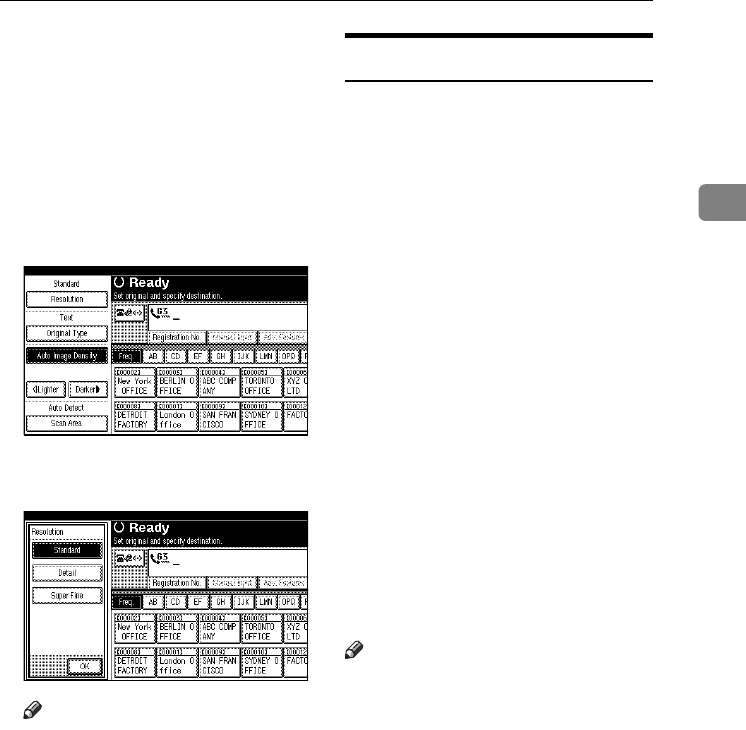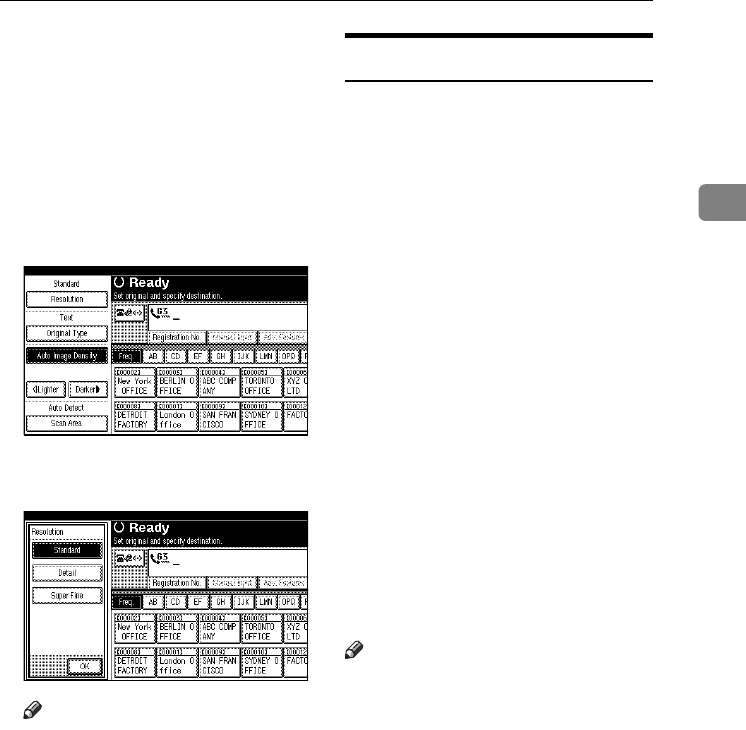
Scan Settings
29
2
❒ When using Internet Fax transmis-
sion, documents are sent at “De-
tail” resolution, even if you have
specified “Fine”. To send a docu-
ment at “Super Fine” or “Fine”,
configure the Full Mode when reg-
istering the destinations in the Ad-
dress Book. See p.53 “T.37 Full
Mode”.
A
AA
A
Press [Resolution].
B
BB
B
Select the resolution you require,
and then press [OK].
Note
❒ If you install the optional ex-
pansion memory, “Super Fine”
will be displayed in the Resolu-
tion box.
Original Type
If your original contains photo-
graphs, illustrations, or diagrams
with complex shading patterns or
grays, select the appropriate original
type to optimize image clarity.
❖
❖❖
❖ Text
Select [Text] to send high-contrast
black-and-white image originals.
Use this setting even if your origi-
nal contains text and photographs,
or if you only want to send clearer
text.
❖
❖❖
❖ Text / Photo
Select [
Text / Photo
] to send an orig-
inal containing both a high-con-
trast black-and-white image, such
as text, and a halftone image, such
as a photograph.
❖
❖❖
❖ Photo
Select [Photo] to send an original
containing a halftone image, such
as a photograph or a colour origi-
nal.
Note
❒ If you select [Text / Photo] or [Photo],
the transmission will take longer
than when [Text] is selected.
❒ If you send a fax message with
[Text / Photo] or [Photo] and the
background of the received image
is dirty, reduce the density setting
and resend the fax. See p.30 “Im-
age Density (Contrast)”.
❒ You can set the original type that is
selected right after the machine is
turned on or modes are cleared,
with [
Original Type Priority
] under
Gen. Settings/ Adjust. See p.143
“General Settings/Adjustment”,
Facsimile Reference <Advanced Fea-
tures> .
ThemisC1_Fax_GB-F_FM.book Page 29 Wednesday, November 24, 2004 7:09 PM