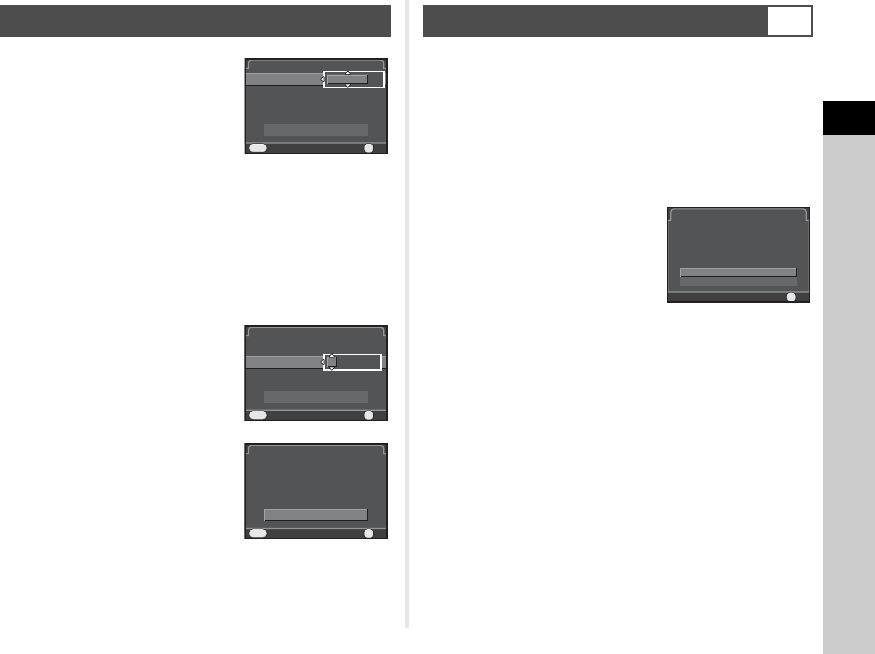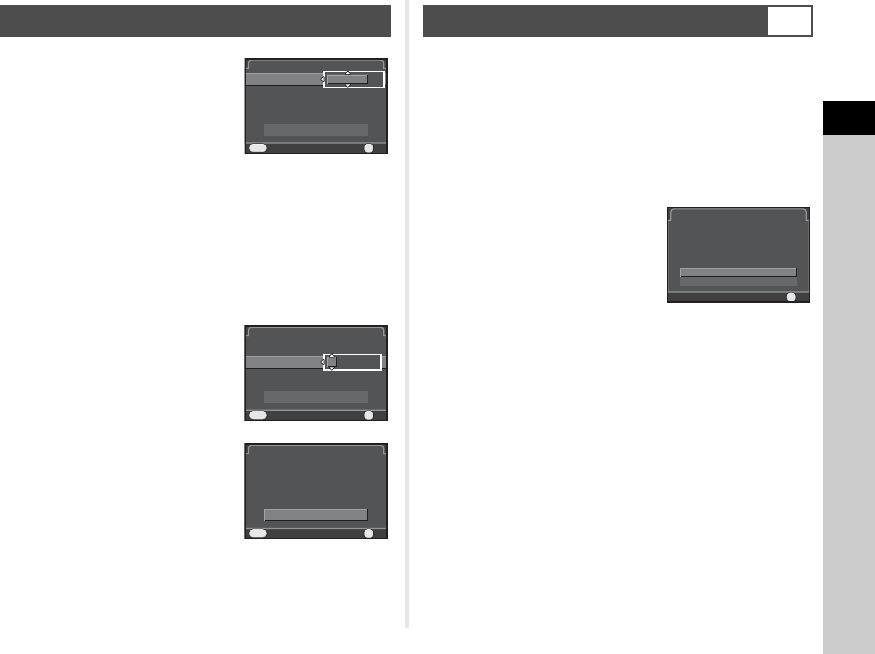
2
Getting Started
27
1 Press D, and use AB to
select the date format.
2 Press D, and use AB to select 24h or 12h.
3 Press E.
The frame returns to [Date Format].
4 Press B, and then press D.
The frame moves to the month if the date format is set to
[mm/dd/yy].
5 Use AB to set the month.
Set the day, year and time in the
same manner.
6 Press B to select
[Settings complete] and
press E.
The camera switches to capture
mode and is ready to take a
picture.
tMemo
• You can change the language and date and time settings
from the D1 menu. (p.18)
1 Press F.
The A1 menu appears.
2 Use V to display D4 menu.
3 Use AB to select [Format] and press D.
The [Format] screen appears.
4 Press A to select [Format]
and press E.
Formatting starts. When
formatting is completed, the
screen that was displayed before
selecting the menu appears
again.
uCaution
• Do not remove the memory card while formatting, or the card
may be damaged.
• Formatting deletes all data, both protected and unprotected.
tMemo
• When a memory card is formatted, the volume label “Q-S1” is
assigned to the card. When the camera is connected to a
computer, the memory card is recognized as a removable
disk with the name “Q-S1”.
Setting the Date and Time
Date FormatDate Format
Date AdjustmentDate Adjustment
DateDate
01/01/201401/01/2014
TimeTime
00:0000:00
Settings completeSettings complete
mm/dd/yymm/dd/yy
24h24h
CancelCancel OKOK
OK
MENU
Date Format
Date Adjustment
Date
01/01/2014
Time
00:00
Settings complete
mm/dd/yy
24h
Cancel
OK
OK
MENU
Date Format
Date Adjustment
Date
07/07/2014
Time
10:00
Settings complete
mm/dd/yy
24h
Cancel
OK
OK
MENU
Formatting a Memory Card
D4
Format
OK
OK
Cancel
All data will be deleted
Format