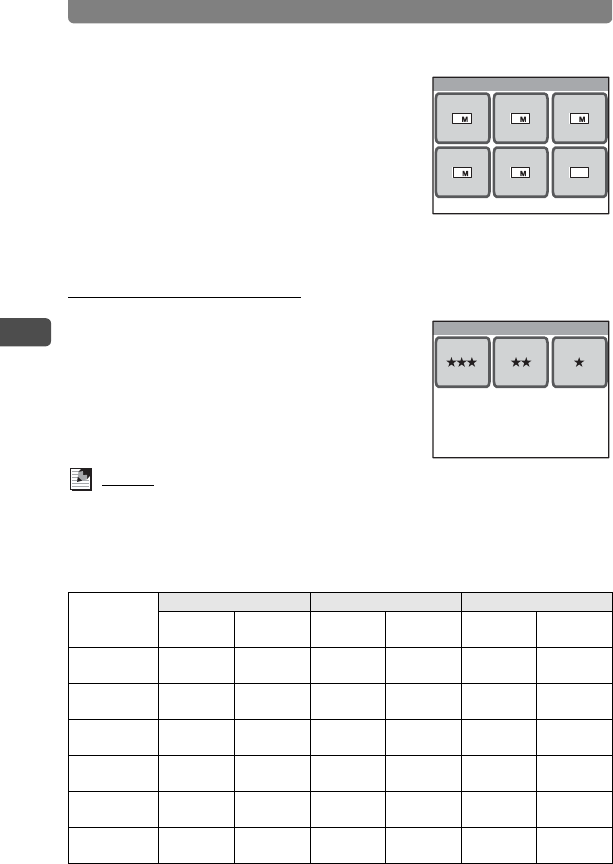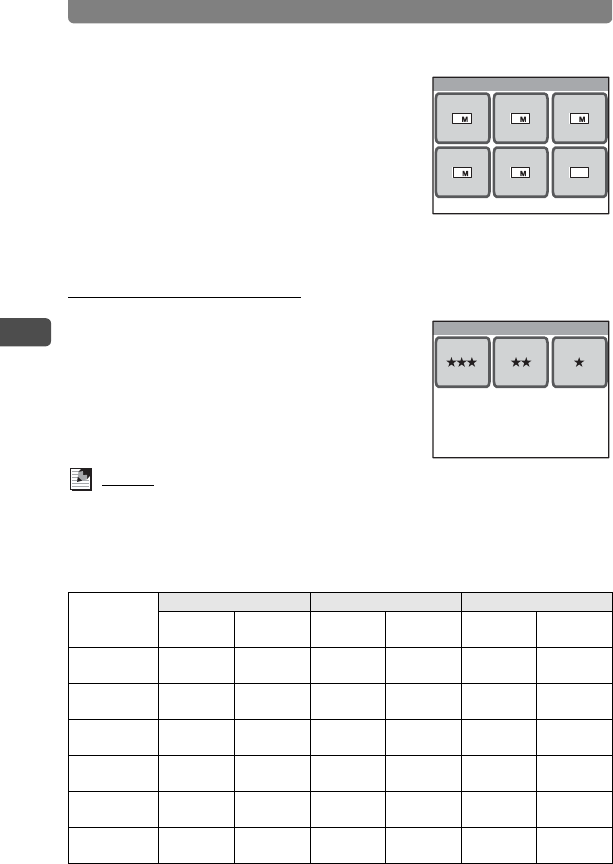
Adjusting the Size, Quality Level, Brightness, and Color Tone
50
3
Taking Pictures
3 Touch [Recorded Pixels].
The Recorded Pixels screen appears.
4 Touch the desired recorded pixels.
The setting is saved and the screen returns to
the previous screen.
5 Press the 3 button twice.
• The camera returns to Capture mode.
• Press the Q button to return to Playback mode.
Setting the Quality Level
In Step 3, touch [Quality Level]
and select the desired quality.
Memo
• When Shooting mode is set to Y (Frame Composite), the number of
recorded pixels is fixed at h and cannot be changed.
• The quality of prints also depends on the resolution of your printer.
Recorded Pixels, Quality Level and Approx. Image Storage Capacity
• The above figures may vary depending on the subject, shooting conditions,
shooting mode and capacity of the SD Memory Card, etc.
C (Best) D (Better) E (Good)
Built-in
Memory
128 MB
Built-in
Memory
128 MB
Built-in
Memory
128 MB
P
2816×2112
3
pictures
35
pictures
7
pictures
73
pictures
10
pictures
103
pictures
f
2592×1944
4
pictures
42
pictures
8
pictures
82
pictures
12
pictures
124
pictures
g
2304×1728
5
pictures
53
pictures
10
pictures
103
pictures
15
pictures
155
pictures
h
2048×1536
6
pictures
68
pictures
12
pictures
130
pictures
18
pictures
190
pictures
i
1600×1200
10
pictures
103
pictures
17
pictures
177
pictures
26
pictures
275
pictures
m
640×480
39
pictures
414
pictures
66
pictures
690
pictures
92
pictures
966
pictures
3 2 640
56 4
Recorded Pixels
Quality Level