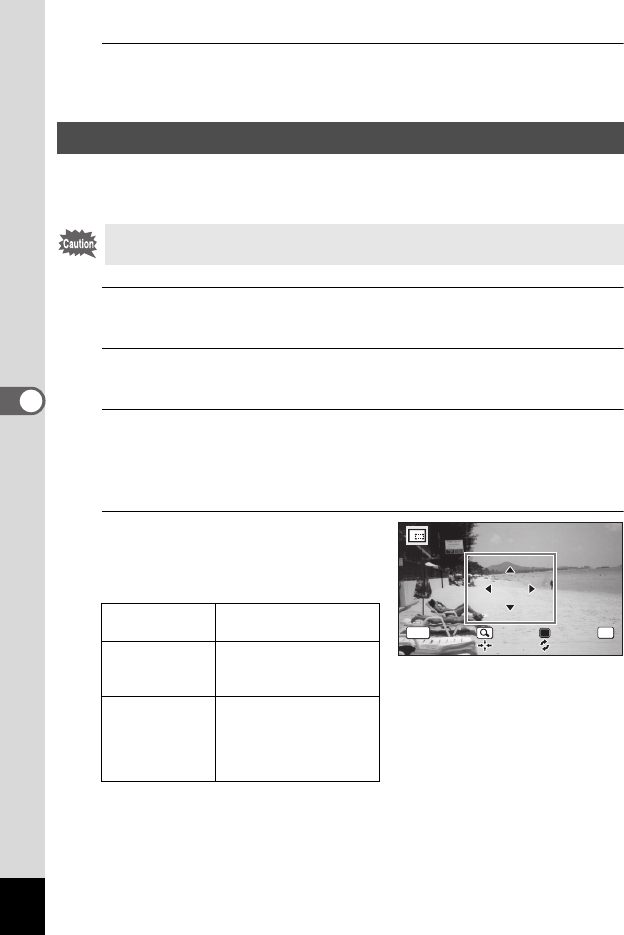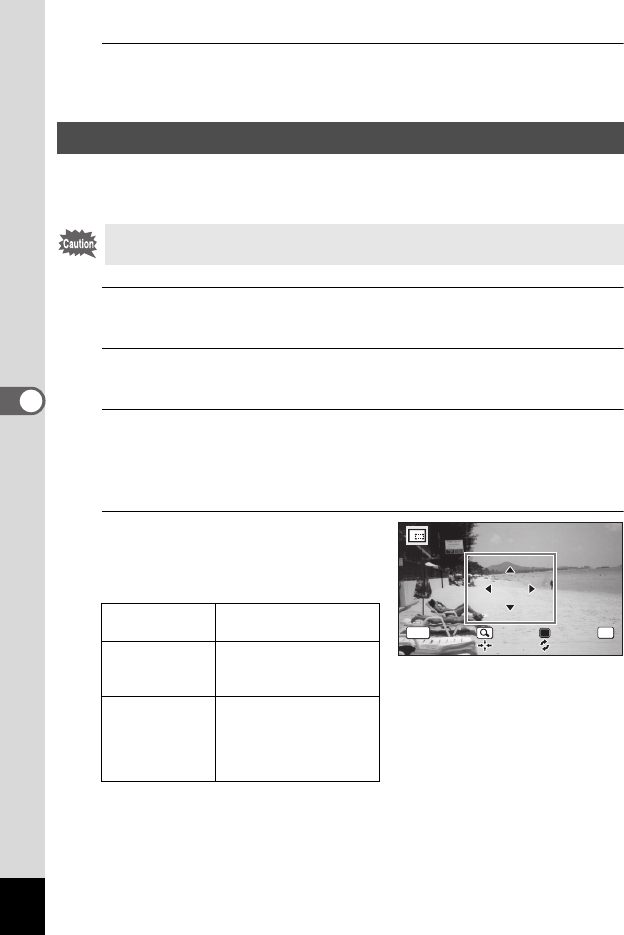
106
5
Editing and Printing Images
7
Press the 4 button.
The resized image is saved.
You can delete the unwanted part of a picture and save the cropped
image as a new image.
1
In Q mode, use the four-way controller (45) to
choose the image you want to crop.
2
Use the four-way controller (2345) to select o
(Cropping) from the Playback Mode Palette.
3
Press the 4 button.
The cropping screen appears.
The largest size of cropped image is shown with a green frame on the
screen. The cropped image cannot be larger than this cropping frame size.
4
Choose the cropping area.
Change the size and/or position of
the cropping frame by the following
operations.
Cropping Images
Images taken with the recorded pixels of n/h/m and movies
cannot be cropped.
Zoom button Changes the size of the
cropping frame.
Four-way
controller
(
2345
)
Moves the cropping
frame up, down, left
and right.
Green button Rotates the cropping
frame.
•
The button is displayed
only when the cropping
frame can be rotated.
OK
OK
OK
Cancel
Cancel
MENU