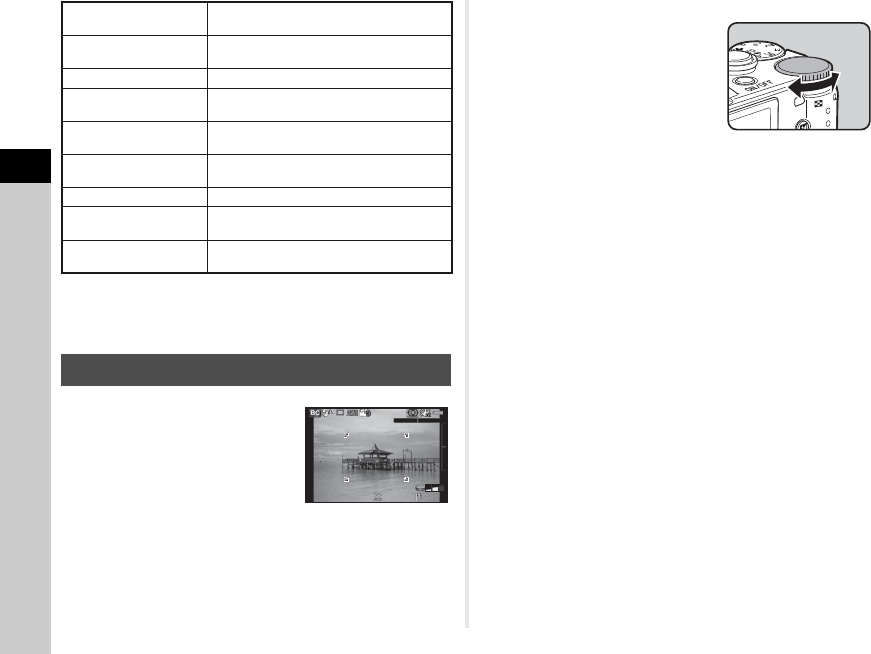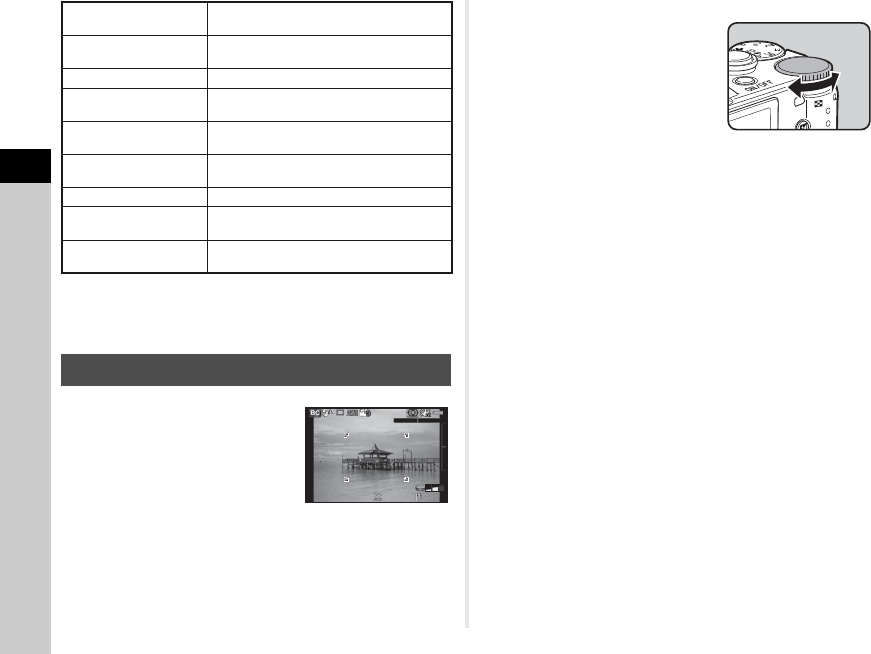
3
Shooting
30
tMemo
• You can change the scene mode from the control panel or the
A1 menu.
1 Set the mode dial to U.
2 Use V to adjust the level
of blur.
Check the blur effect in the image
by viewing it in playback mode.
uCaution
• The Blur Control mode is available only when an AF lens is
used. (p.72)
• Do not move the camera while taking a picture.
• Some functions cannot be used in this mode. (p.69)
• The blur effect may not turn out as well as expected for the
following situations and objects:
• When the contrast is low overall
• Fountains and other objects that change color or shape
constantly
• Moving objects
• Small objects
• Objects at the edge of the screen
• Backlit scenes
• When a special filter is used
• Far-off objects
n Quick Macro
For quick capture of tiny objects at close
focus range.
m Food
For capturing images of food. Saturation will
be rather high to make food look appetizing.
o Pet For capturing moving pets.
p Kids
For capturing moving kids. Reproduces
healthy and bright skin tone.
q Surf & Snow
For capturing images of dazzling
backgrounds, such as snowy mountains.
s
Backlight
Silhouette
Produces a silhouette image of subject in
backlight condition.
t Candlelight For capturing scenes in candlelight.
u Stage Lighting
For capturing moving subjects in poorly lit
place.
v Museum
For capturing images in places where a flash
is prohibited.
Blur Control Mode
1/
2000
F2.8
1600
37