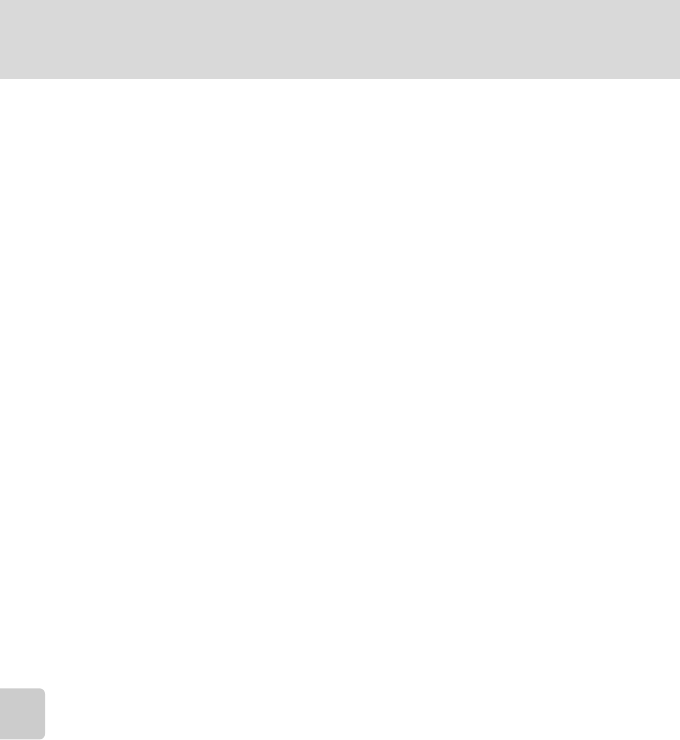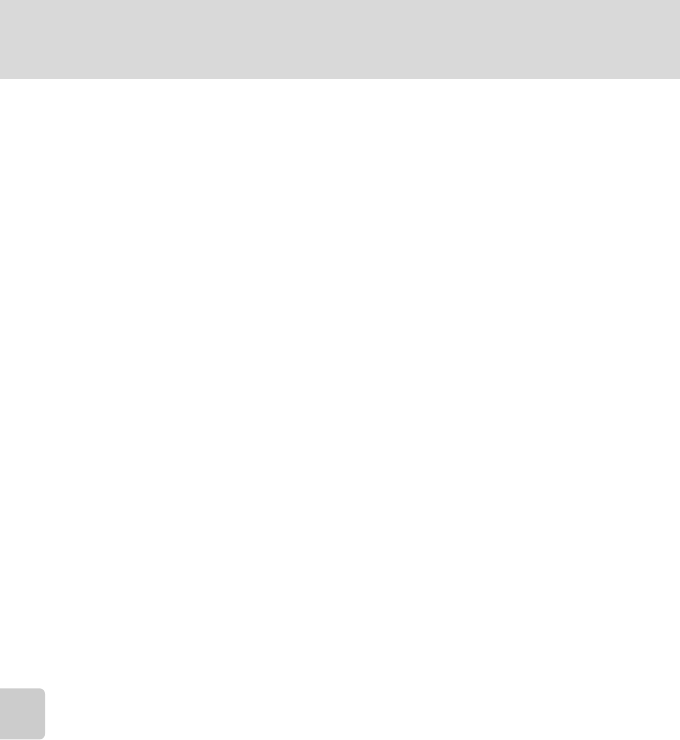
68
Connecting to a Computer
Connecting to Televisions, Computers and Printers
D Using a Card Reader
The pictures stored on the memory card inserted into a card reader or similar device can also be
transferred to the computer using Nikon Transfer.
• If the memory card has a capacity greater than 2 GB, or is SDHC-compliant, the intended device
must support these features of the memory card.
• At the Nikon Transfer default settings, Nikon Transfer will start automatically when a memory card
is inserted into the card reader or similar device. See step 5 of “Transferring Pictures from a Camera
to a Computer” (A67)
• To transfer pictures stored in the camera’s internal memory to the computer, the pictures must
first be copied to a memory card using the camera (A 113).
D Using Standard OS Operations to Open Image
• Navigate to the folder on the computer’s hard disk to which pictures were saved and open a
picture in the viewer supplied with your operating system.
D Panorama Creation with Panorama Maker
• Use a series of pictures taken using the Panorama assist option in scene mode (A 36) to create
a single panorama photo with Panorama Maker.
• Panorama Maker can be installed to a computer using the supplied Software Suite CD.
• After installation is complete, follow the procedure described below to start Panorama Maker.
Windows
Open All Programs from the Start menu>ArcSoft Panorama Maker 4>Panorama Maker 4.
Macintosh
Open Applications by selecting Applications from the Go menu, and double-click the
Panorama Maker 4 icon.
• For more information on using Panorama Maker, refer to the on-screen instructions and help
information contained in Panorama Maker.
D More Information
Image File and Folder Names ➝ A116