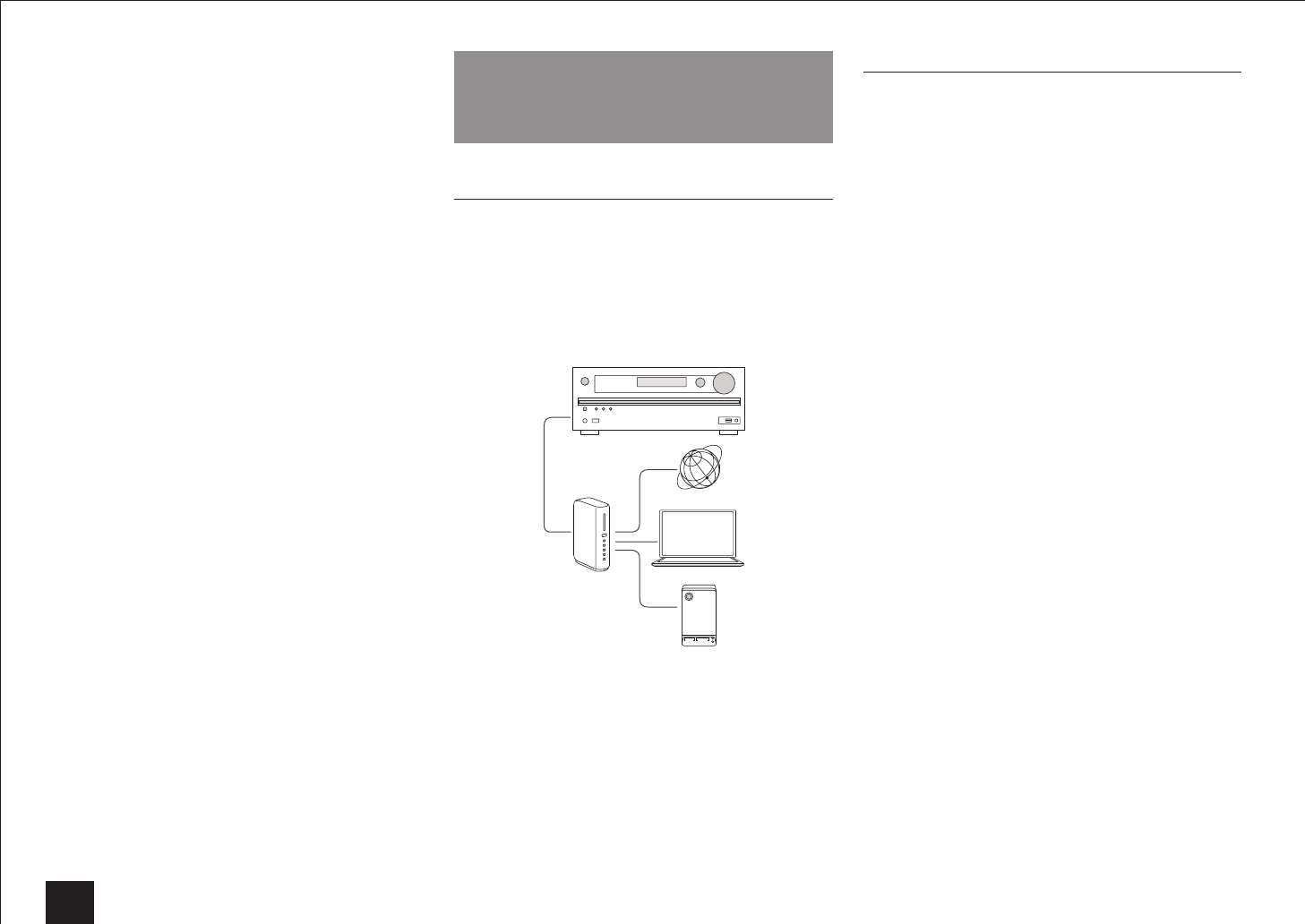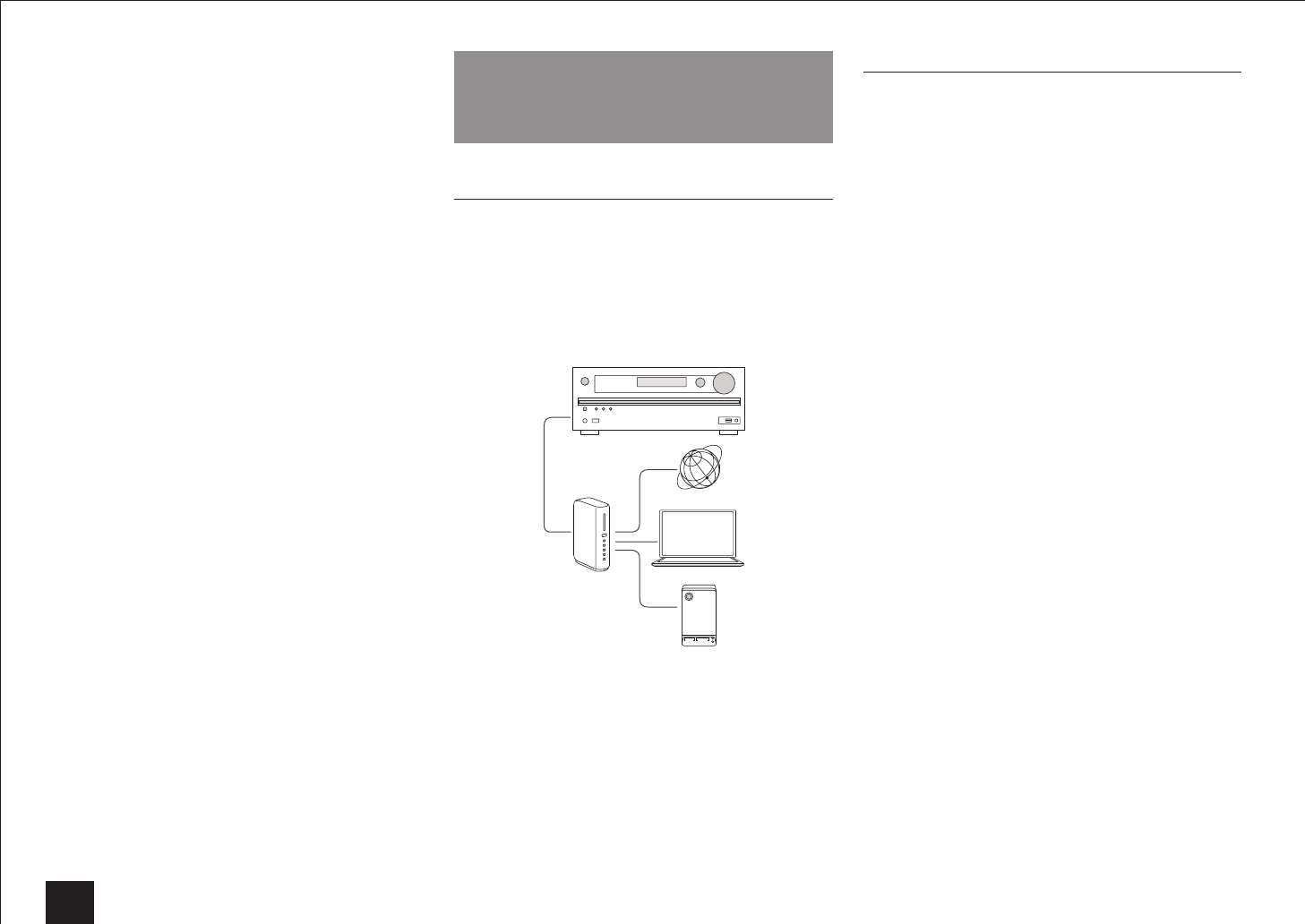
DLNA Music Streaming/Music Streaming from a Shared Folder
12
Operations during remote playback are possible from
the "Play to" window on the PC. The playback screen
is displayed on the TV connected to the unit using
HDMI cable. If your PC is running on Windows 8,
click "Play to", and then select this unit.
5.
Adjust the volume using the volume bar on the "Play to"
window.
Some times, the volume displayed on the remote
playback window may differ from that appeared on
the display of the unit.
When the volume is adjusted from the unit, the value
is not reflected in the "Play to" window.
This unit cannot play music files remotely in the following
conditions.
– It is using a network service.
– It is playing a music file on a USB storage device.
Music Streaming from a Shared
Folder
Summary of Shared Folder
Shared folder is a folder which is placed on PC or NAS
device (a hard disk connected to your network) and made
accessible to multiple users on a network.
You can play music files in a shared folder on the PC or
NAS device connected to the same network as the unit. To
play music files in a shared folder, you must first configure
Windows 8 or Windows 7, Make sure the unit and PC or
NAS device are connected to the same router.
Internet radio
PC
The sharing options must be configured and a shared
folder created on the PC in advance.
For information on how to configure the NAS device
and create a shared folder, refer to the NAS device's
instruction manual.
Configuration of PC
■
Configuring the Sharing Options
1.
Select "Choose Home group and Sharing Options" on
the "Control Panel".
If the menu is not displayed, check whether "View
by" is set to "Category".
2.
Select "Change advanced sharing settings".
3.
Check whether the following radio buttons are selected
in "Home or Work":
"Enable network discovery"
"Turn on file and printer sharing"
"Turn on sharing so anyone with network access can
read and write files in the Public folders"
"Turn off password protected sharing"
4.
Select "Save Changes" and click "OK" on the dialog box.
■
Creating a Shared Folder
1.
Select the folder to share and right-click.
2.
Select "Properties".
3.
Select "Advanced Sharing" on the "Sharing" tab.
4.
Select the "Share this folder" check box and click "OK".
5.
Select "Share" for "Network File and Folder Sharing".
6.
Select "Everyone" from the pull-down menu. Click "Add",
and then "Share".
To set user name and password to a shared folder,
set "Permissions" in "Advanced Sharing" on the
"Sharing" tab.
Check whether a workgroup is set.