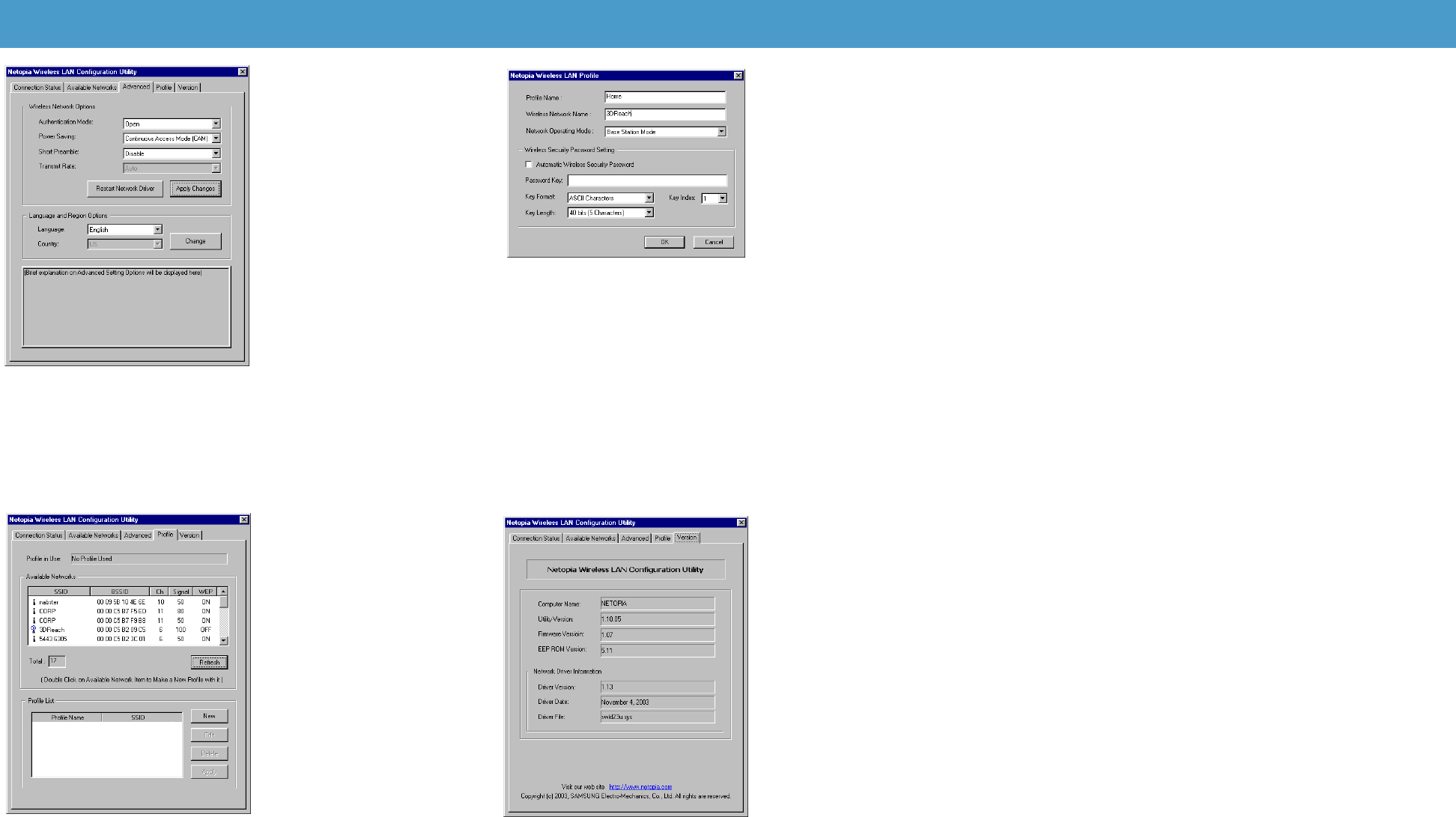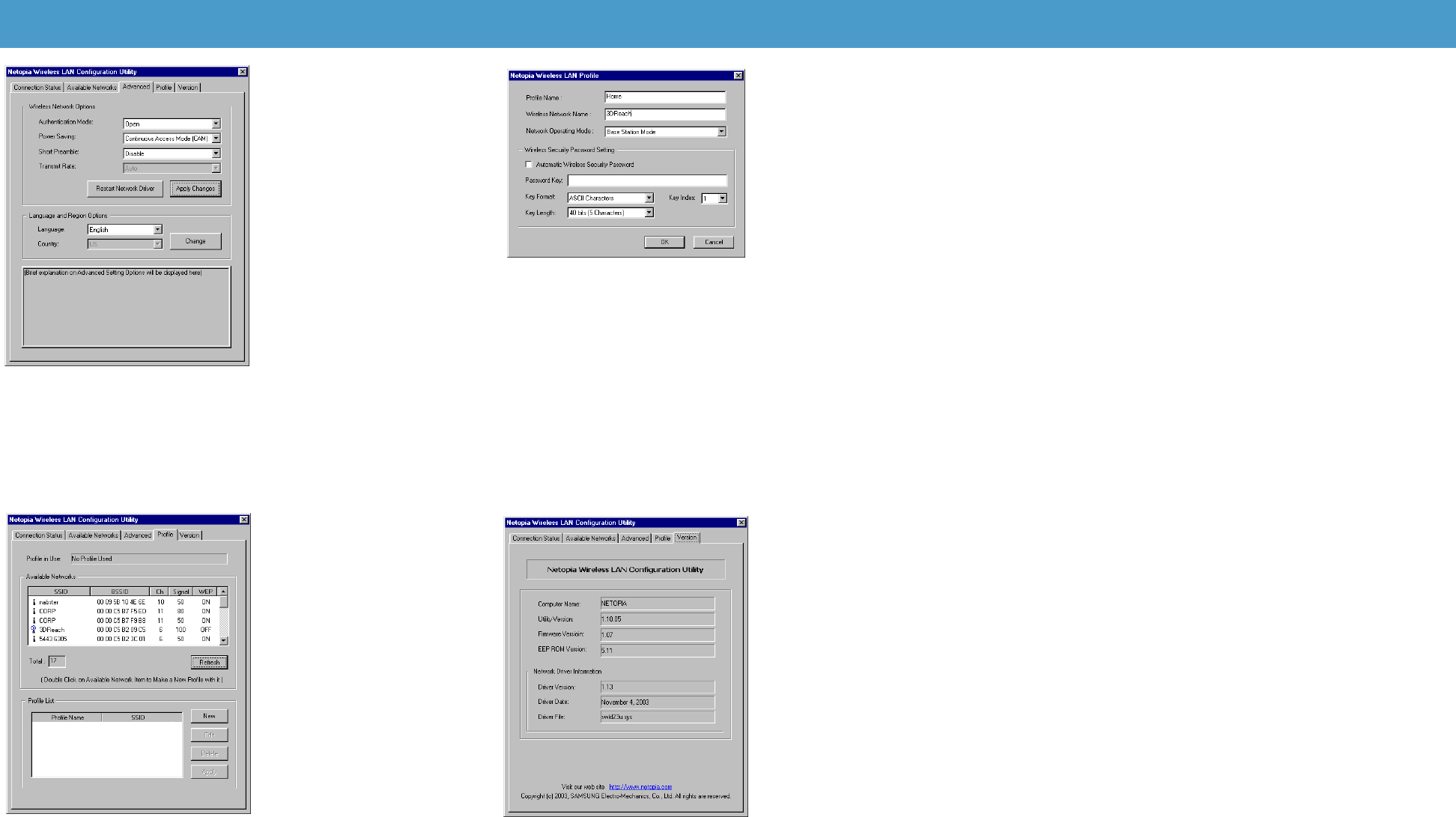
If you use your wireless PC in multiple locations, connecting to multiple networks, it can
be useful to create profiles of the security and password settings for easy switching. The
Profile screens allow you to create, edit, delete, and switch among multiple profiles.
Advanced
Wireless Network Options
• Authentication Mode:
• Power Saving: Power Mode:
Continuos Access, Maximum
Power Saving, or Fast Power Sav-
ing.
• Short Preamble: Disable or
Enable. Long Preamble is default
if Short Preamble is disabled.
• Transmit rate
• If you make any changes to the
items above, you must click the
Apply Changes button and the
Restart Network Driver button.
Language and Region Options
• Language: English, French, Ger-
man, or Korean.
• Country: N/A
• If you make any changes to the
items above, click the Change
button
Profile
• Profile in Use: Shows the cur-
rent profile you are using.
• Available Networks: Shows the
networks available in range.
• Refresh button: Allows you to res-
can for available networks.
• Profile List: A list of profiles you
have configured, for convenient
switching. To create a new profile,
click the New button. This will dis-
play the “New Wireless LAN Pro-
file” screen, where you can Add or
Edit a profile.
• To delete a profile, click the
Delete button.
• To activate a profile, select one
from the list and click the Apply
button.
New Wireless LAN Profile
• Profile Name: Enter a descrip-
tive name, for example Home
Office.
• Wireless Network Name: The
Network name as it appears in
the scanning list.
• Network Operating Mode: Base
Station Mode or Device-to-Device.
Wireless Security Password Setting
• Automatic Wireless Security Password: If your network supports this, check
this box, and click the OK button. No further entries are required.
• Password Key field: If your network is secured by an encryption key, transfer it to
this field from your wireless Gateway’s settings in either ASCII characters or hexa-
decimal digits. Then click the OK button.
• Key Format: ASCII Characters or Hexadecimal digits.
• Key Length: 40 bits (5 characters or 10 hex digits; 104 bits (13 characters or 26
hex digits)
• Key Index: This should be the same key index as that used in your Netopia Wire-
less Gateway.
Version
• Computer Name: Name of this
PC.
• Utility Version: Version number
of this Netopia WLAN Configura-
tion Utility.
• Firmware Version: Firmware ver-
sion of your Netopia 3-D Reach
wireless card.
• EEP ROM Version: Manufactur-
ing version of the ROM chip.
Network Driver Information
• Driver Version: Version number
of this wireless device driver.
• Driver Date: Release date of this
wireless device driver.
• Driver File: File name of this
wireless device driver.
4 5
6
Netopia Part Number:
6180087-00-01
Copyright 2003, Netopia, Inc. Netopia and the Netopia logo are registered trademarks
belonging to Netopia, Inc., registered U.S. Patent and Trademark Office. Broadband
Without Boundaries and 3-D Reach are trademarks belonging to Netopia, Inc. All other
trademarks are the property of their respective owners. All rights reserved.