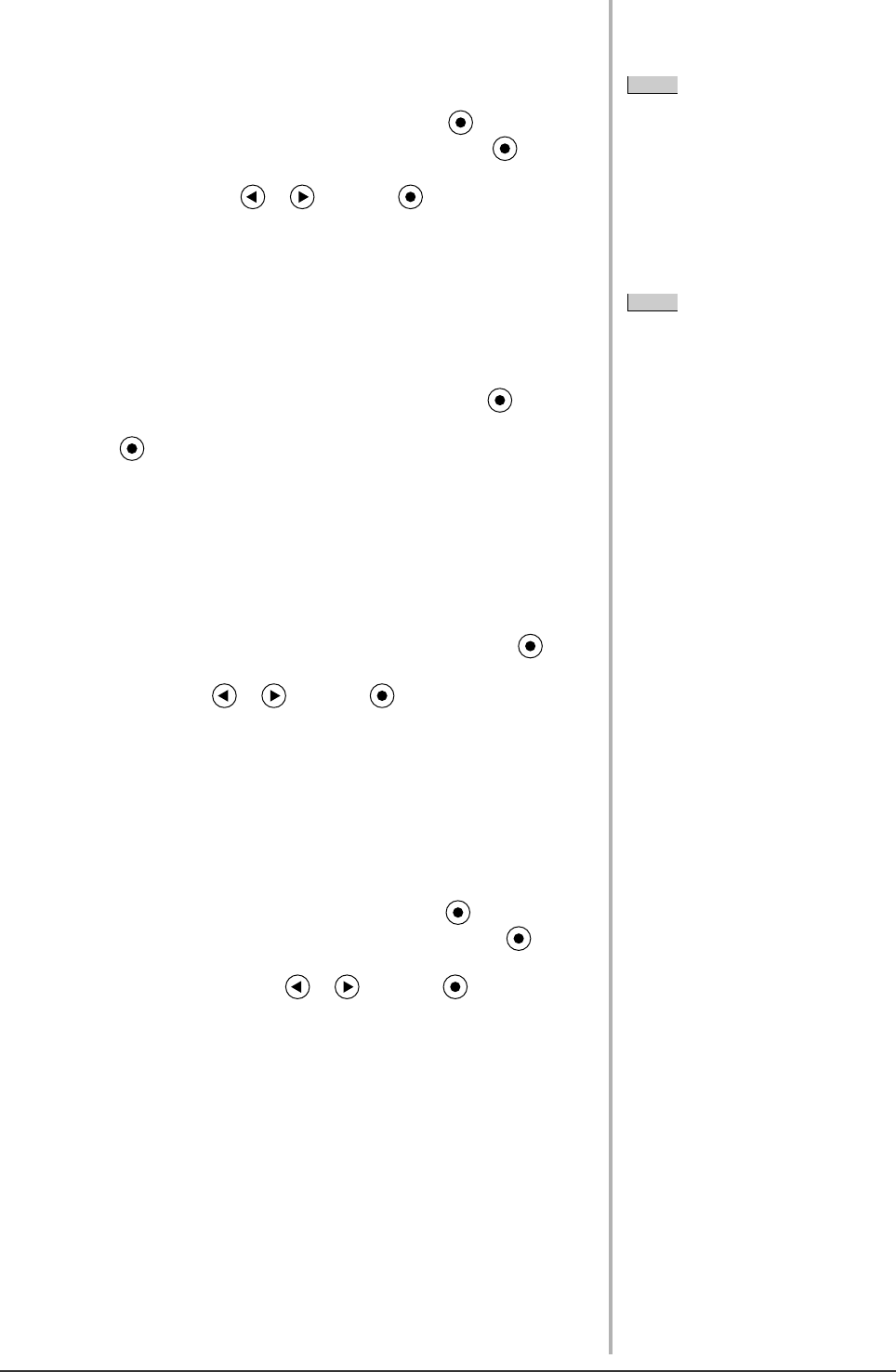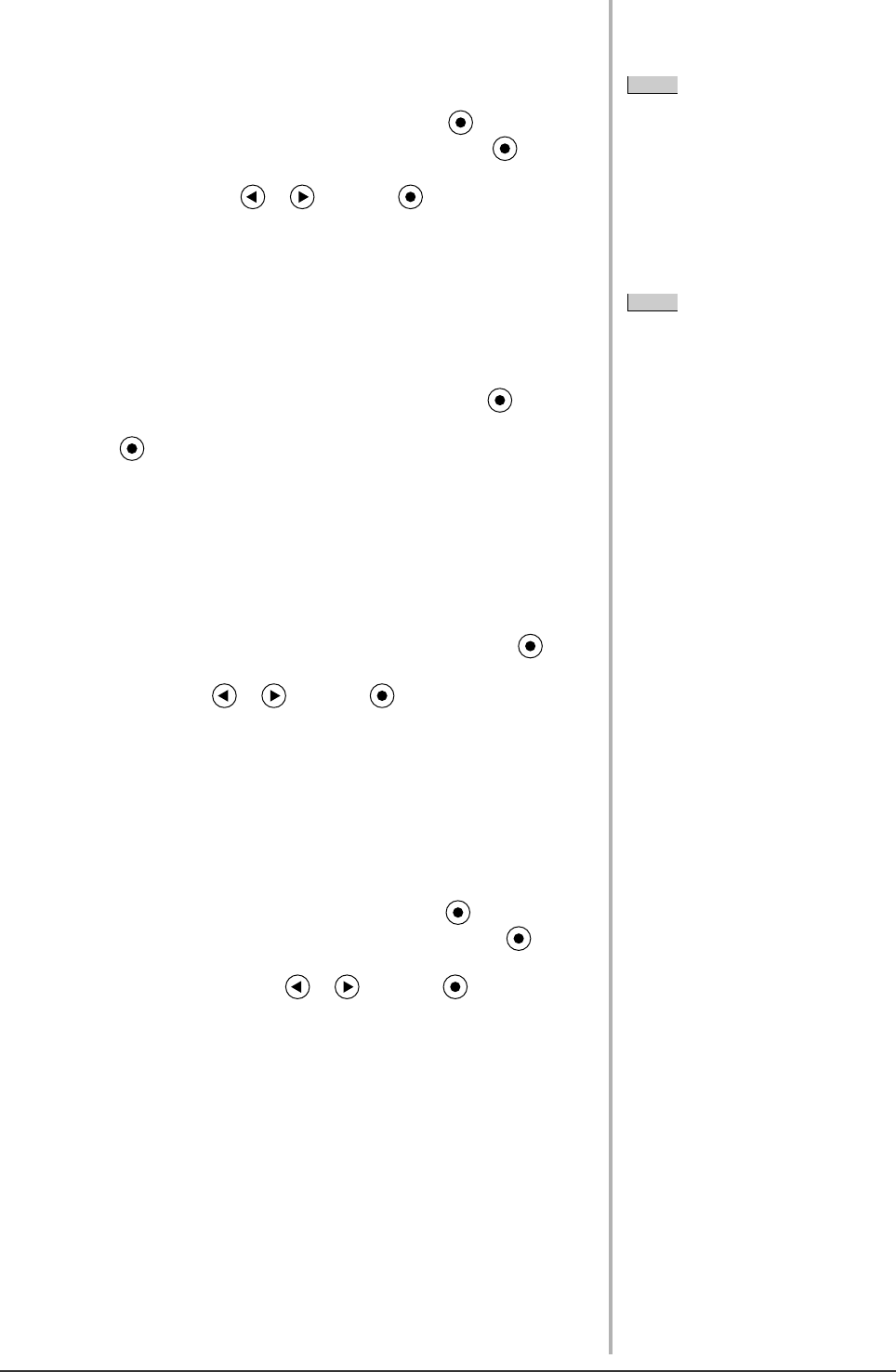
18
Chapter 2 Settings and Adjustments
2-7 Setting Adjustment Menu Position
●
To adjust the menu position [Menu Position]
Adjust the menu position using the following procedure.
(1) Choose <Others> from the Adjustment menu, and press
.
(2) Choose <Menu Position> from the <Others> menu, and press .
The <Menu Position> menu appears.
(3) Select a menu position with or , and press .
The menu position setting is completed.
2-8 Viewing Information/Setting Language
●
To check settings, usage time, etc.
[Information]
This function allows you to check settings, model name, serial number, and
usage time of the monitor.
(1) Choose <Information> from the Adjustment menu, and press
.
The <Information> menu appears.
(2) Then, press to check settings, etc.
●
To set a language to be displayed [Language]
Select the Adjustment menu language.
Selectable languages
English/German/French/Spanish/Italian/Swedish/Simplifi ed Chinese/
Traditional Chinese/Japanese
(1) Choose <Language> menu from the Adjustment menu, and press
.
The <Language> menu appears.
(2) Choose a language with or , and press .
The language setting is completed.
2-9 Setting BrightRegulator
●
To set automatic brightness adjustment [BrightRegulator]
The sensor on the front side of the monitor detects the environmental brightness
to adjust the screen brightness automatically and comfortably.
(1) Choose <Others> from the Adjustment menu, and press
.
(2) Choose < BrightRegulator> from the <Others> menu, and press
.
The BrightRegulator setting window appears.
(3) Select “Enable” or “Disable” with or , and press .
The BrightRegulator setting is completed.
NOTE
• Five positions (center/ upper right/
lower right/ upper left/ lower left) can
be selected.
NOTE
• The usage time is not always “0”
when you purchase the monitor due
to factory inspection.
T1501_UM_EN.indd 18T1501_UM_EN.indd 18 5/28/2007 11:23:01 AM5/28/2007 11:23:01 AM