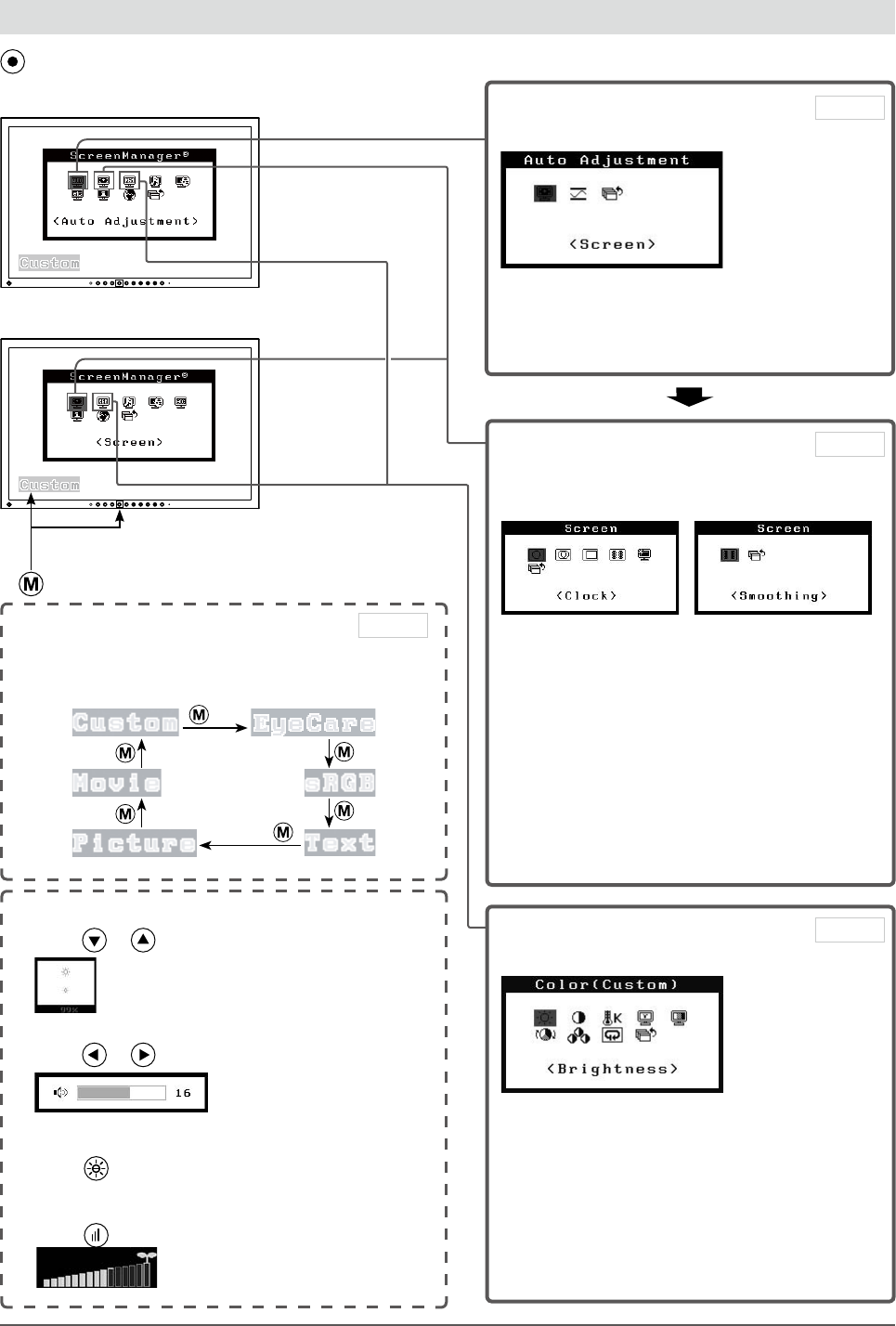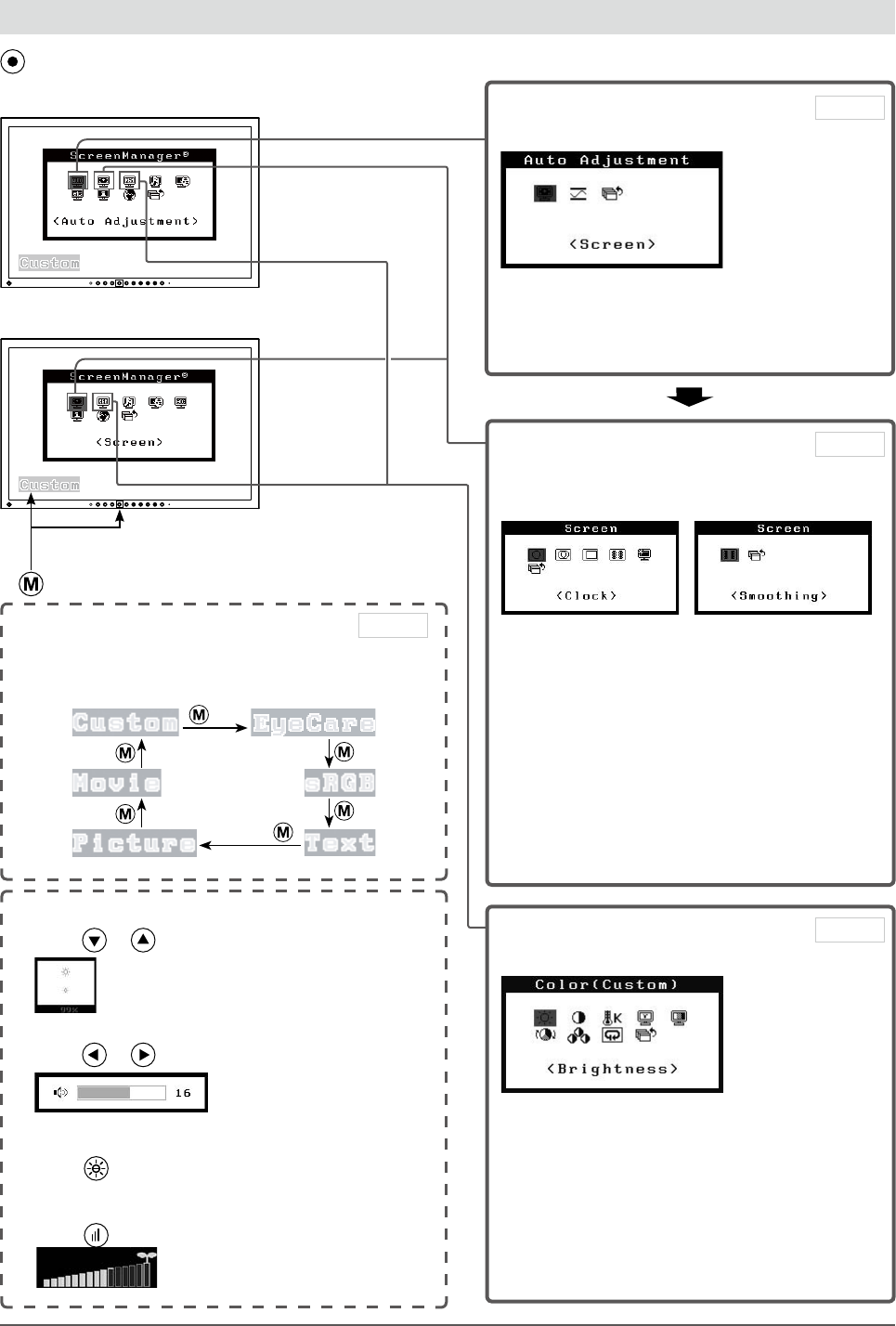
10
Chapter 1 Features and Overview
1-4 FunctionsandBasicOperation
Toadjustthescreenandcolor
1 ScreenAdjustment
(AutomaticAdjustment)
●
To adjust flickering and position
[Screen] ……………………………… see page 14
●
To adjust color gradation automatically
[Range] ……………………………… see page 16
Page14
Analoginputonly
2 ScreenAdjustment
(AdvancedAdjustment)
[Atdigitalsignalinput][Atanalogsignalinput]
●
To eliminate vertical bars [Clock*] … see page 15
●
To remove flickering or blurring
[Phase*] ……………………………… see page 15
●
To correct screen position
[Position*] …………………………… see page 16
●
To modify blurred characters/lines
[Smoothing] ………………………… see page 16
●
To set when a noise appears on the screen
[Signal Filter*] ……………………… see page 32
*
Items marked with * can be adjusted with analog
input.
Page15
ColorAdjustment
AdvancedAdjustment
●
“Brightness”, “Contrast”, “Temperature”,
“Gamma”, “Saturation”, “Hue” and “Gain” can be
set for each mode (Custom/EyeCare/sRGB/Text/
Picture/Movie).
Settable functions vary with the FineContrast
mode.
Resumingthedefaultsettings
●
To reset color adjustment values
[Reset] ……………………………… see page 27
Page18
Mainmenu(Refertopage12foroperation)
• The Adjustment menu and the FineContrast mode
name cannot be displayed at the same time.
ColorAdjustment
SimpleAdjustment[FineContrastmode]
This function allows easy selection of a desired mode
from six modes according to monitor application.
FineContrastmode
Page17
●
To adjust the brightness [Brightness]
Press
or to adjust brightness.
●
Adjusting Volume [Volume]
Press
or to adjust volume.
●
Setting On/Off for the automatic brightness
adjustment function [Auto EcoView]
Press
to switch the setting.
●
Displaying the level of power saving by EcoView
Index
Press to display the level of power saving mode.
[Atdigitalsignalinput]
[Atanalogsignalinput]