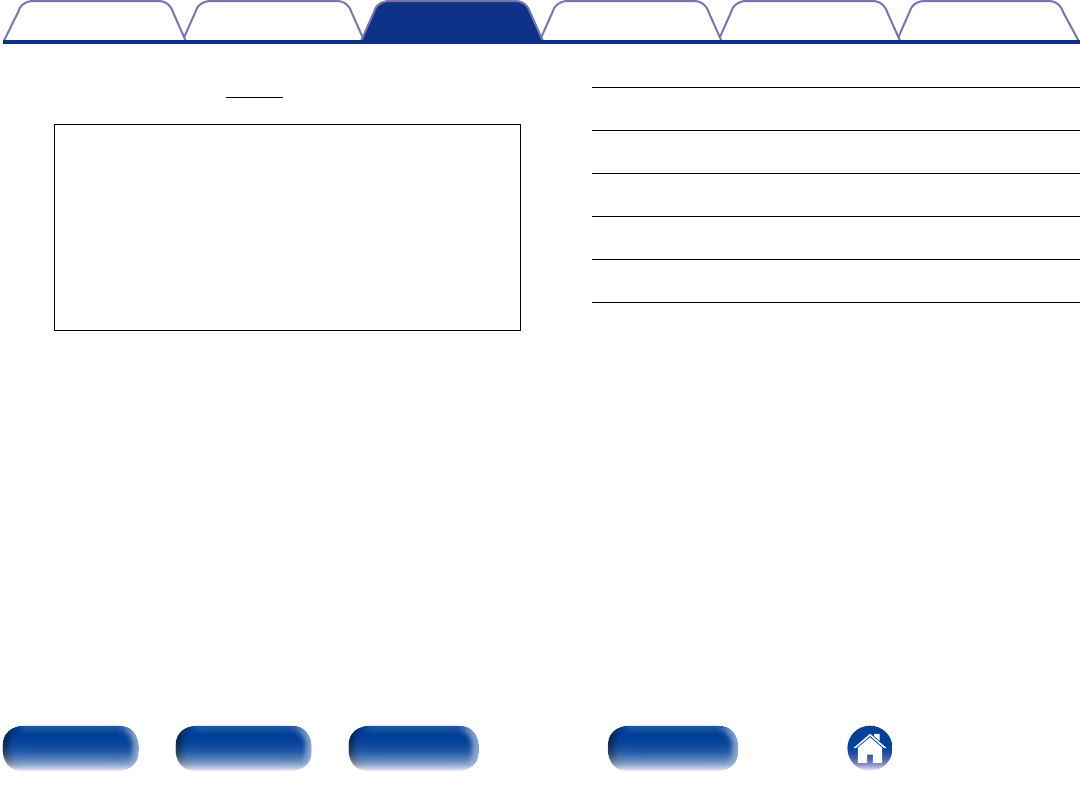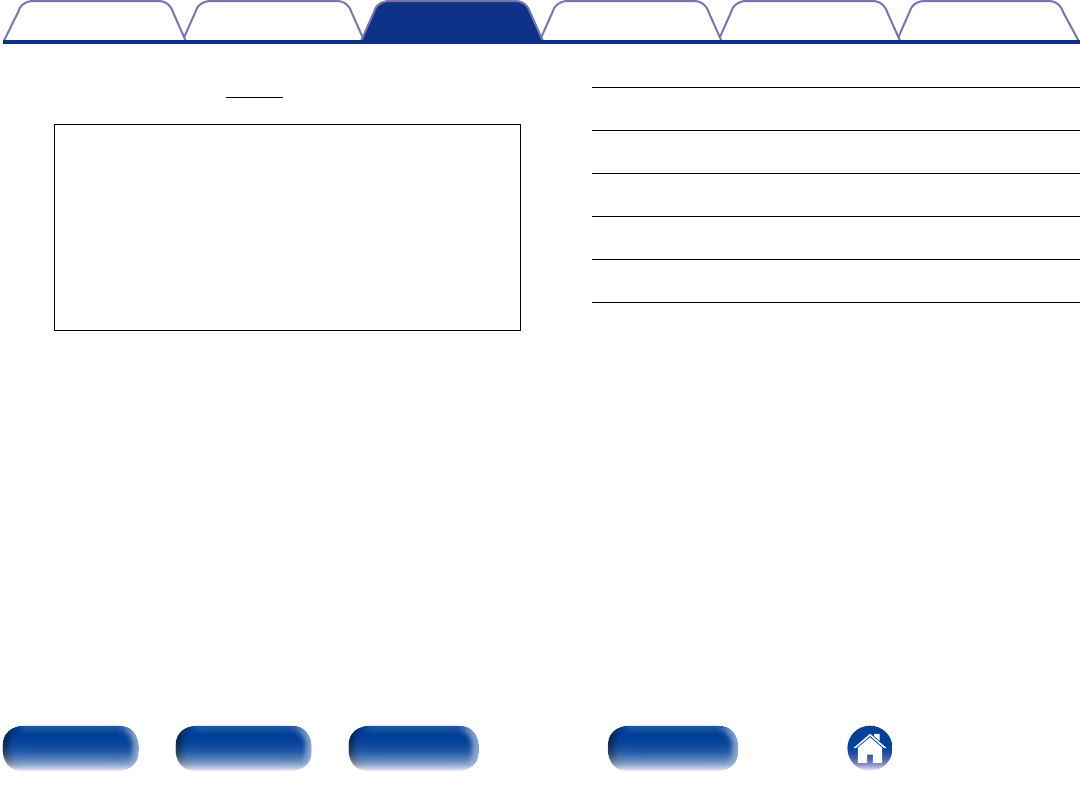
41
Appendix
TipsSettingsConnections
Contents
Front panel Rear panel IndexRemote
Playback
4
Input “Username” and “Password”.
•For character input, see page68.
The types of characters that can be input are as shown below.
GLower case charactersH
abcdefghijklmnopqrstuvwxyz
äàáâãåæçðèéêëìíîïñöòóôõøüùúûýþÿß
GUpper case charactersH
ABCDEFGHIJKLMNOPQRSTUVWXYZ
ÄÀÁÂÃÅÆÇÐÈÉÊËÌÍÎÏÑÖÒÓÔÕØÜÙÚÛÝÞ
GSymbolsH
! “ # $ % & ‘ ( ) z + , - . / : ; < = > ? @ [ \ ] ^ _ ` { | } ˜
GNumbersH
0123456789 (Space)
•When you enter the Spotify account and Search text, you can
use 0 – 9 to select characters with diacritical marks. You can also
select the base character and then press +10 to change diacritical
marks.
5
Select “Log in”, and then press ENTER.
6
To continue, press ENTER.
The Spotify Top menu is displayed.
•To go back, press o.
7
Use ui to select menu and then press ENTER.
Search :
•Searches for tracks, artists and albums by entering keywords.
What’s New :
•Displays the list of the latest albums.
Starred :
•Displays the list of the starred tracks.
Playlists :
•Displays the playlists for Spotify.
Accounts :
•Manages accounts (Log out, Add new user, Switch to user).
8
Use ui to select a station, and press ENTER.
Playback starts.