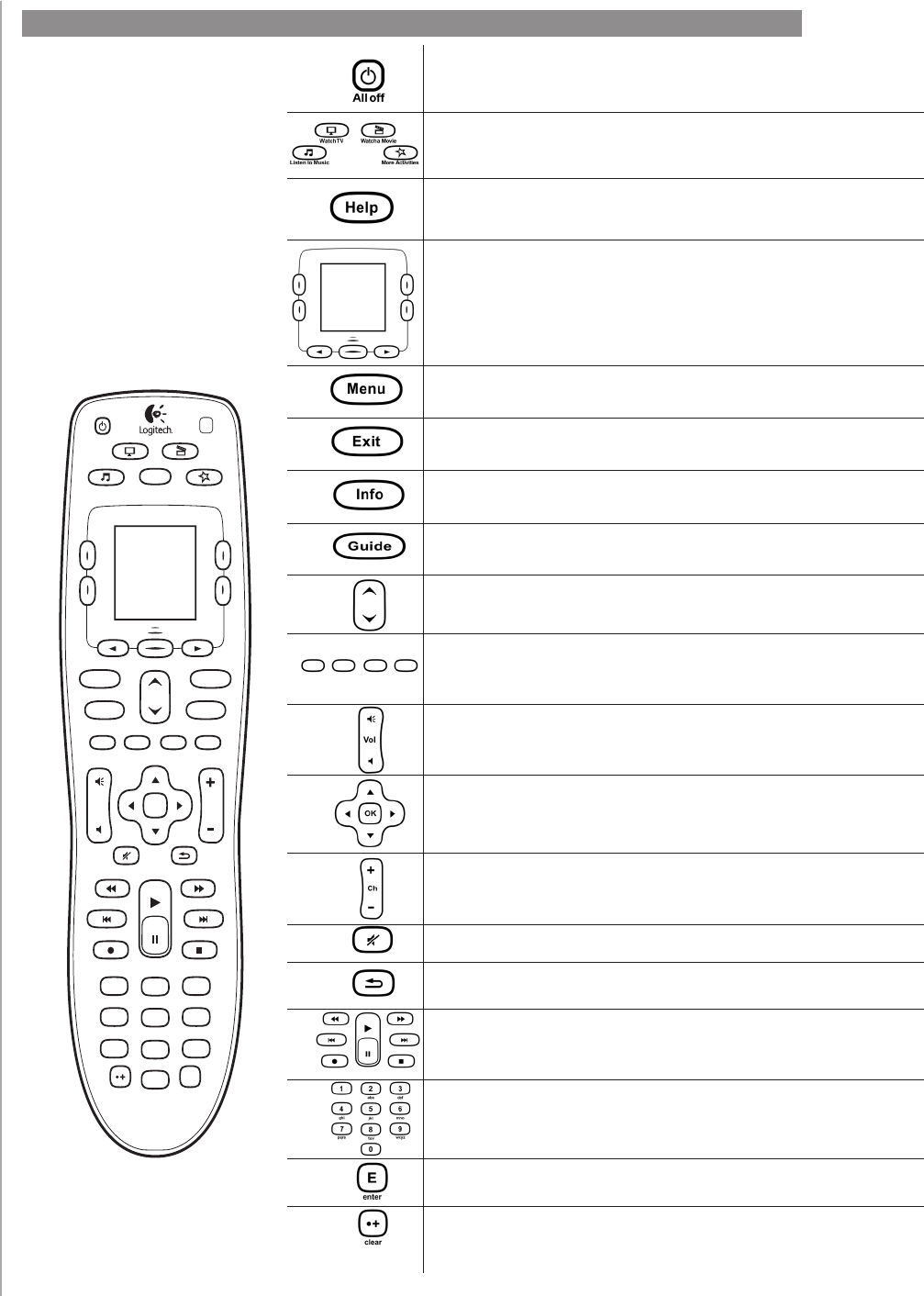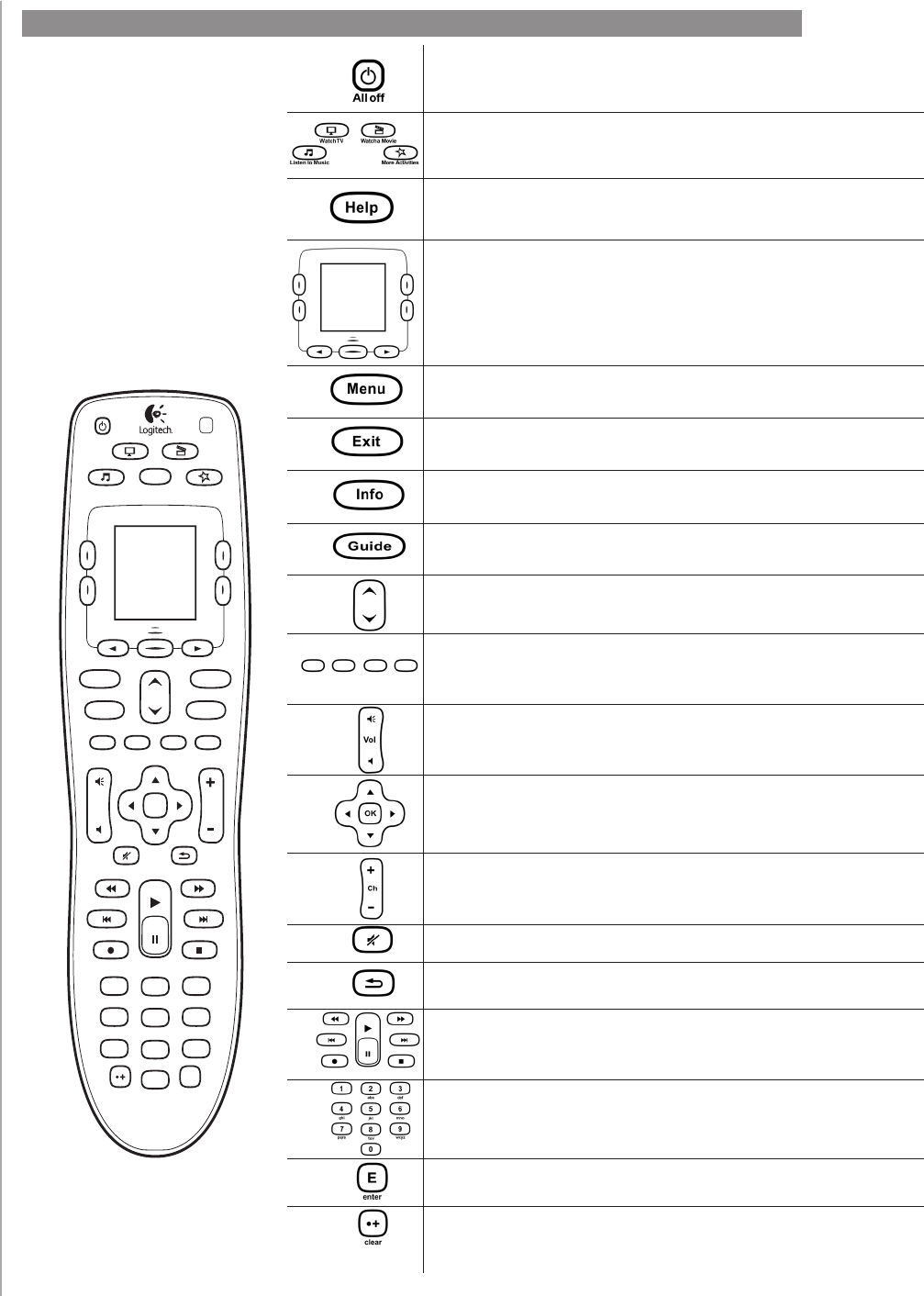
5
The buttons on your Harmony 650
The All Off button turns off all the devices in the current Activity.
The Activity buttons start the appropriate Activity. The More
Activities button opens a list of all Activities on the remote
screen.
The Help button starts the on-remote help. For more information,
see Getting help with your Harmony 650.
The arrow buttons below the screen allow you to move through
various options on the remote screen. The center button below
the remote screen and the side buttons beside the screen let you
choose those options.
The Menu button opens the menu on the screen of the device
selected.
The Exit button closes the menu or guide on the screen of the
device selected.
The Info button opens the information section of the guide on
the screen of the device selected.
The Guide button opens the guide on the screen of the device
selected.
The page up and page down arrows help you navigate through
the guide or menu on the screen of the device selected.
The color-coded buttons perform cable, satellite and teletext
functions. You can also customize them with your favorite
commands.
The volume button changes the volume for the device selected.
The directional pad arrows allow you to move through menus or
on-screen guides.
The channel button changes the channels.
The mute button mutes the sound.
The previous channel buttons returns you to the last channel you
were on.
The play area puts your play, pause, skip and other buttons in one
area for quick access.
The number pad has the digits 0-9.
The enter button enters a selection from the number pad.
The clear button clears an entry from the number pad. It is also
used to select HD channels.
Vo l
123
456
7
8
0
9
E
ChOK
Help
GuideExit
InfoMenu
abc
def
ghi
jkl
mno
pqrs
tuv
wxyz
clear
All off
Watch TV W a tc h a M ov i e
M o re A ct i v it i e sListen to Music
enter
The Harmony 650’s
buttons may have
different functions or
control different devices
depending on which
Activity you’re in. For
more information, see
Changing how buttons
work in an Activity.