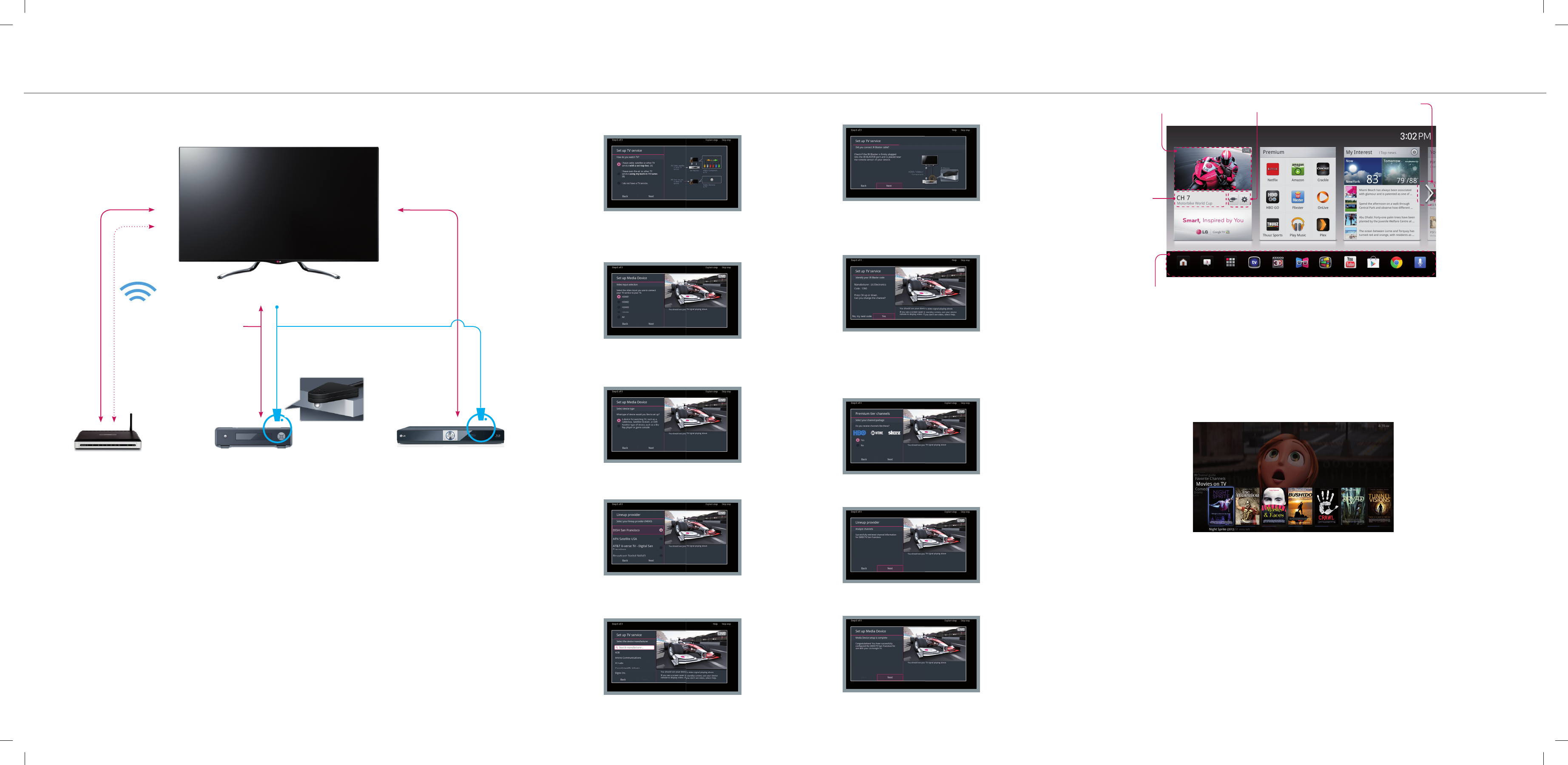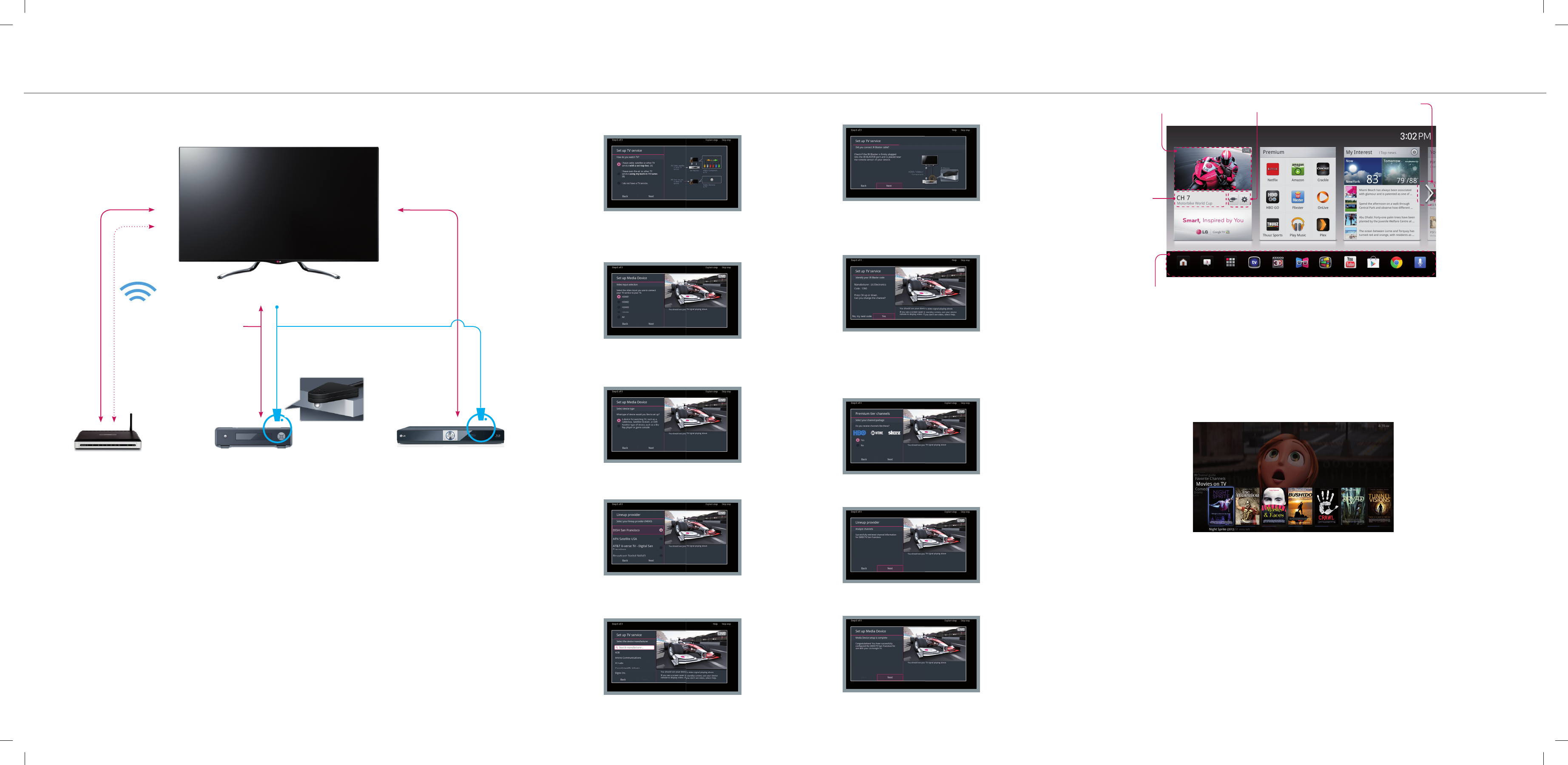
Cable/Satellite Box
3
Wired
Wireless
IR BLASTER SETTINGS HOMECONNECTIONS
Place the IR Blaster so that
the infrared transmitter points
to the remote sensor of the
Cable/Satellite Box.
Router
HDMI or Component..
IR Blaster cable
Other devices
Home theater/ Blu-ray player/ ...
1
2
Connecting to a network
Connect the TV to a router with a LAN cable.
Or, connect with Wi-Fi by accessing Network Setup in the initial
Setup Wizard. For seamless internet streaming LG recommends a
stable 4Mbps broadband speed and 1.5Mbps as a minimum.
1
Connecting the cable/satellite box
Use the appropriate cable that is provided from your cable or satellite pro-
vide to connect the cable/satellite box to the TV. Place the IR Blaster near
the remote sensor.
2
Connect other devices
Connect the Audio amplifi er and other devices to the TV if necessary.
3
You can see the screen shown above to start
the set up routine. There, select (A) to access
the IR blaster settings.
Select the correct port that is connected to the
cable/satellite box. You should see a TV signal once
the correct port is selected.
Select your connected device type.
Select your lineup provider from the list. A TV signal should
appear once you pick the correct provider.
Select the correct cable/satellite box manufacturer.
Check if the IR Blaster is fi rmly plugged into the IR Blaster
port and is placed near the remote sensor of your device as
shown above.
The TV will generate a test code to see if the remote is
properly working with the cable/satellite box. Press the CH
up and down to check the code. If the Channel doesn’t
change, then select [No, try next code] to repeat this step
until you fi nd right code.
The TV will generate a list of premium channels. Select
[Yes] if you receive any of these channels.
Your channels are analyzed.
If it is fi nished successfully. Select [Next].
Your LG remote is now set up to your cable/satellite box.
You can now access the channel guide or
connected set-top box with your remote.
The new quick guide makes it easy to fi nd live TV content well organized in categories (Movies, Drama, Sports, etc.).
Press the guide key anytime to bring up the best live TV content to you immediately.
PRIMETIME QUICK GUIDE
The Setup Wizard will begin when you turn on the TV for the fi rst time. You can connect the LG remote to a
cable/satellite box by following the steps shown below.
Live TV
Input List & Settings
Next page
Launcher Bar
Channel
description
* Please note that you need to have a Google account to setup
the TV. It makes it more convenient to use Google’s services and
automatically restores your personal apps after a software update.