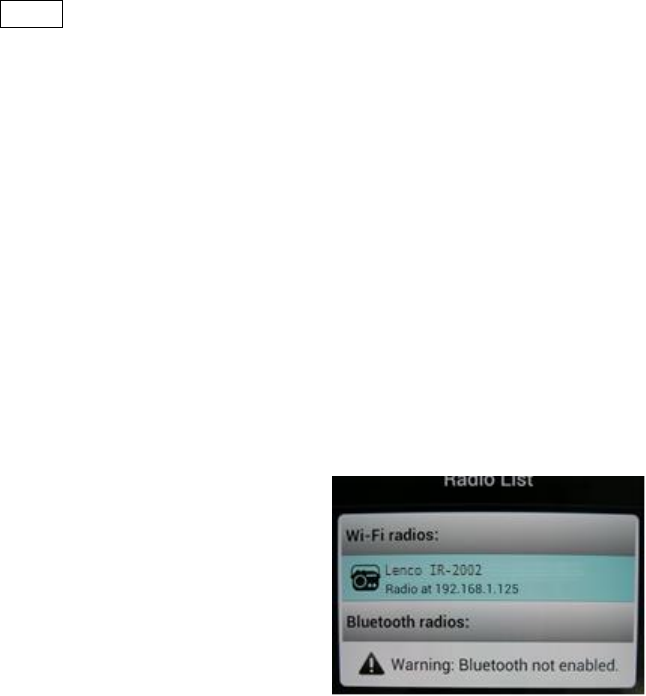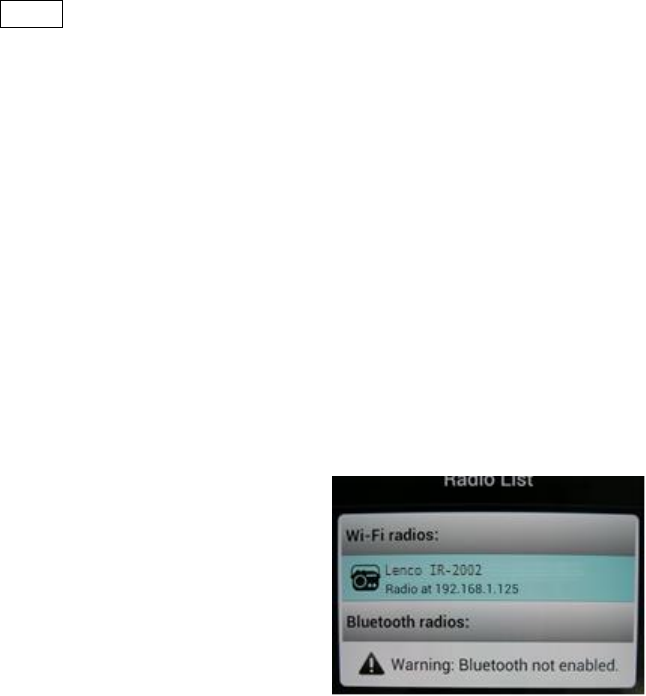
5
2 Getting Started
The Lenco IR-2002 app can control a radio unit via Wi-Fi Network connection. Before the Lenco
IR-2002 app can be used to control a radio unit you must first establish a connection between
the Smart Device and the radio unit(s) you wish to control.
2.1 Network Connection Setup
2.1.1 If the radio unit is using IR 2.2 or IR 2.5 firmware
1. On the radio unit, press Menu, navigate to > Main menu > System settings > Network
> Keep network connected, and select YES.
The network connection now stays on even when the radio unit is in standby mode. This setting
is saved in the radio unit’s memory.
2.1.2 Connecting to the same network
Set the Smart Device to use the same network access point as the radio unit:
1. From the main Smart Device screen, select Settings > Wi-Fi.
2. Choose the network, to which the radio unit(s) is connected, from the list.
2.1.3 Establishing a connection over a network
The first time the Lenco IR-2002 app is used over a network, if
more than one radio is found, a screen listing the available radio
units opens.
Select the radio that you want to control from the Radio list.
(You can only control one radio at a time. To change the radio
unit at a later time, the Radio list is available from the Control
menu - Settings> Radio)
If only one radio is found on the network or a radio has been
previously selected the list screen is skipped.
The first time you connect to a specific radio unit via a WiFi or
Ethernet network you are requested to enter the remote control
PIN (defined on the radio unit, refer to the radio’s User Guide for
remote PIN setting details), to allow the Lenco IR-2002 app to
remotely control the unit.
Once a valid PIN has been entered the Lenco IR-2002 app connects to the radio and displays
its current listening mode.
If no listening mode is currently active the Mode screen is displayed, to allow you to select from
the listening modes available on the radio unit. Control App only displays the modes applicable
to the currently controlled radio unit (see Section 4 Mode).