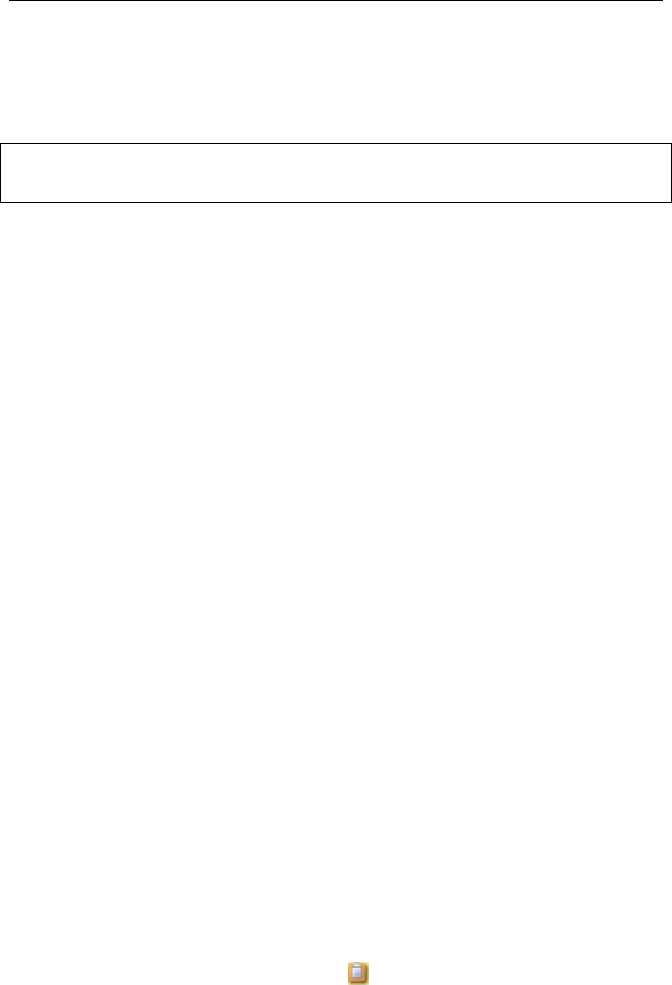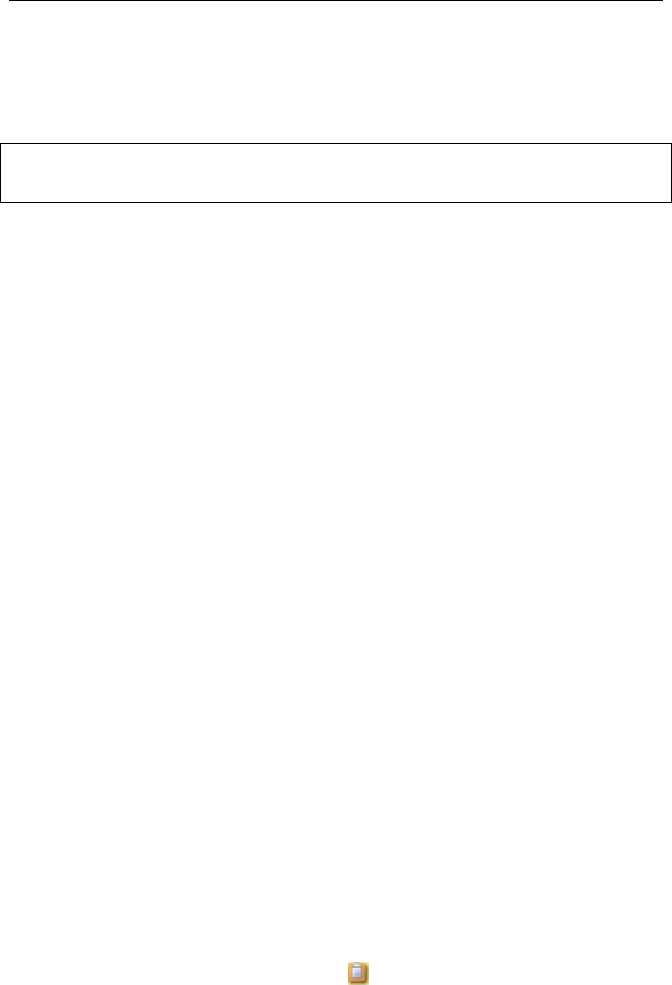
PAYCLOCK & FACEIN USER’S GUIDE
56
If the Shift column is displaying in the timecard table, simply click in
the cell for the desired day and from the list select the desired shift.
The shift change will take affect immediately.
See the PayClock Help for detailed information on making a
one-time department change in the timecard table.
Adding Amounts - Insert Button
You can use the Insert | Amounts button to add an amount to the
timecard. An amount could be considered a dollar value for example
$25 in tips.
• Select the Timecards tab on the ribbon bar and click on the
desired employee from the Employee List. The employee’s
timecard will display.
• At the timecard table toolbar click the Insert button and
select Amounts. The Add Amounts window will open.
• Click the New button.
• Select the date to apply the amount.
• Select the pay code to apply the amount for example Tips.
• Enter the amount for example 25.00 for $25 dollars.
• Click the Save and Exit button. The amount will be added to
the timecard, if you have the Tips column visible the amount
will display in the column.
Adding a Timecard Note
The Timecard notes feature allows you to insert a text note for an
employee on a specific day/date.
For example, John Doe called in sick on Monday so you might want
to attach a note on John’s timecard for Monday that he called in sick.
Note: Timecard notes will also display on reports.
After a note is added a note symbol will display on the date cell.
To see the text of the note move the mouse over the symbol.