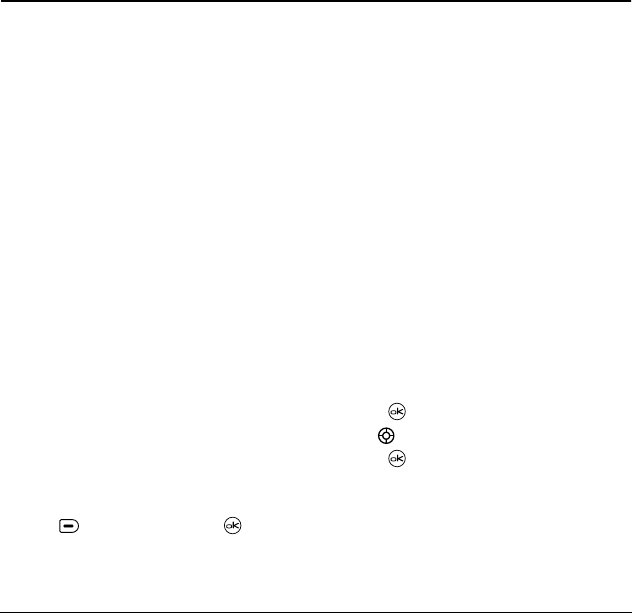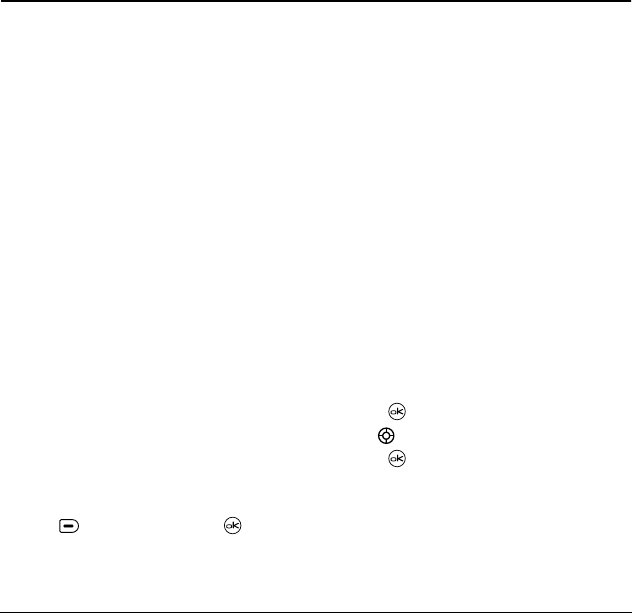
User Guide for the Kyocera Koi Phone 29
6USING MEDIA GALLERY
The media gallery stores all the files in the phone
and displays files.
Accessing files
1.
Select
Menu
→
Media Gallery
.
2.
Select an option:
–
Camera Pictures
displays your photos taken
in a table/thumbnail view. The photos
display in chronological order with the
newest one first (top left corner). The file
name also displays.
–
Images
displays a list of categories that
contain preloaded, downloaded, saved, or
created files such as wallpaper, screen
savers, or caller IDs.
–
Sounds
displays a list of categories that
contain saved or downloaded sounds such
as ringers and voice memos.
–
Videos
displays a list view of the file names
of videos that you recorded.
Browsing pictures
1.
Select
Menu
→
Media Gallery
→
Camera Pictures
.
2.
Press to select
View,
or press .
3.
Highlight a picture and select
Options
. The
following options are available to you:
–
Send
allows you to send the picture to
another phone or email address.
–
Take Picture
to snap another photo.
–
Erase
the image.
–
Assign
picture as a Caller ID or
as wallpaper.
–
Rename
the photo.
–
Details
of the file.
–
Erase All
a picture by rotating or resizing.
Modifying pictures
You can modify a picture by rotating, resizing, or
changing the brightness, sharpness, saturation,
hue, auto adjust and/or color tone.
1.
Select
Menu
→
Media Gallery
→
Camera Pictures
.
2.
Press .
3.
Use to highlight a picture.
4.
Press or select
View.
5.
Select
Options
.
6.
Select
Modify
.