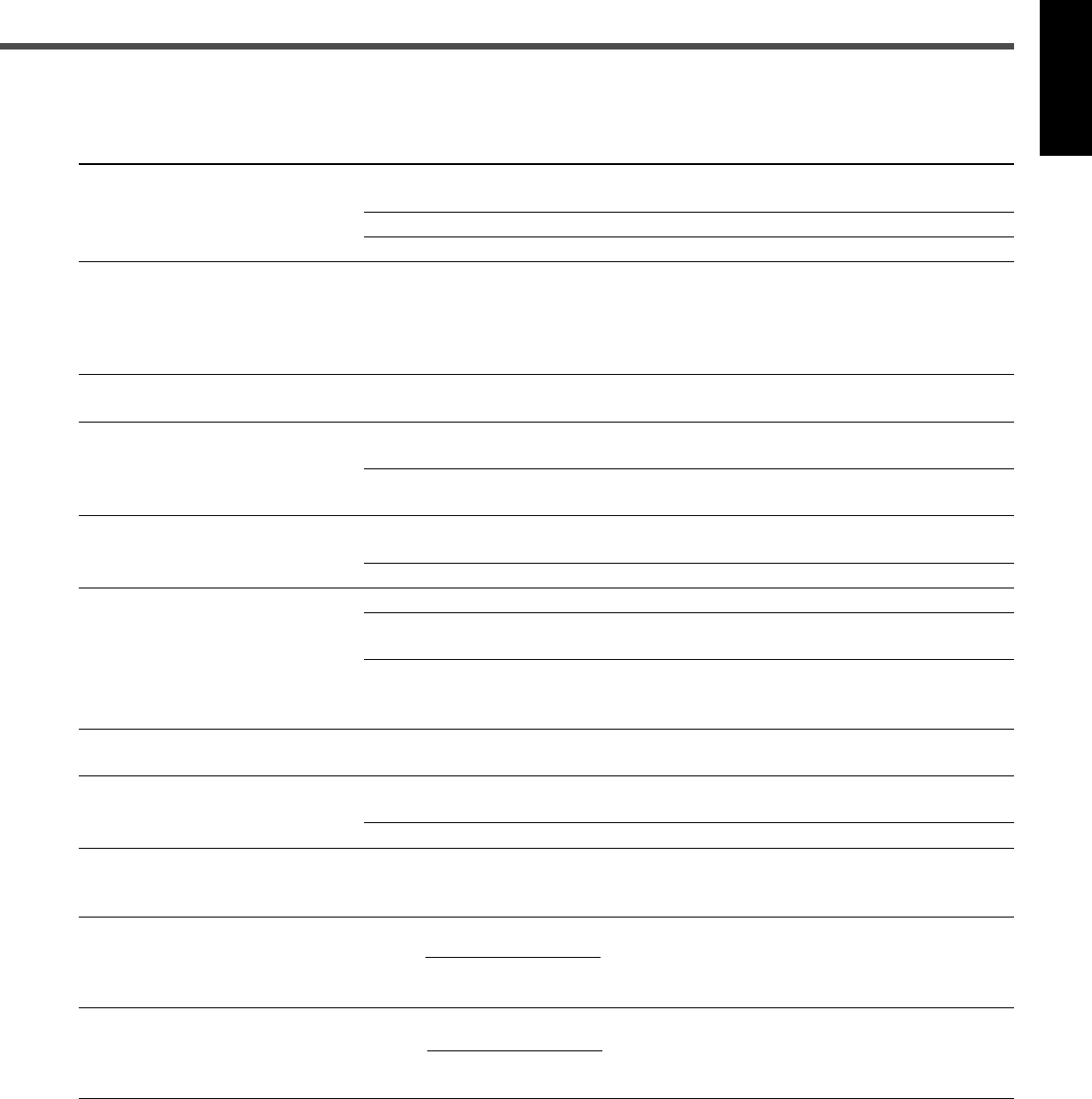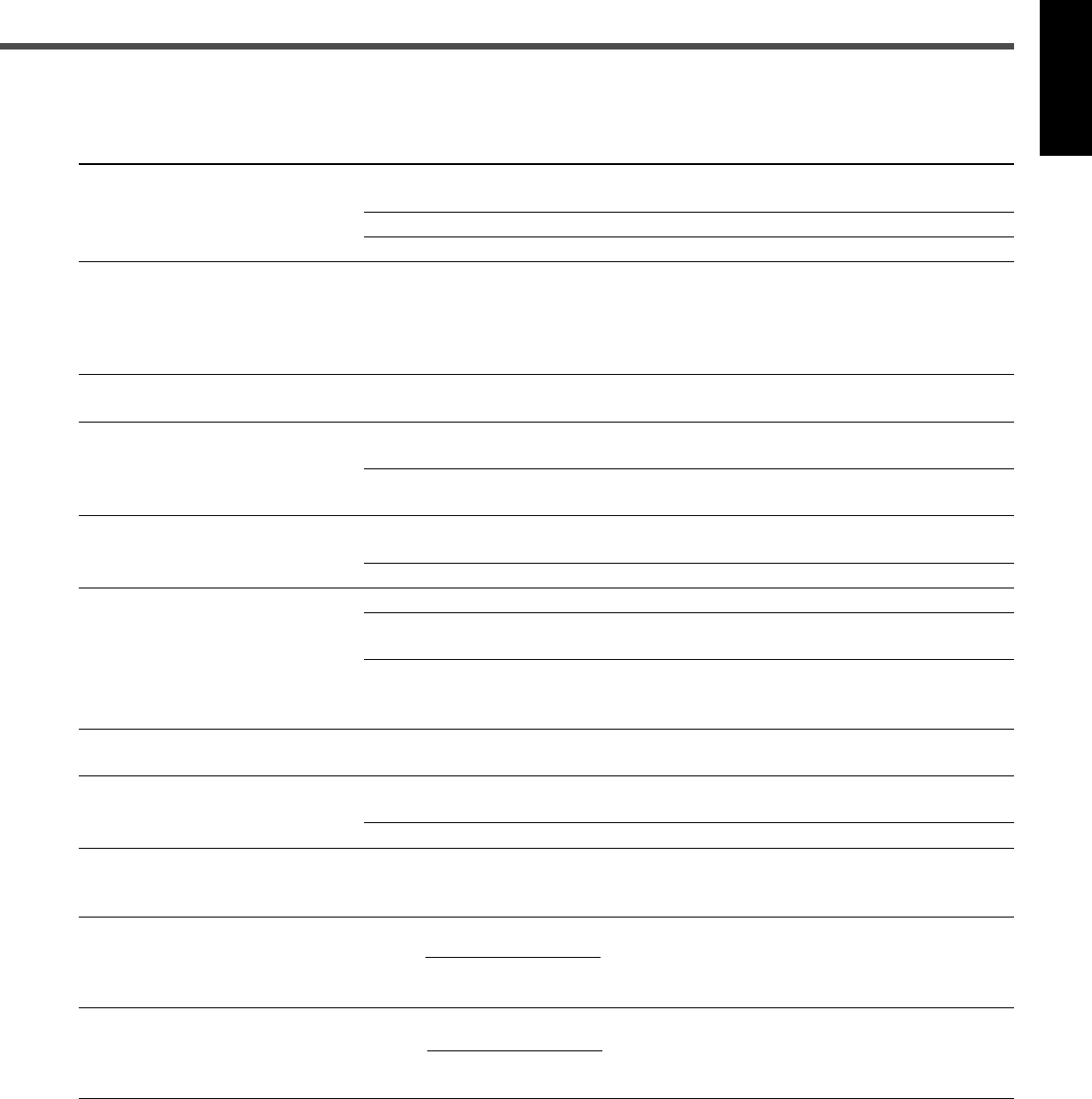
70
English
POSSIBLE CAUSE
The video cord is not connected
correctly.
TV input selection is incorrect.
The disc is not playable.
The scanning mode is set to
“PROGRESSIVE” though the unit is
connected to a TV which does not
support progressive video input,
such as a conventional TV.
The loaded disc may be illegally
copied.
The unit’s and disc’s Region Code
numbers are incompatible.
Parental Lock is in use.
The disc is loaded with its label and
data sides inverted.
An unplayable disc is loaded.
The disc is scratched or dirty.
A VCR is connected between the
unit and the TV.
With some discs, a picture may be
blurred when setting “PICTURE
SOURCE” to “FILM” or “AUTO.”
The current track prohibits you from
playing back with stereo sound.
“MONITOR TYPE” is not set
correctly.
The TV is not set correctly.
The video output mode setting is
incorrect.
PROBLEM
No picture is displayed on the TV.
No picture is displayed on the TV
screen, the picture is blurred, or the
picture is divided into two parts.
No sound is heard and “NO
AUDIO” appears on the display.
A disc cannot be played.
A disc cannot be played and “0:00”
appears on the display.
Video and audio are distorted.
“MULTI CH” or “L/R ONLY”
appears on the display.
The picture does not fit the TV
screen properly.
One-touch DVD playback does not
work though you have connected
AV COMPU LINK cord correctly.
No subtitle appears on the TV
screen though you have selected
your initial subtitle language.
Audio language is different from the
one you have selected as your
initial audio language.
SOLUTION
Connect the cord correctly (see pages 9 and
10).
Select the correct input on the TV.
Replace the disc (see page 32).
Change the scanning mode to “INTERLACE”
(see page 16).
Consult with the disc vendor.
Replace the disc (see page 32).
Enter your password to change the parental
level (see page 58).
Insert the disc correctly (see page 17).
Replace the disc (see page 32).
Replace or clean the disc (see page 68).
Connect the unit and TV directly.
Set “PICTURE SOURCE” to “VIDEO
(NORMAL)” or “VIDEO (ACTIVE)” (see page
53).
Activate Surround mode (see page 30) or
listen to another track.
Set the monitor type correctly (see page 53).
Set the TV correctly.
Set the video output mode correctly according
to the video connection between your TV and
the unit (see page 25).
Some discs are programmed to always
display no subtitle initially. If this happens,
press SUBTITLE on the remote control after
starting play (see page 37).
Some discs are programmed to always use
the original language initially. If this happens,
press AUDIO on the remote control after
starting play (see page 38).
7 For DVD Player
61-72_RX-DV31SL[C]f.p65 03.12.18, 15:2170