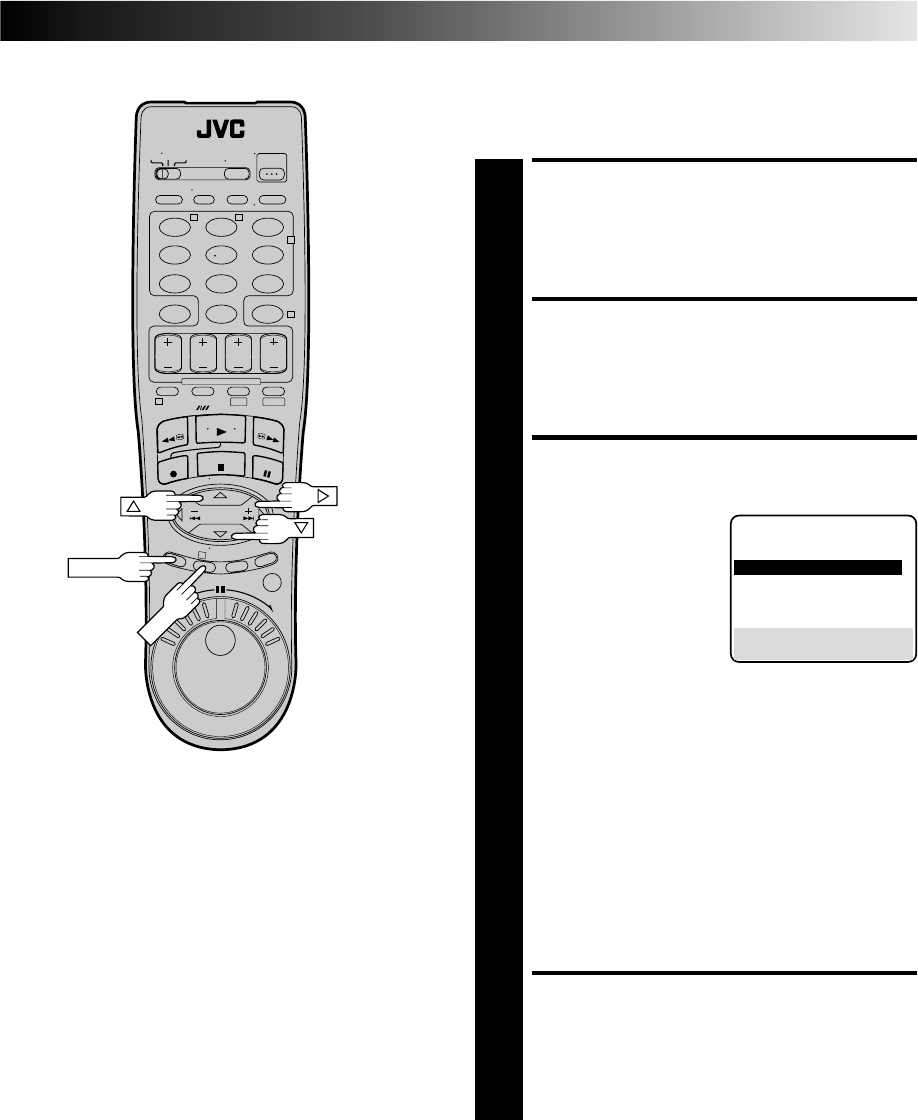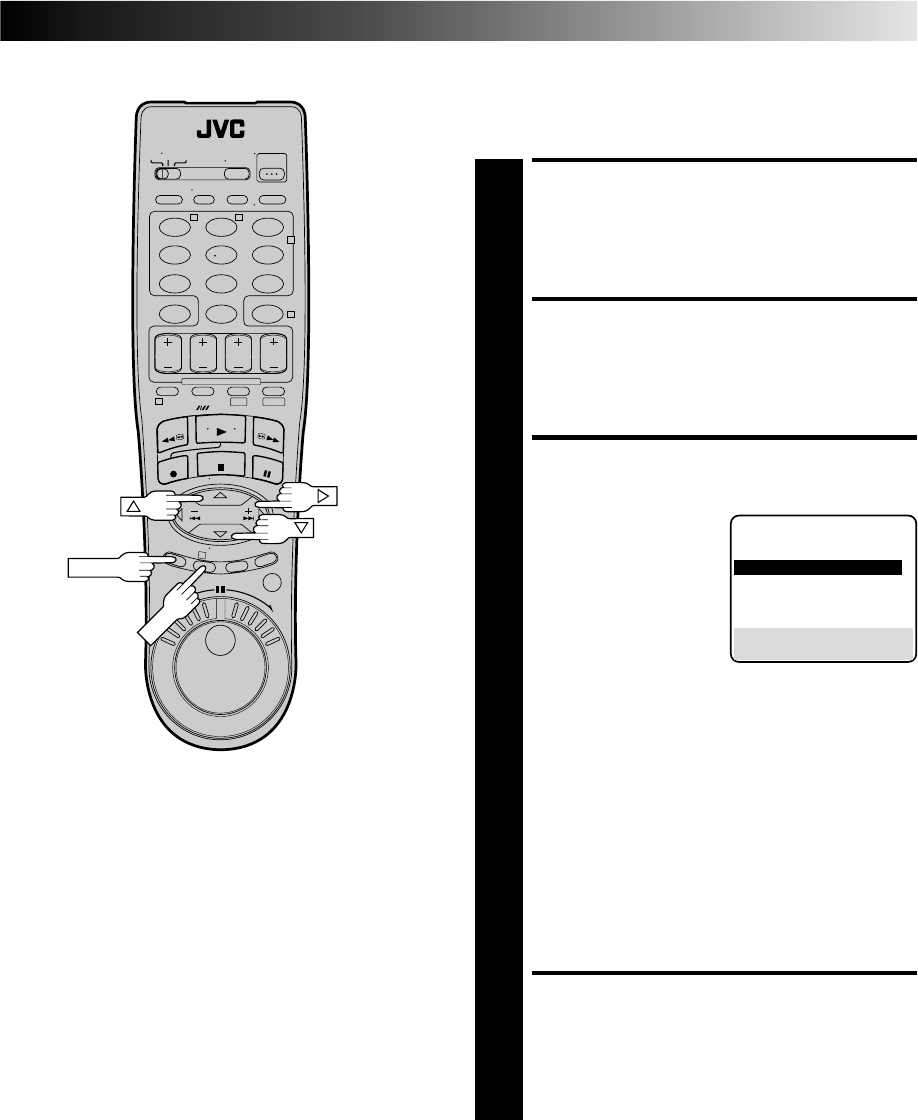
EN 29
123
456
7
89
0
2
4
1
3
T W
DV S-VHS
Picture Control (VHS deck only)
This feature helps you to adjust the playback picture quality
according to your preference. *The default setting is "AUTO."
ACCESS MAIN MENU
SCREEN
1
Press MENU.
ACCESS VHS MODE SET
SCREEN
2
Move the highlight bar (arrow) to "VHS MODE SET" by
pressing
%
fi
, then press OK or
#
.
SELECT PICTURE CONTROL
SET MODE
3
Move the highlight bar
(arrow) to "PICTURE
CONTROL" by pressing
%
fi
, then press OK or
#
to
select the desired mode.
AUTO*: Normally select "AUTO".
It automatically adjusts the picture quality.
* When "VIDEO CALIBRATION" is set to
"OFF" (੬ pg. 34), you can only select
NORM instead of AUTO.
EDIT: Select when you dub tapes.
SOFT: Select when you want to soften the picture.
SHARP: Select when you want to sharpen the picture.
NOTES:
●
When you select "EDIT", "SHARP" or "SOFT", the
selected mode will not change until you select again.
●
When you select "EDIT" to dub tapes, be sure to
select "AUTO" (or "NORM" when "VIDEO CALIBRA-
TION" is set to "OFF") after you finish dubbing the
tapes.
RETURN TO NORMAL
SCREEN
4
Press MENU.
NOTE:
Select "EDIT" when you are dubbing tapes. Refer to page 56.
MENU
VHS MODE SET
S-VHS MODE OFF
VIDEO CALIBRATION ON
=PICTURE CONTROL AUTO
FRONT AUX INPUT VIDEO
AUTO SP=EP TIMER OFF
BLUE BACK ON
NEXT PAGE
SELECT WITH (5,∞) AND (OK)
PRESS (MENU) TO END