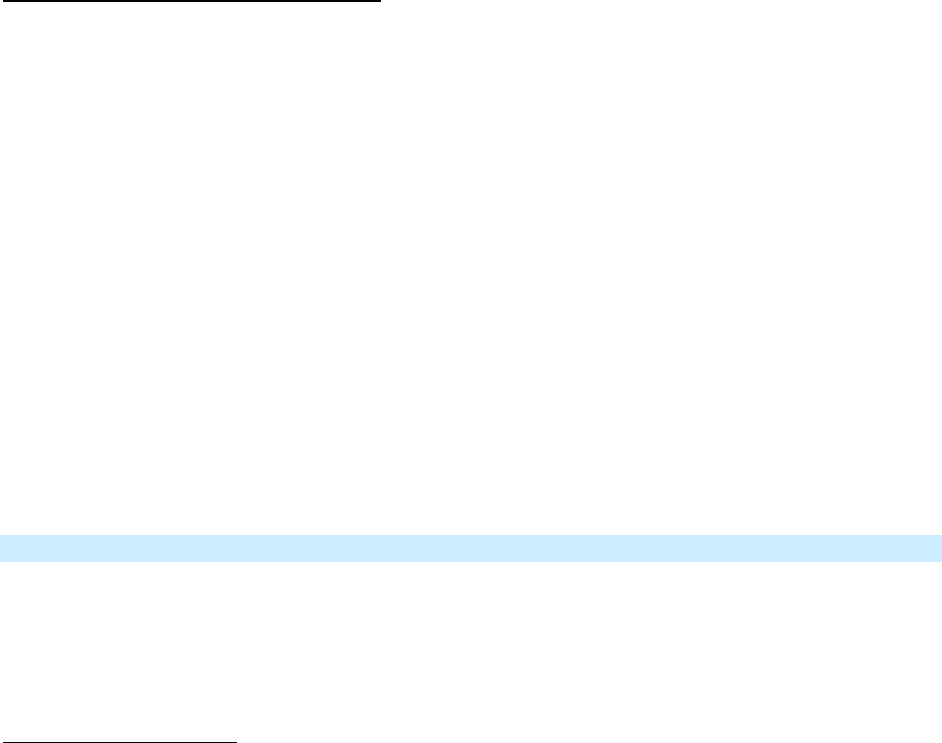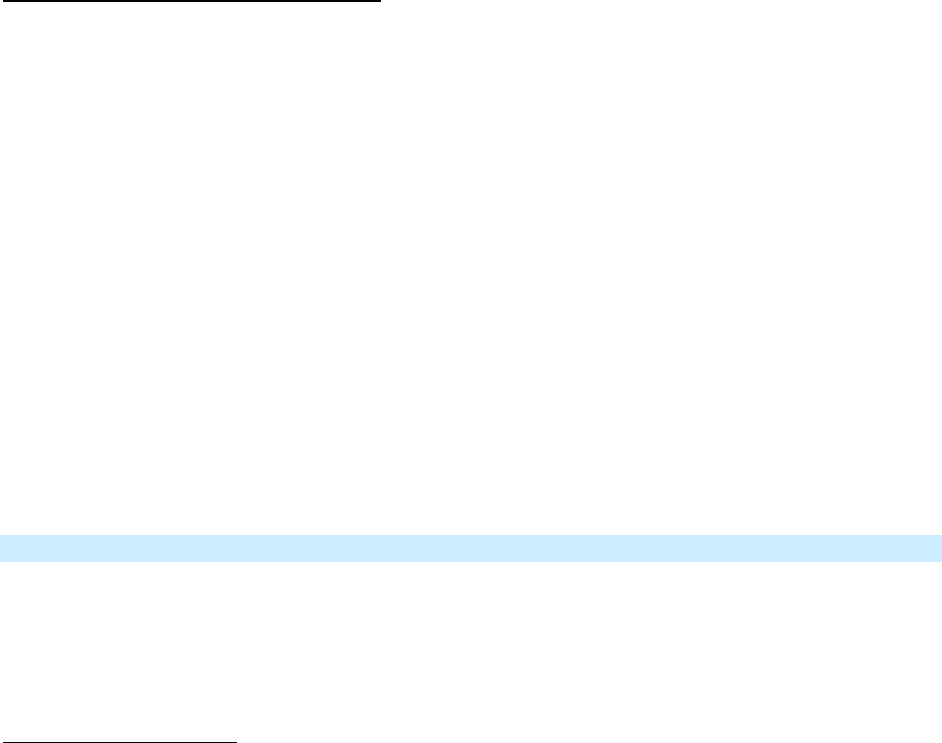
Page 19 of 25 2487S - Rev: 1/21/2014 7:37 AM
6) Test the group by controlling the load from Switch A and then Switch B
The Load, Switch A and Switch B will all remain in synch
Control Groups with more than 2 members
Software is recommended for larger control groups. However, the following steps, when carefully
followed, will also work.
1) Turn all N switches/dimmers on – to the same, desired scene level
2) Press and hold Switch A’s set button until it beeps (or LED blinks)
Switch A’s LED will begin blinking
3) Tap Switch A’s set button
4) Press and hold Switch B’s set button until it double-beeps (or LED flashes)
Switch B will (Beep)-(Beep) and its LED will flash once
5) Repeat prior step for Switch C, Switch D……….Switch N
Each Switch will (Beep)-(Beep) and its LED will flash once
6) Tap Switch A’s set button
7) Repeat Steps 2-5 for Switches B through N
8) Test the group by controlling the load from each switch
The Load(s) and all the switches will all remain in synch
Changing Button Behavior (Toggle / Non-Toggle Mode)
You can change any button, except the dedicated On/Off buttons, to any one of three Button Modes:
• Toggle (default) – toggles between ON and OFF commands each time it is pressed
• Always Off – sends ON every time it is pressed
• Always On – sends OFF every time it is pressed
To change the Button Mode
1) Tap the desired button
2) Press and hold KeypadLinc’s Set button until it beeps
The button’s LED
will begin blinking
All illuminated LEDs on KeypadLinc will brighten to 100%
3) Press and hold KeypadLinc’s Set button a 2
nd
time until it beeps a 2
nd
time
The button’s LED
will continue blinking
4) Press and hold KeypadLinc’s Set button a 3
rd
time until it beeps a 3
rd
time
The button’s LED
will stop blinking
The button rotates to the next Button Mode in the cycle:
Toggle
→
Always Off
Always Off
→
Always On
Always On
→
Toggle
5) If you wish to rotate KeypadLinc to the next Button Mode in the cycle, repeat steps 2-4