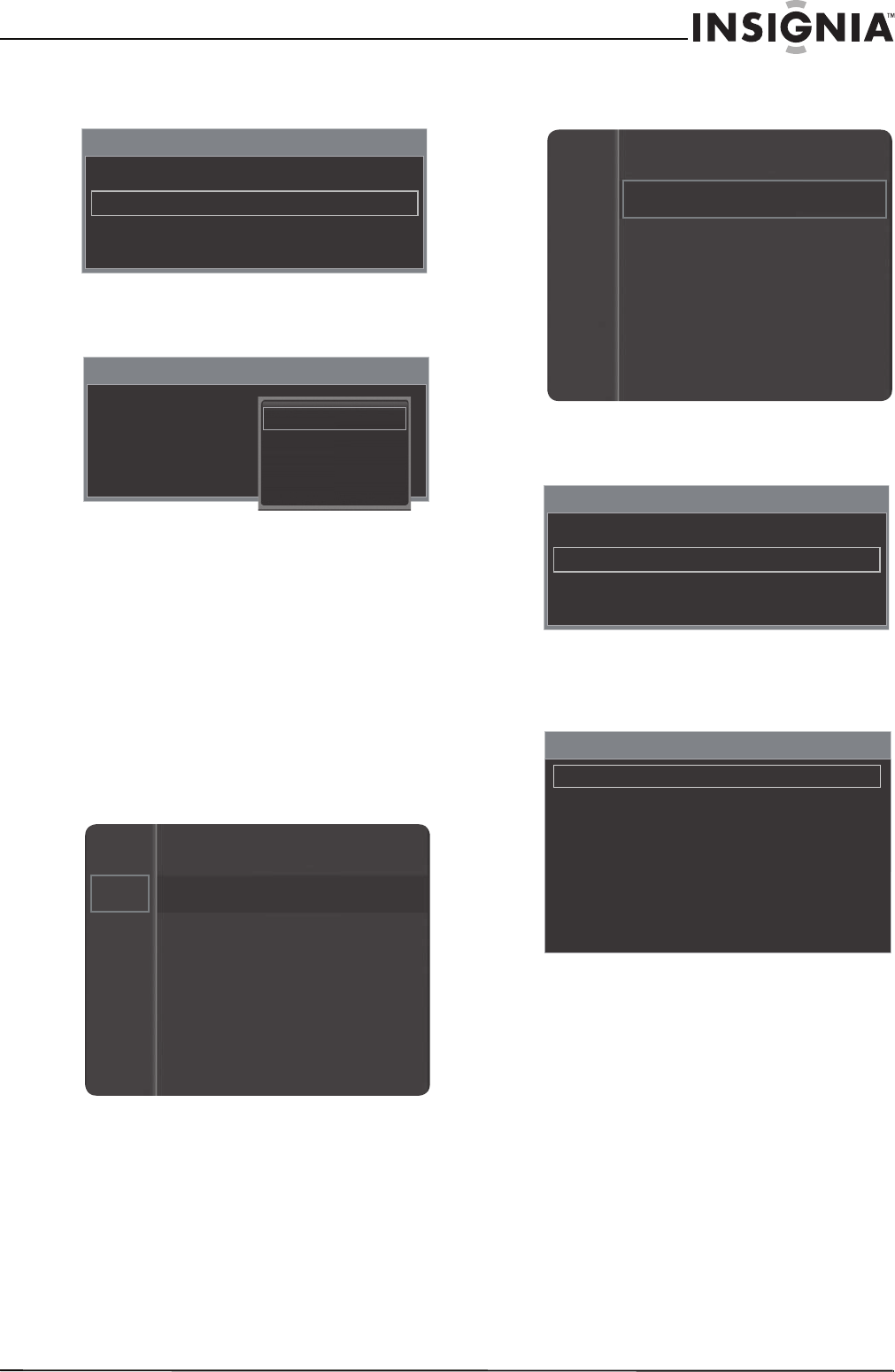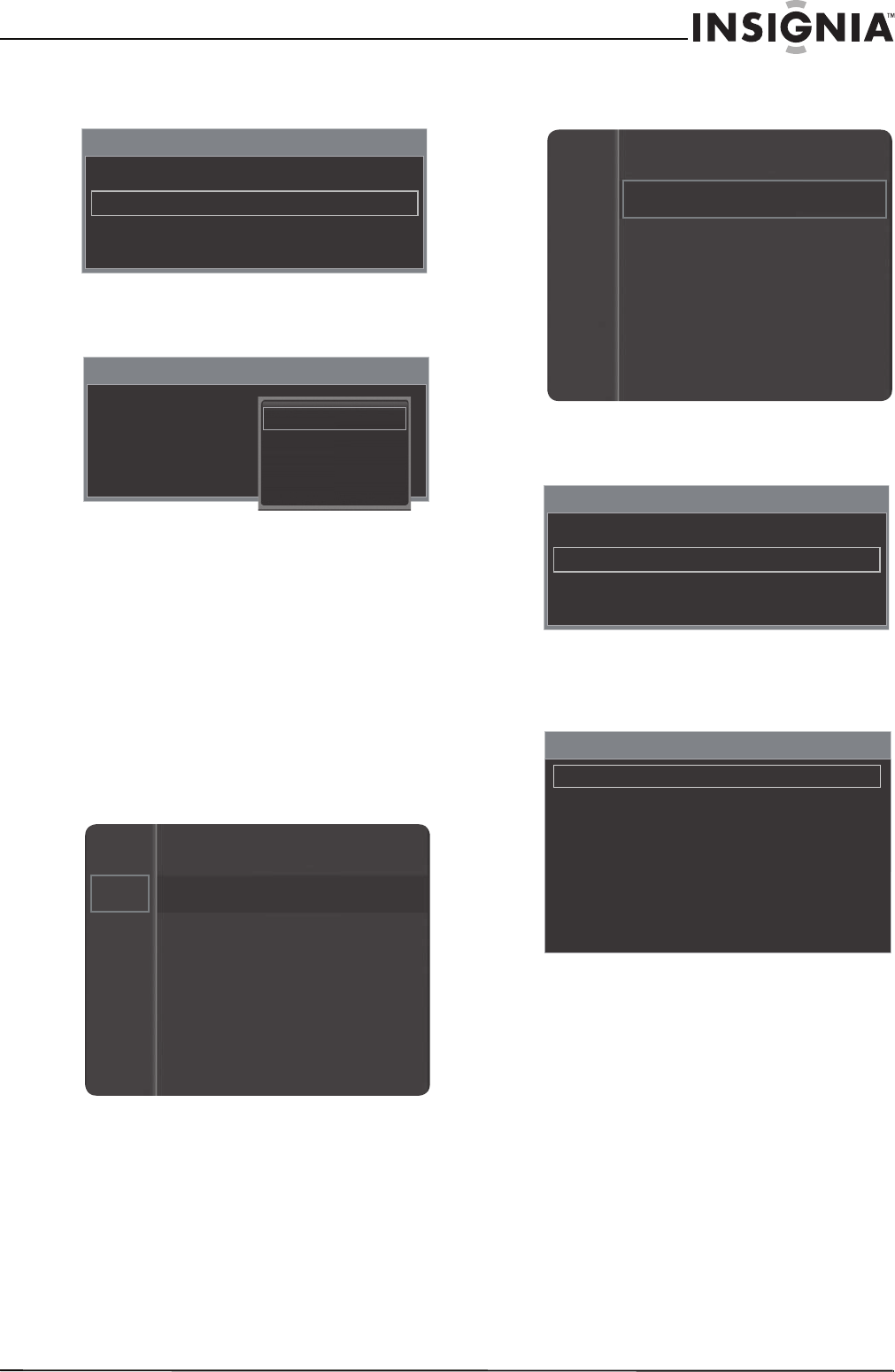
39
www.insigniaproducts.com
3 Press S or T to highlight Caption, then press
ENTER to access the Caption menu.
4 Press
S or T to highlight Caption Mode, then
press ENTER.
5 Press
S or T to highlight a caption mode, then
press ENTER. You can select:
• Default, CC1 through CC4, or Text1 through
Text4 for analog channels.
• Default, Service1 through Service6, CC1
through CC4, or Tex t1 through Tex t4 for
digital channels.
6 Press RETURN to return to the previous menu or
EXIT to close the menu.
Customizing DTV closed captioning styles
To customize DTV closed captioning styles:
1 Press MENU. The on-screen menu opens.
2 Press
S or T to highlight Setup, then press
ENTER to access the Setup menu.
3 Press
S or T to highlight Caption, then press
ENTER to access the Caption menu.
4 Press
S or T to highlight Digital Caption
Options, then press ENTER. The Digital Caption
menu opens.
5 Press
S or T to highlight a style, then press
ENTER. You can select:
• Size—Selects the caption font size.
• Font Style—Selects the caption font.
• Foreground Color—Selects the font color.
• Background Color—Selects the background
color for the captions.
• Foreground Opacity—Selects the opacity of
the caption foreground.
Caption
Caption : On
Caption Mode : Default
Digital Caption Options
Caption
Caption : On
Caption Mode : Default
Digital Caption Options
Default
CC1
CC2
Mode : Standard
Contrast : 95
Brightness : 45
Sharpness : 50
Color : 50
Tint (G/R) : G50/R50
Picture
Sound
Channel
Setup
Input
Channel
Setup
Input
Language
Plug & Play
Time
Game Mode
: Off
V-Chip
Caption
Energy Saving
: Off
:English
Caption
Caption : On
Caption Mode : Default
Digital Caption Options
Digital Caption Option
Size : Default
Font Style : Default
Foreground Color : Default
Background Color : Default
Foreground Opacity : Default
Background Opacity : Default
Return to Default