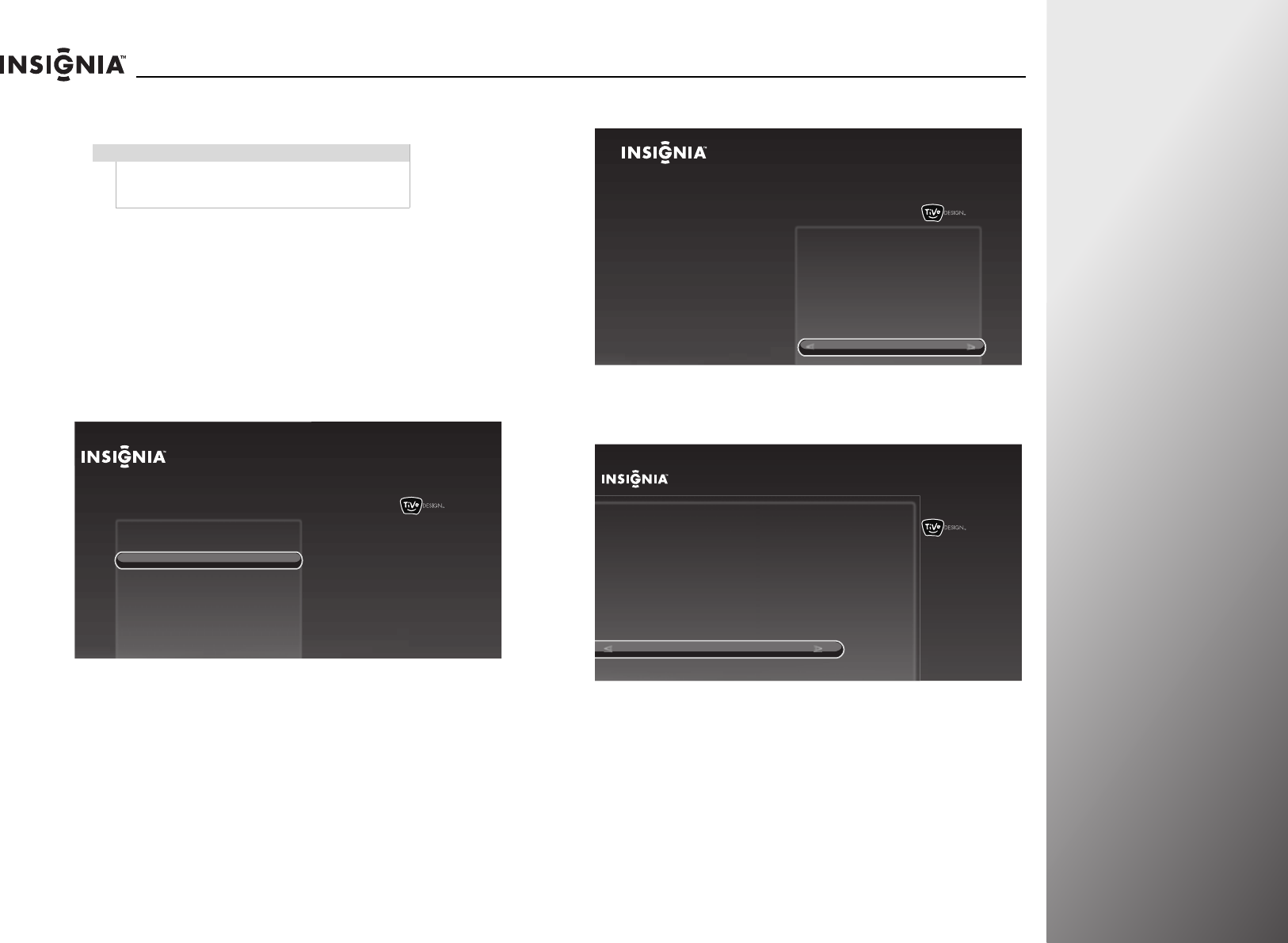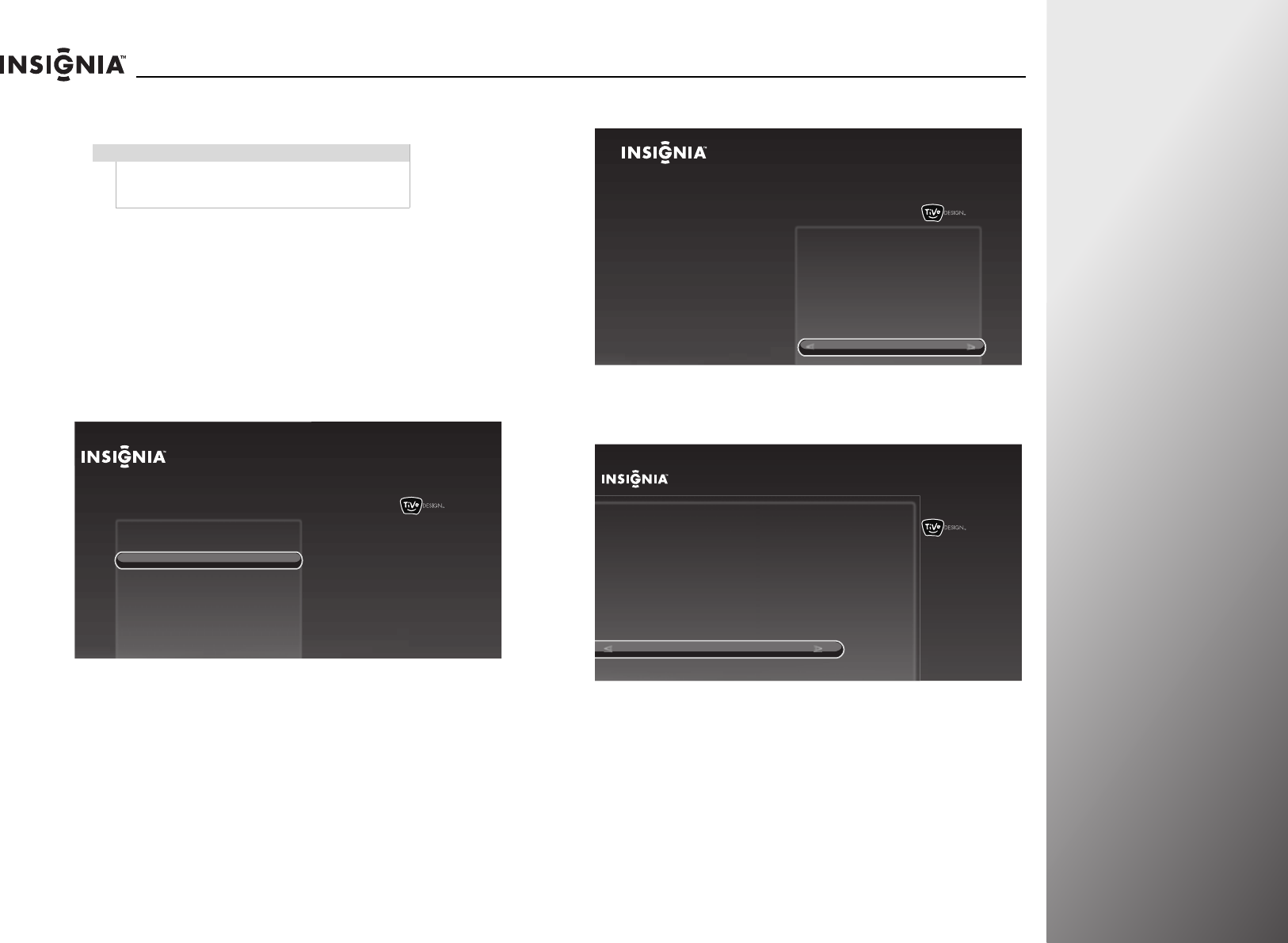
www.insigniaproducts.com
83
NS-32E859A11/NS-42E859A11 Using Your TV
6 Press S or T to highlight the network you want, then press
SELECT. If your network has a password, enter the password.
When the connection is successful, the Network settings
screen opens.
If this is the first time you have set up the Internet, the
Network Speed Test screen opens. Follow the on-screen
instructions to complete the network setup.
Using WPS with a router that has a WPS button
To configure a wireless connection using WPS:
1 Press TiVo. The Home screen opens. Press S or T to highlight
Connect to the Internet, then press
X or SELECT.
2 When Go to network settings is highlighted, press SELECT.
3 Press S or T to highlight Set up wireless network, then
press
X or SELECT.
Note
If your router is set to keep your network name
hidden, select Enter wireless network name to
manually enter the name and the password.
10:00pm
Home
Settings
Connect to the Internet
Connect this TV to your home network and
Internet connection in order to access TV and
movies on demand and play web videos.
Simply plug an Ethernet cable into the back of
the TV or configure it to work with your
wireless network.
Go to Network Settings
10:00 PM
Home
Settings
Connect to the Internet
Go to network settings
Connect this TV to your home network and
Internet connection in order to access TV
and movies on demand and play web
videos. Simply plug an Ethernet cable into
the back of the TV or configure it to work
with your wireless network.
10:00pm
Network Setup
Set up wireless network
Use wired Ethernet instead
You are about to set up this TV to use your home network.
If you have a wired network, please plug an Ethernet cable into the
TV. If you have a wireless network, DO NOT plug an Ethernet cable
into the TV.
Network connection details:
No Internet connection found