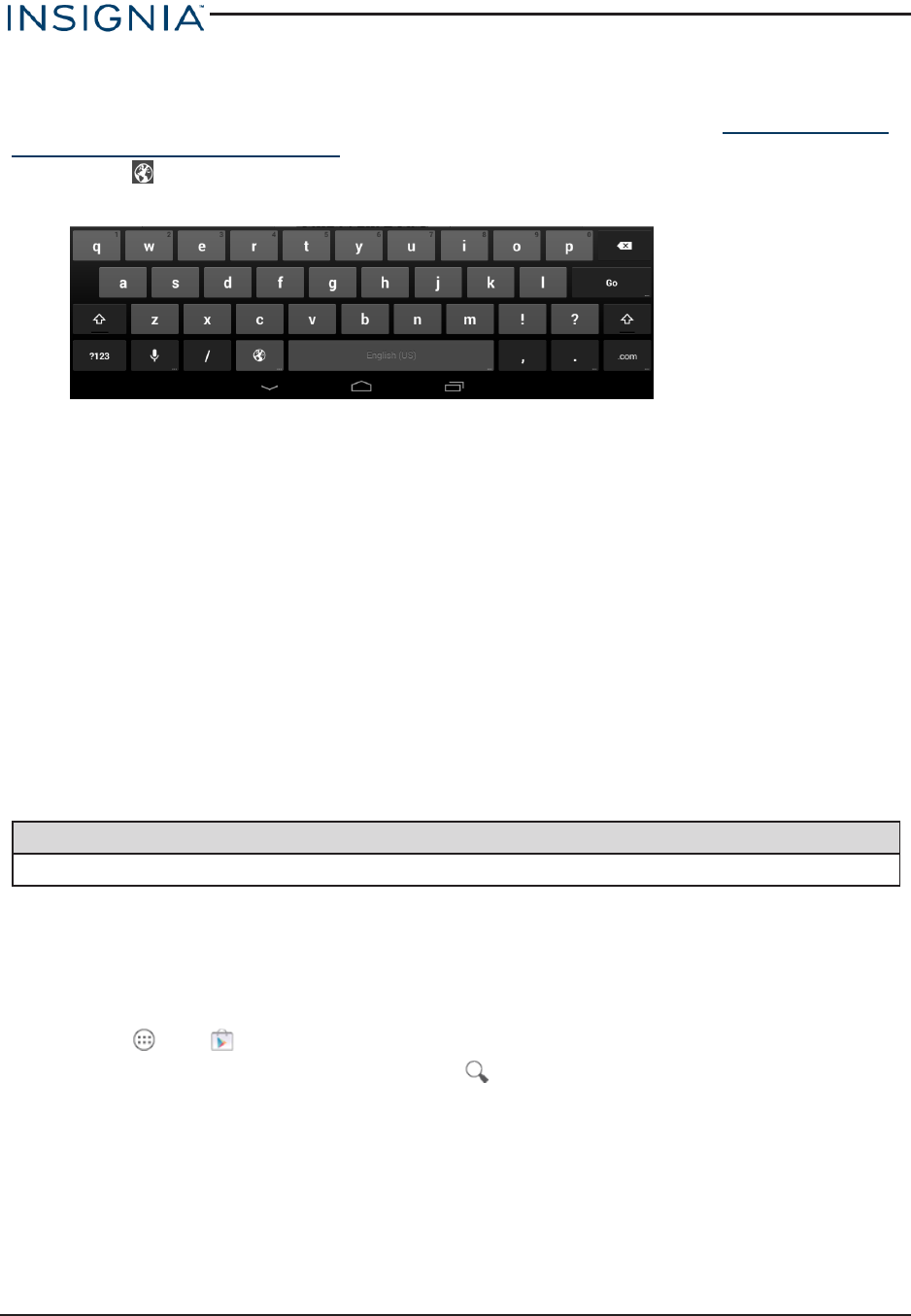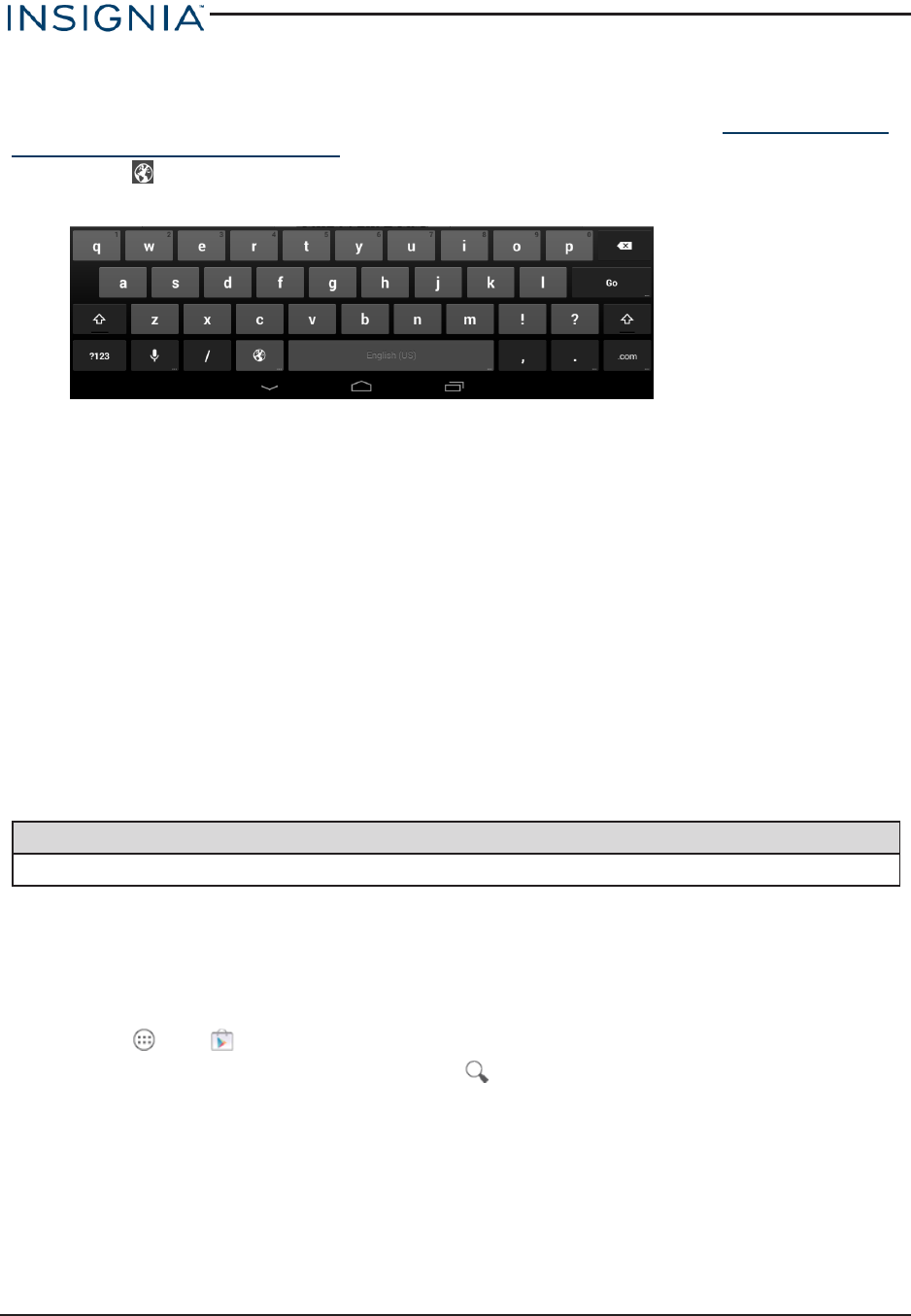
Switch keyboard language
Make sure that you have enabled additional languages on your keyboard. See Add a keyboard
language (on the previous page) .
l
Touch to toggle between keyboard languages. The keyboard language appears in the
space bar.
Connect to a computer
For more information on viewing and transferring files, see your computer's documentation.
1. Connect the USBcable from your tablet to your computer.
2. Windows: Open Computer or My Computer, then click the NS-15AT07 icon to view or
transfer files.
OR
Mac: Open the Finder, then select NS-15AT07 from the menu on the left to view or transfer
files.
3. When you are finished, eject your tablet before unplugging the cable.
Transfer or download an e-book
Note
Make sure that your e-books are in the PDF, EPUB, TXT, RB2, RTF, or PDB format.
Transfer an e-book from your computer
1. Connect your tablet to your computer.
2. Copy an e-book file from your computer to a folder on your tablet.
Download an e-book from the Play Store
1.
Touch , then Play Store.
2.
Touch Books to browse for books or touch to search for a specific book.
www.insigniaproducts.com
30
Insignia NS-15AT07 7" Wi-Fi Android™ Tablet