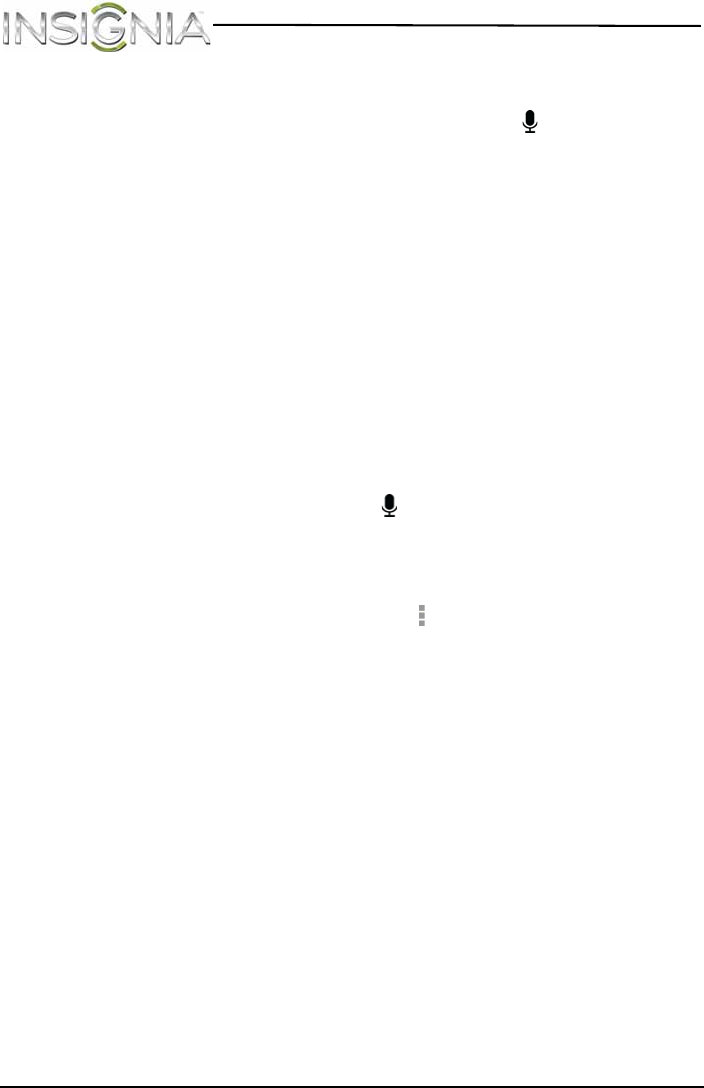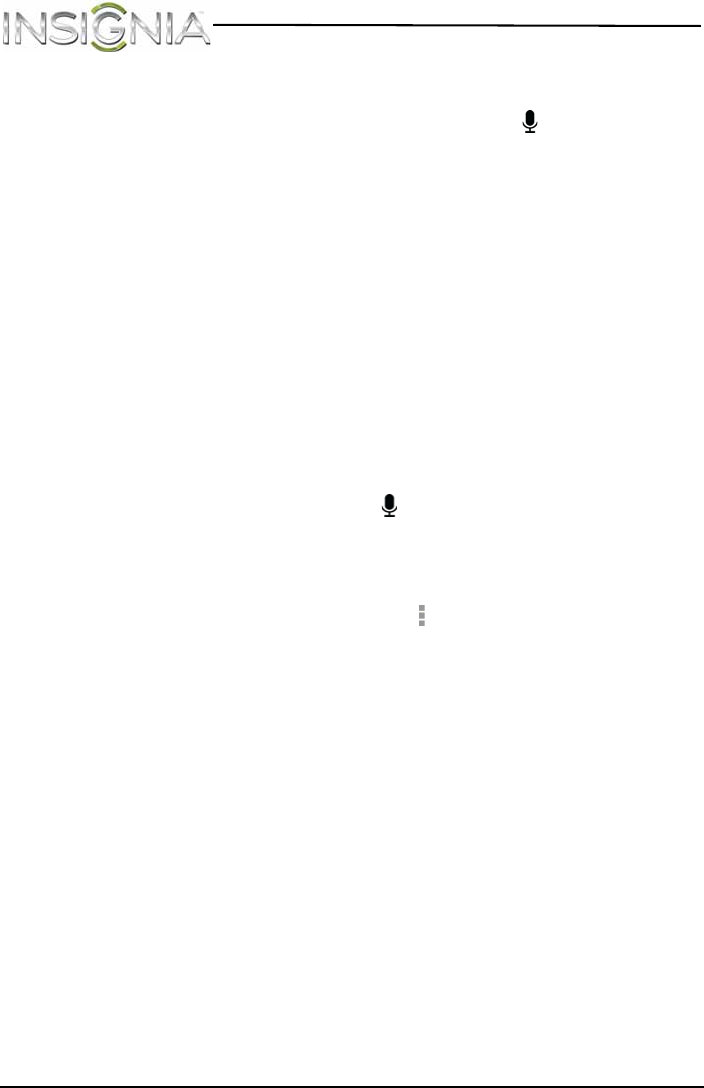
58
NS-14T004 Insignia Flex™ Android Tablet
www.insigniaproducts.com
To navigate on a Web page:
• To go to a Web page, touch the address field, then use the on-screen
keyboard to enter the Web address, or touch the (voice search) icon
in the upper-right corner of the screen and speak the Web address.
Press Go on the on-screen keyboard to go to the Web page.
• To scroll the Web page, slide your finger left, right, up, or down.
• To zoom in on a part of the Web page, touch the Web page with your
fingers together, then spread your fingers apart.
• To zoom out on a Web page, touch the Web page with your fingers
apart, then pinch your fingers together.
• To open a new browser window, touch the next tab at the top of the
browser. A new browser window opens.
• To switch between open browser windows, touch the tab of the
window you want to view.
• To close a browser window, touch the
×
(close) icon.
• To search, touch the Address field, then use the on-screen keyboard to
type your search information.
Note:
• You can use the speech-to-text feature to search information using
voice input by touching the (voice search) icon.
Searching for text on a Web page
To search for text on a Web page:
1 With the Web page open, touch the (options) icon at the top right of
the screen, then touch Find in page.
2 Use the on-screen keyboard to enter the search text. As you enter
characters, matching characters on the Web page are highlighted in
yellow. Touch the up or down arrow to go to the previous or next
matching item.
3 Touch X to close the search bar at any time.
Copying text on a Web page
To copy text on a Web page:
1 Open the Web page where you want to copy text.
2 Zoom out on the Web page.
NS-14T004_13-1064_MAN_V3_ENG.fm Page 58 Friday, April 4, 2014 4:56 PM