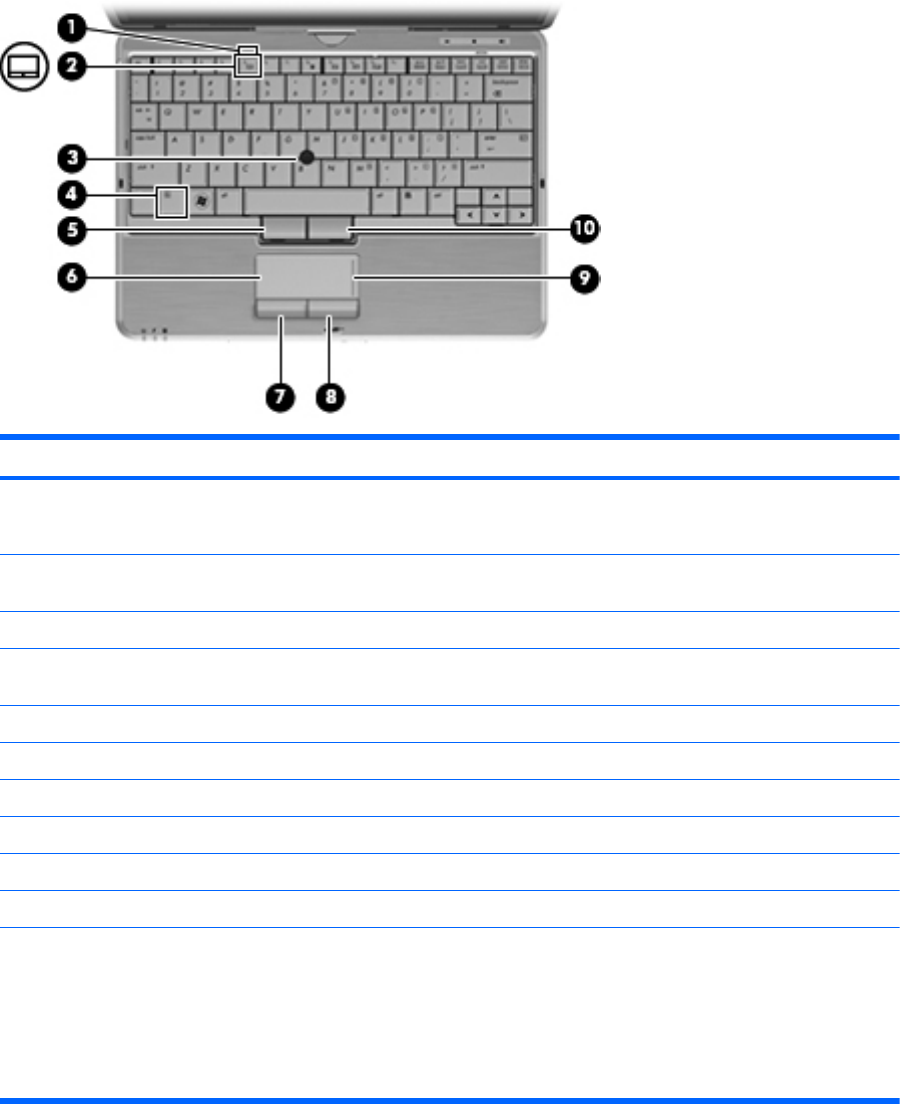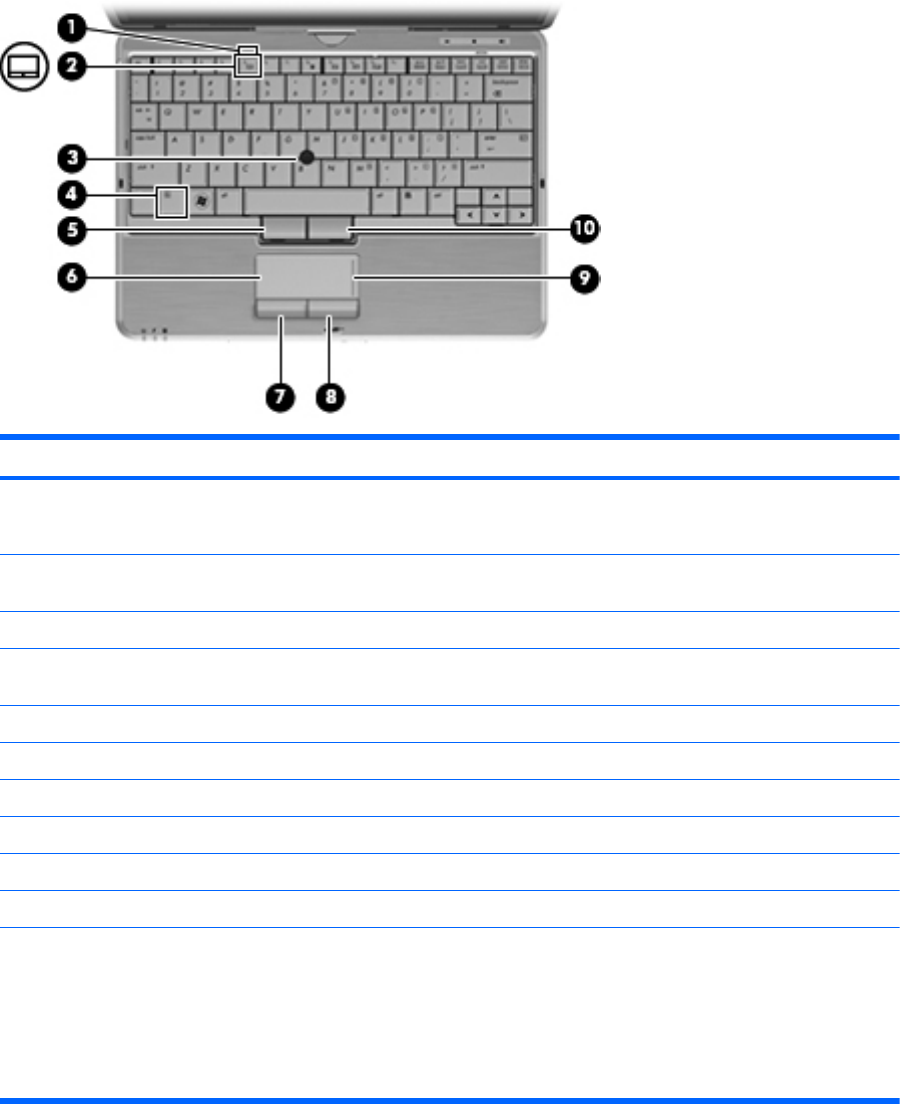
Top components
Pointing devices
Component Description
(1) TouchPad light ● Off: TouchPad is enabled.
●
Amber: TouchPad is disabled.
(2) TouchPad on/off control Enables/disables the TouchPad when pressed in combination
with the fn key.
(3) Pointing stick* Moves the pointer and selects or activates items on the screen.
(4) fn key Enables/disables the TouchPad when pressed in combination
with the f5 key.
(5) Left pointing stick button* Functions like the left button on an external mouse.
(6) TouchPad* Moves the pointer and selects or activates items on the screen.
(7) Left TouchPad button* Functions like the left button on an external mouse.
(8) Right TouchPad button* Functions like the right button on an external mouse.
(9) TouchPad scroll zone Scrolls up or down.
(10) Right pointing stick button* Functions like the right button on an external mouse.
*This table describes factory settings. To view or change pointing device preferences:
●
In Windows 7, select Start > Devices and Printers. Then right-click the device representing your computer, and select
Mouse Settings.
●
In Windows Vista, select Start > Control Panel > Hardware and Sound > Mouse.
●
In Windows XP, select Start > Control Panel > Printers and Other Hardware > Mouse.
6 Chapter 2 External component identification ENWW