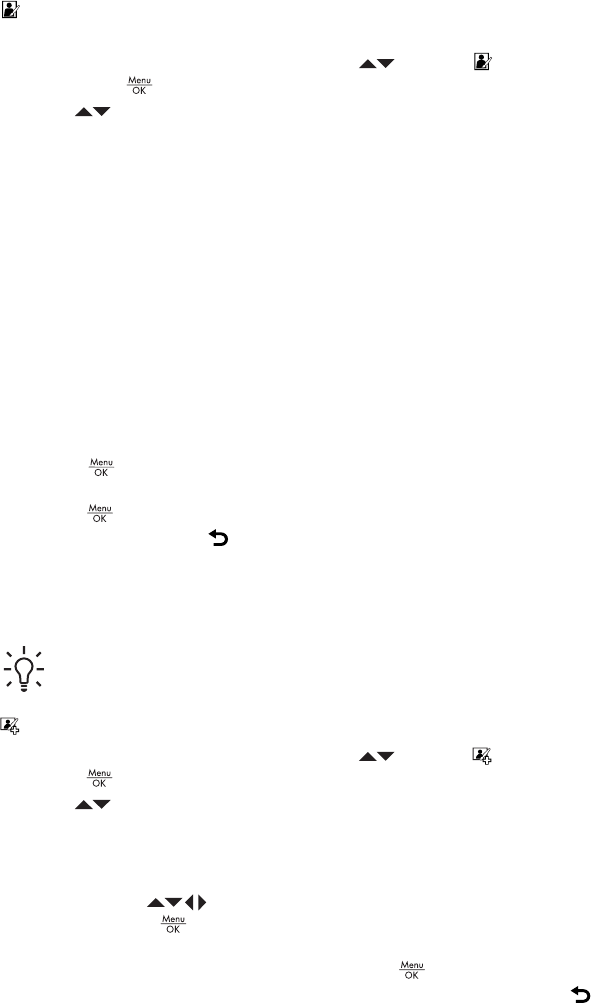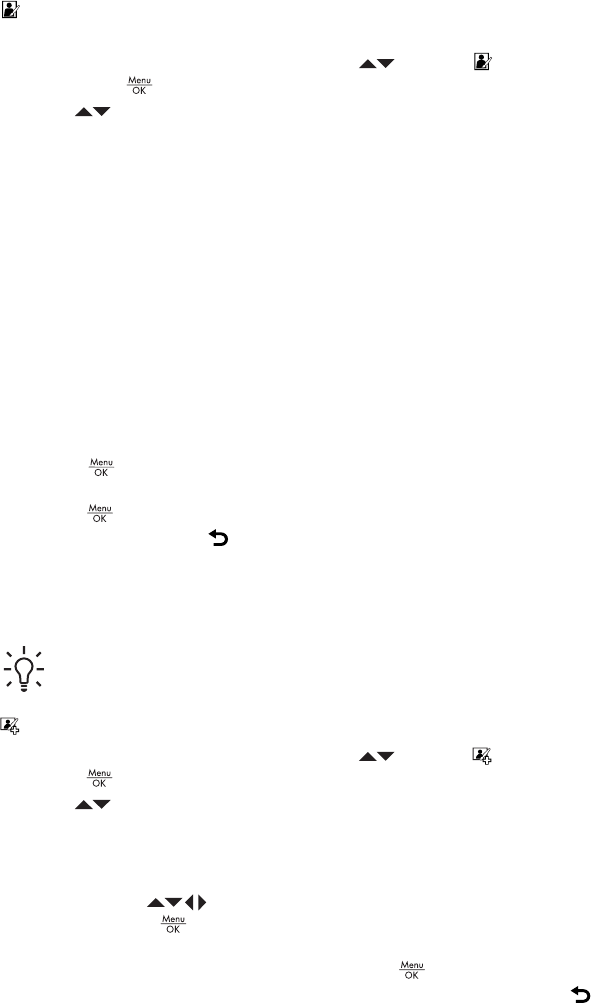
Apply Artistic Effects allows you to create a copy of a selected image and apply
creative effects to the copy. To apply artistic effects:
1.
While in the Design Gallery Menu, use
to select Apply Artistic Effects,
then press
.
2.
Use
to select an option and preview the effect it has on the image.
– Ink Dots—Uses dots to simulate the art technique of pointillism.
– Cartoon—Simulates a highly-graphical comic book image.
– Watercolor—Simulates a watercolor painting.
– Center Focus—Creates a feathered blur radiating from a sharp center to a
blurred edge.
– Posterize—Creates a high-contrast, flat-toned effect.
– Retro—Creates a two-color, high-contrast look from the 70s.
– Soft Glow—Adds a diffuse, bright ethereal glow.
– Vintage—Adds an aged, scratched look.
– Sky Color—Enhances sky with a feathered color that fades from the top down.
– Ground Color—Enhances landscapes with a feathered color that fades from
the bottom up.
– Kaleidoscope—Mirrors the image in four directions.
– Solarize—Creates a partial reversal of tones and emphasizes outlines.
– Drawing—Creates a pencil drawing using the edges in the image.
3.
Press
to select the artistic effect and display the Creative sub-menu.
Follow the on-camera instructions to adjust the artistic effect.
4.
Press
to save a copy of the image with the artistic effect and return to the Design
Gallery Menu. Press
to exit the Creative sub-menu without saving and return to
the Apply Artistic Effects sub-menu.
Enhancing photos
Tip If you plan to apply artistic effects, modify colors, crop, or enhance photos,
do so before adding a border.
Enhance Photos allows you to correct common problems or improve the image.
1.
While in the Design Gallery Menu, use
to select Enhance Photos, then
press
.
2.
Use
to select an enhancement.
– Slimming—Compresses centered subjects for a slimmer look.
– Pet-Eye Fix—Allows you to correct glowing-eye problems in images of animals.
• A yellow selection box displays in the center of the image.
•
Use
to position the selection box over the eye to be corrected.
•
Press
to correct the selected eye.
• Repeat these steps, if necessary, to correct a second eye.
•
Once all corrections are made, press
again to save the changes, create
a new file, and return to the Design Gallery Menu. Press
to exit the
Creative sub-menu without saving and return to the Enhance Photos sub-
menu
HP Photosmart R837 Digital Camera 29