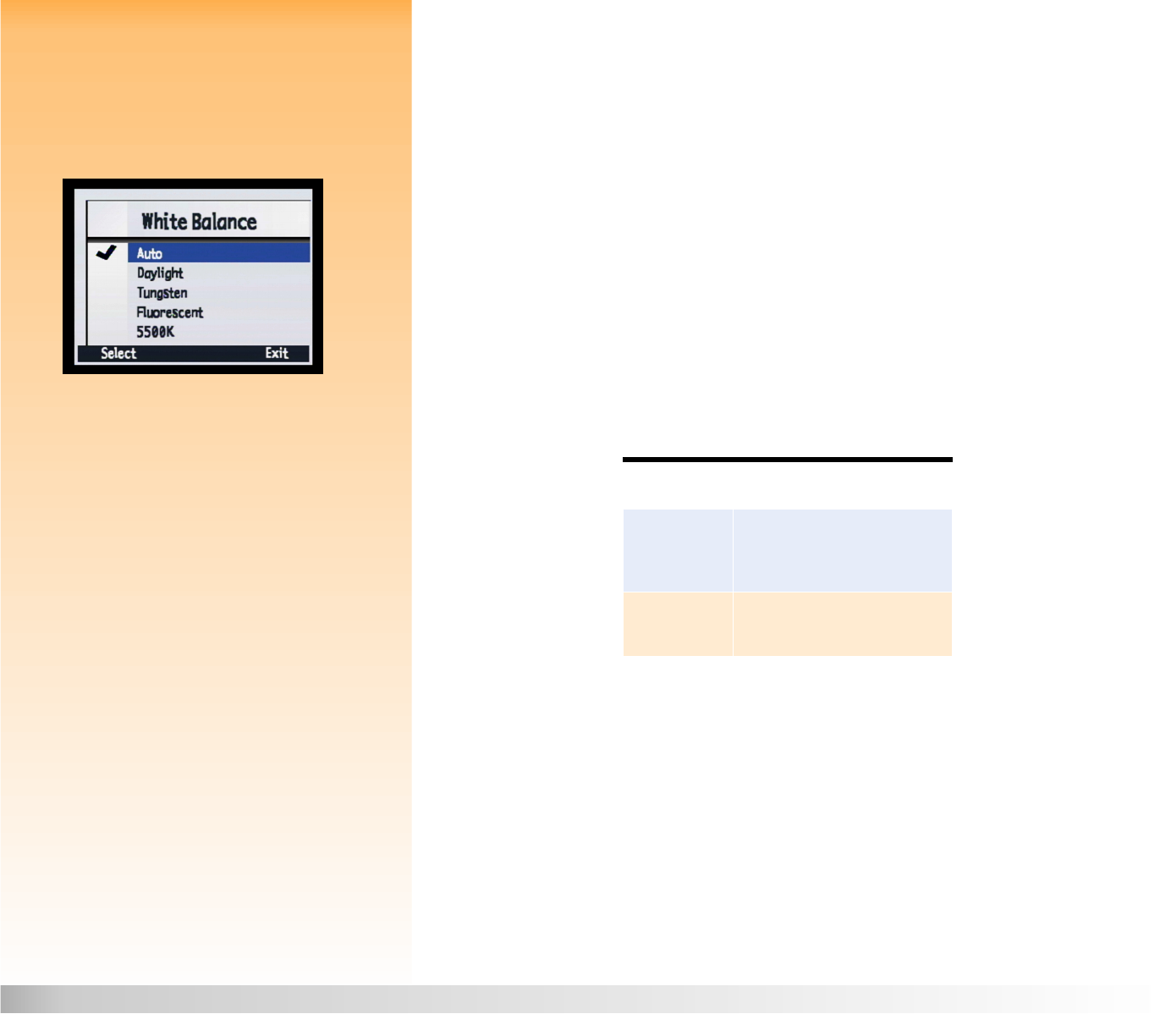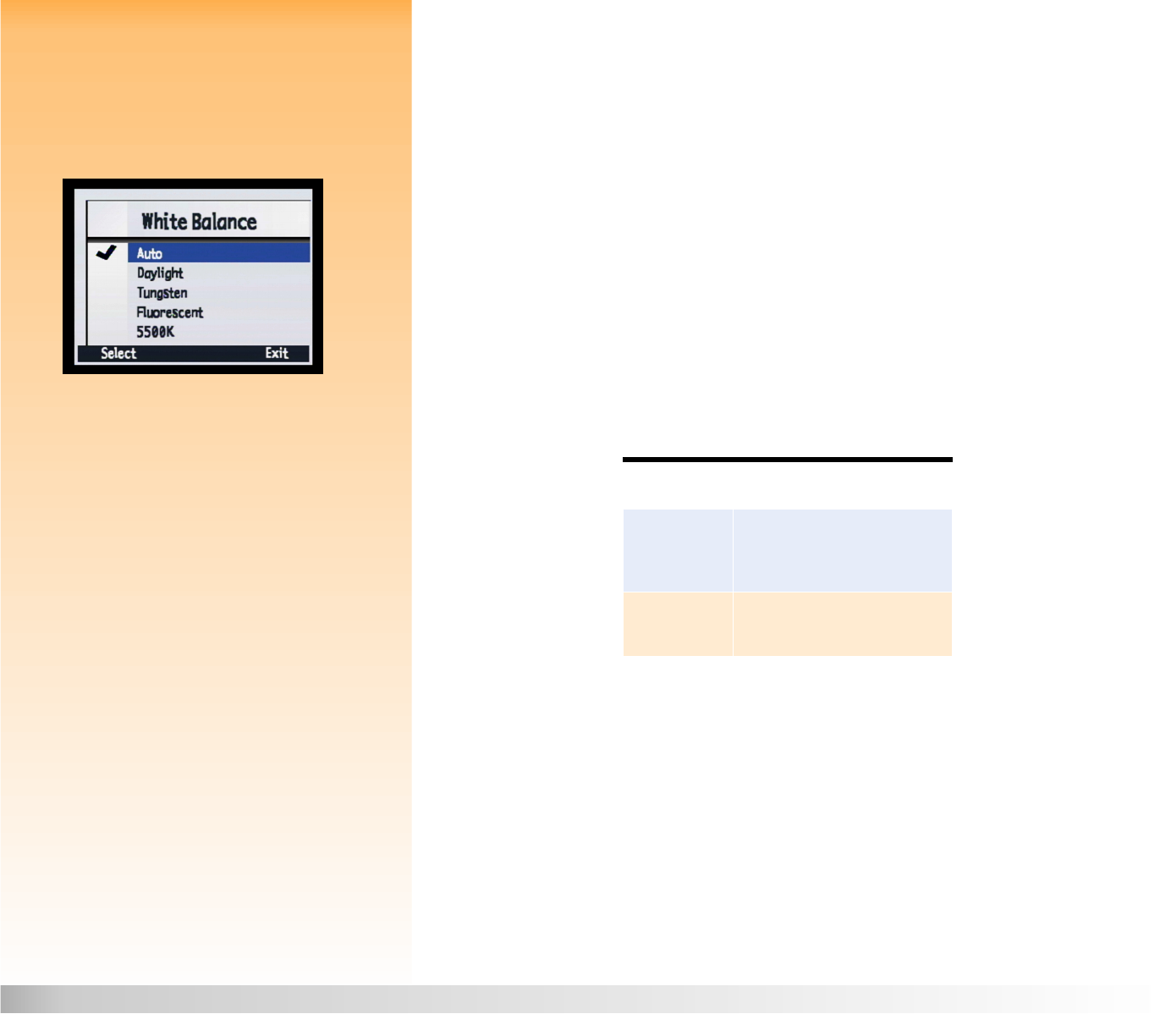
Chapter 6: Menu and Soft Key Reference 65 Capture Mode Menus and Soft Keys
White Balance Submenu
Note: The option you set is active from shot-to-
shot; it resets to its default setting when you
cycle the power on the camera.
Use the White Balance submenu to correct the color applied to a captured image under different
lighting conditions in order to make white areas in the image appear white without any color cast.
You can select from these setting options:
Figure 43: White Balance Submenu
Auto
AutoAuto
Auto (Default for Program, Shutter Priority (Tv), Aperture Priority (Av), and Manual exposure
modes)
−
Use when you want the camera to automatically sense the lighting conditions and
adjust the white balance appropriately for optimum color reproduction in the image.
Daylight
DaylightDaylight
Daylight
−
Use when you are taking a picture in daylight without artificial lighting.
Tungsten
TungstenTungsten
Tungsten
−
Use when you are taking a picture under normal incandescent lighting, such as the
light from tungsten filament light bulbs in household lamps.
Fluorescent
FluorescentFluorescent
Fluorescent
−
Use when you are taking a picture under fluorescent lighting.
Table 14: White Balance Soft Keys
Soft Key Function
Select Places a checkmark by the
selected setting, then returns to
the Photo Assist menu.
Exit Returns to the Photo Assist menu
without changing the setting.