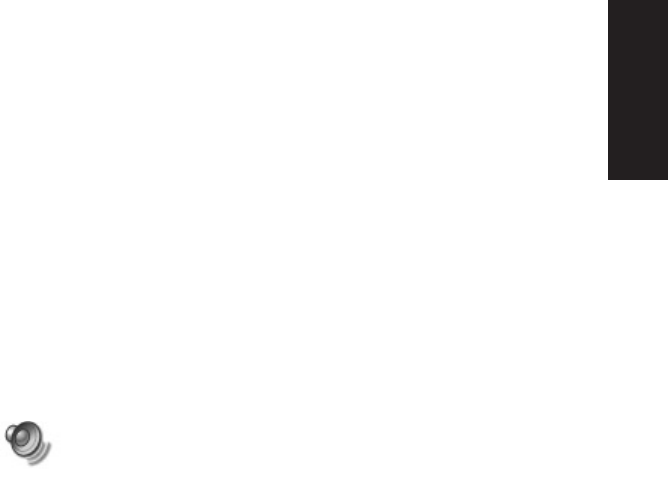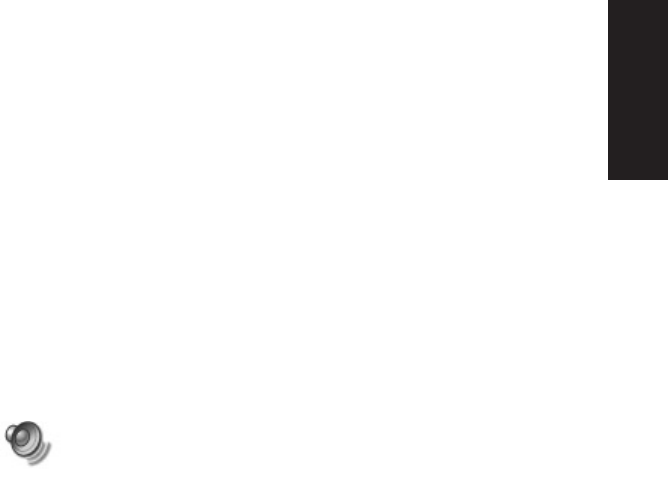
Quick Start Guide
27
Filename: sa3rwqs.doc Title: HP-Print2k.dot
Template: HP-Print2K.dot Author: JimL Last Saved By: kimt
Revision #: 164 Page: 27 of 122 Printed: 10/17/02 03:42 PM
Basics
7 Click the Advanced button.
8 Select the Alternate Microphone
check box.
9 Click Close.
10 Click X (Close) on the upper-right corner of
the Recording Control window.
Adjusting Microphone Volume
If you need to adjust the volume of the
microphone, whether it is connected to the
front of the computer or to the back, follow
the procedure below:
1 Double-click the Volume icon on the
taskbar. The Volume Control window
opens.
2 In the Volume Control window, select Options
and click Properties.
3 In Adjust volume for, click Recording.
4 In Show the following volume controls, select
the Microphone check box.
5 Click OK.
6 Adjust the volume of Microphone Balance.
Note:
If the volume is now acceptable, proceed directly
to step 10.
7 To make finer adjustments to the sound, click
the Advanced button, and then select the
Boost check box.
8 Click Close.
9 Repeat step 6, if needed.
10 Click X (Close) on the upper-right corner of the
Volume Control window.