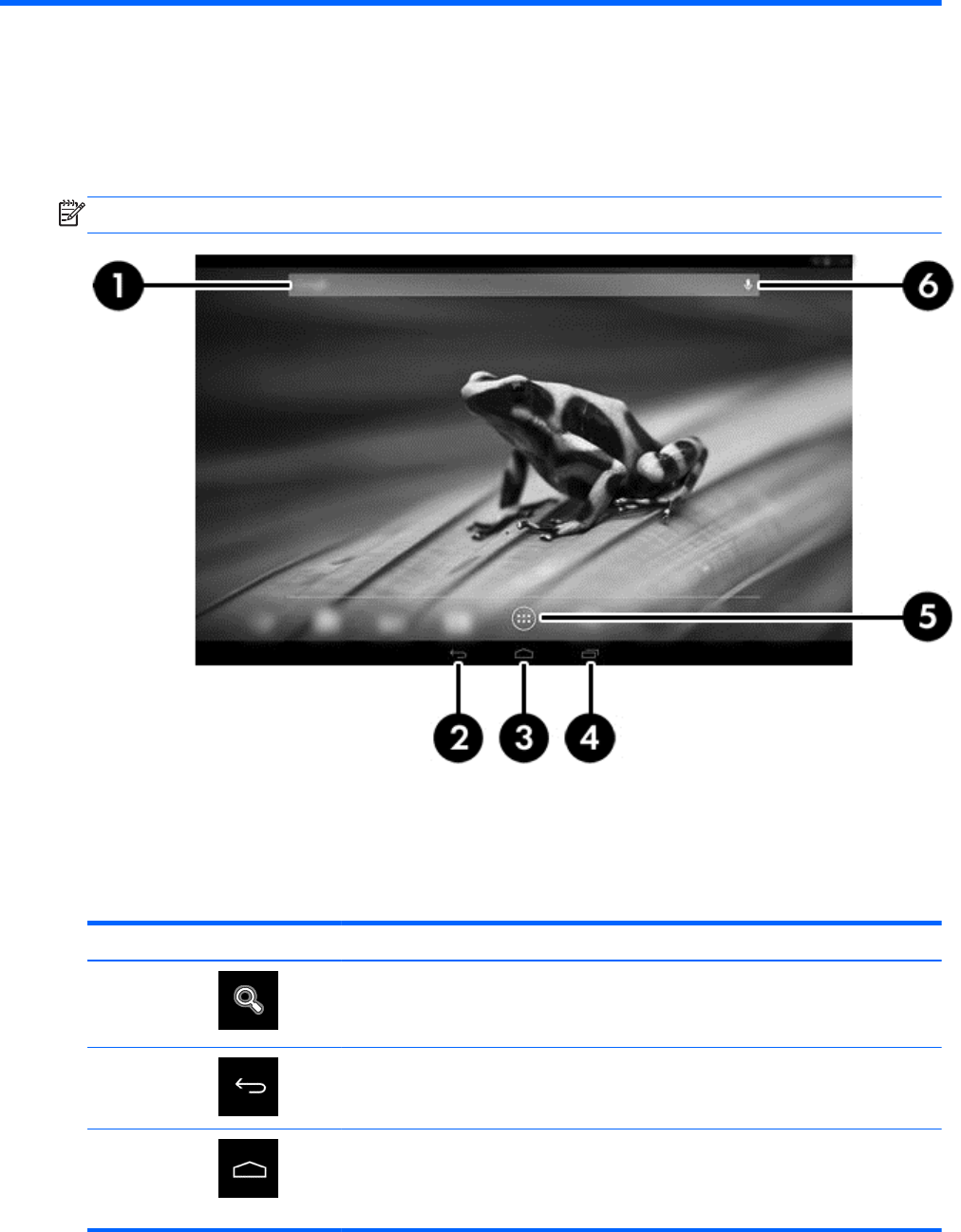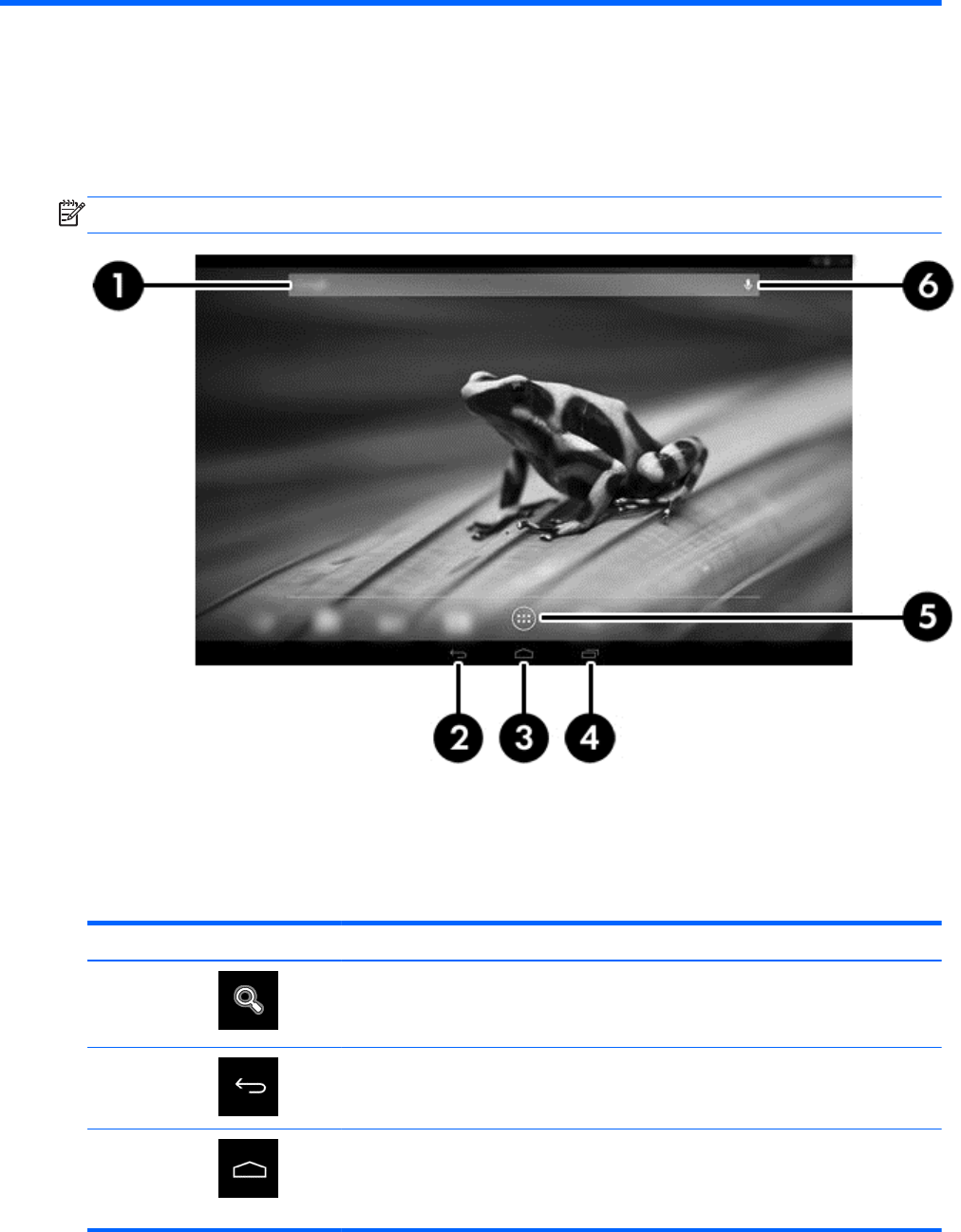
3 Navigating the Home screen
The Home screen provides a central location where you can access information and email, browse
the Web, stream videos, view photos, and access social media websites.
NOTE: Your computer's Home screen may look different from the following illustration.
● Swipe from the upper left to display notifications.
●
Swipe from the upper right to display Quick Settings.
●
Hold the Home button and swipe up to the Google circle icons to display Google Now cards.
●
Touch an icon to perform the action described in the table.
Icon Description
(1)
Search—Type one or more keywords to search with Google.
NOTE: You must opt into Google Now to use the Search feature and other keyboard
shortcuts.
(2)
Back—Opens the previous screen.
(3)
Home—Opens the central Home screen.
●
To see a left or right Home screen, swipe to the left or right.
●
To quickly return to the Home screen, touch the Home icon.
4 Chapter 3 Navigating the Home screen